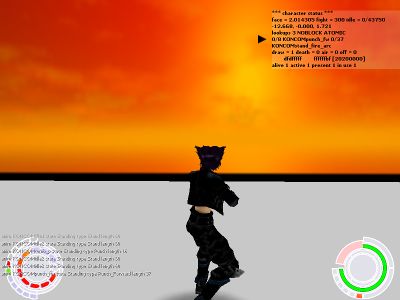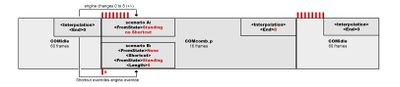XML:TRAM: Difference between revisions
m (added headers to throw table and the questions below it) |
(Update notice w/ summary) Tags: Mobile edit Mobile web edit |
||
| (15 intermediate revisions by 3 users not shown) | |||
| Line 1: | Line 1: | ||
{{XML_File_Header | prev=TRAC | type=TRAM | next=TRAS | name=Totoro Animation}} | {{XML_File_Header | prev=TRAC | type=TRAM | next=TRAS | name=Totoro Animation}} | ||
{{update|This article contains links to the now defunct Oni Central Forum. Sections: List of Tags near <Attack>, Editing 3D Data}} | |||
{{TOCfloat|side=right}} | |||
==General information== | ==General information== | ||
TRAM files — animation data for characters — are basically made of three chunks: | TRAM files — animation data for characters — are basically made of three chunks: | ||
| Line 14: | Line 15: | ||
The term '''animation''' is often shortened to '''anim''' by modders, following the naming of commands in BSL: chr_wait_animstate, chr_wait_animtype, env_anim, etc. | The term '''animation''' is often shortened to '''anim''' by modders, following the naming of commands in BSL: chr_wait_animstate, chr_wait_animtype, env_anim, etc. | ||
Oni's code and debugging messages tend to spell the word variant as "varient". Blame the programmers for that one. Typically we use the correct spelling here, but OniSplit's XML follows Oni's misspelling, so you may see "varient" creep into the wiki here and there. | |||
== | TRAMs used in Oni follow a naming pattern. A list of all combat TRAMs in-game and their naming can be found [[Combat moves|here]]. | ||
==Open questions== | |||
* If the never-used Thrown type can be applied as type 18 the table looks much more complete. "Restoring" forward tackles (face-to-face, src run + tgt run) can be omitted as the AI would most often stop movement for actual combat? | |||
* All important header data of STRCOMrun_thw_fw_p and STRCOMrun_thw_fw_pl is identical. That means the engine picks the correct TRAM by using an unknown context, possibly this is similar or part of the distinction of "forward" (face-to-face) and "backward" (face-to-back). | |||
: '''Maybe the algorithm checks always tgt's rotation and relative position to src at the same time but for most cases only tgt's rotation (facing) is relevant.''' | |||
* Also, STRCOMrun_thw_fw_p(l) routing to Thrown5 and Thrown6 shows that Thrown anim types might be used however we like. A src-tgt-anim-type-pairing might be simply a ''convention''. Well, someone could check the source code... | |||
* The existence of STRCOMrun_thw_fw_p(_tgt) and STRCOMrun_thw_fw_pl(_t) means that we need extra research to understand the full extent of the throw system. | |||
* The variant pickup system is not clear yet: is a RIFCOM idle and a RIFNAT idle both possible? | |||
** Or do rightpistol, leftpistol, rightrifle and leftrifle variants count as subsets of combat? | |||
==Summary of animation lookup logic== | |||
* First the game builds a pool of anims a character can use. They are loaded from the TRAC file registered in [[ONCC]], including parent TRACs. | * First the game builds a pool of anims a character can use. They are loaded from the TRAC file registered in [[ONCC]], including parent TRACs. | ||
* Anims from a child TRAC override those of the parent if their combination of state, type and variant is exactly the same. | * Anims from a child TRAC override those of the parent if their combination of state, type and variant is exactly the same. | ||
| Line 23: | Line 38: | ||
* Here is the full decision path: | * Here is the full decision path: | ||
** anim '''state''' check | ** anim '''state''' check | ||
** event (user input, or engine input for the AI) -> [[ | ** event (user input, or engine input for the AI) -> [[XML talk:StNA|context check]] -> anim '''type''' check | ||
** anim '''variant''' check | ** anim '''variant''' check | ||
** TRAC '''weight''' check | ** TRAC '''weight''' check | ||
===Elaboration=== | |||
Animations never stop – they flow from one to another. (See the concept of [[wp:Finite-state machine|state machines]] in gaming.) The default case is a character getting spawned and then just standing there: he idles forever. This brings us to the core attributes of every animation: '''type, state, variant'''. | |||
Now then, the idle animation does not link to a specific follow-up animation – it rather links to a follow-up ''state''. | |||
: Ironically all anims have a <FromState> and a <ToState> field, but no obvious <CurrentState> which can cause confusion on what the current anim's state actually is. This gives us two options of how to think about the situation: either consider <FromState> as usually being the <CurrentState>, or states exist only ''between'' anims and serve as ''transition rules''. | |||
Linking to a follow-up state allows for multiple choices of what specific anim comes next. An anim is picked up randomly from a pool of valid anims. Their probability or <Weight> is determined by the anim listing in the TRAC – the anim collection (see {{SectionLink||Weights}} for an explanation of exactly how <Weight> is handled). | |||
Anyway, to let an character flow from one anim state to another, the <ToState> is used. Let's say an SBG grenade hits Konoko. The particle's '''damage type''' is '''blownup'''; this and the direction of the incoming damage force an anim of type '''Blownup''' or '''BlownupBehind''' to play, such as TRAMKONOKOblownup1. | |||
Thus, Konoko falls to her back, going into the FallenBack state. The engine picks up the next anim which has <FromState>FallenBack. Also, receiving damage puts a character into combat mode, so further anims will be of variant Combat. But if the player gives no input, Konoko will remain on the ground, as <ToState>FallenBack creates a loop. | |||
So here's a question: why isn't a getup anim like KONCOMgetup_lt played automatically since it also has <FromState>FallenBack and <Varient>Combat? Answer: it differs in its <Type>. Most [[XML_talk:StNA|anim types are bound to user input]] and therefore are excluded from the automatically created pool of valid anims which can follow. | |||
Now let's consider what happens upon user input. A leftward movement of the mouse tells the engine to use an anim of type StandingTurnLeft. There are two anims with that type, KONOKOcomb_turnlt and KONCOMgetup_lt, but only the latter matches the current <FromState> condition. | |||
: In fact, KONOKOcomb_turnlt has <Varient> Combat – the "comb" here stands for "combat", not "combo". Following Oni's naming convention, the file ''should'' have been named KONCOMturn_lt. | |||
Knowing this behavior, we can deduce that anim types registered to user input will make the engine ignore all the automatic anims inside the pool, therefore breaking the loop of KONCOMfallen_back. And since KONCOMgetup_lt has <ToState>Standing and Konoko is still in combat mode, the following idle anim must also have <Varient>Combat. So the next anim played will be KON'''COM'''idle1 or KON'''COM'''idle2. | |||
Konoko will eventually calm down when her ONCC <FightModeTimer> runs down, and then KON'''OKO'''idle1 or KON'''OKO'''idle2 will be played instead. (Actually, the COMidle will continue until a non-combat anim such as running breaks that loop. You won't ever see Konoko drop from combat readiness to her regular idle animation. Instead she will go from combat idle to running, to stopping, then standing at ease.) | |||
Note the fallback behavior of anim lookup: if the engine cannot find an anim for the active variant (or "mode") of the character, it will choose the normal (non-variant-matching) version. Anims can be in the following variants: Combat, LeftPistol, LeftRifle, Panic, RightPistol, RightRifle and Sprint. | |||
As for combinations of variants, it's possible, yes, but rarely and only Sprint and one weapon variant at a time. | |||
==Weights== | |||
Let's say that we're playing as a Ninja, we are in the state Standing, and we hit the action key to perform a taunt. The engine recognizes the context (no console to interact with), places the character in combat mode, and looks up anims of type Taunt. Since we are in combat mode, the next anim must be of variant Combat if possible. These lookups boil down to two valid possible anims: NINCOMtaunt1 (a spin) and NINCOMtaunt2 (the [[wp:Moonwalk (dance)|moon walk]] Easter egg). The engine picks one of them randomly. | |||
However, NINCOMtaunt1 has a TRAC Weight (probability) of 100 while NINCOMtaunt2 has a TRAC Weight value of just 5. So the chances are quite high that we will not see the moon walk taunt. | |||
<TRACAnimation> | |||
<Weight>100</Weight> | |||
<Animation>TRAMNINCOMtaunt1</Animation> | |||
</TRACAnimation> | |||
<TRACAnimation> | |||
<Weight>5</Weight> | |||
<Animation>TRAMNINCOMtaunt2</Animation> | |||
</TRACAnimation> | |||
If there is only one anim to choose from, it will always play no matter what its Weight, even if it is zero. When it comes to multiple anims being a valid choice, the calculation is: weight of anim / sum of all valid anim weights. For NINCOMtaunt2, this means 5 / 105 = 0.047, or a 4.7% chance of a moon walk. | |||
==Idle timer== | |||
There's a semi-famous Easter egg where [https://www.youtube.com/watch?v=qbo2Q-VD6dc Konoko will sneeze] if she stands still for a long time. The timer for this is so long that most players never see it unless they step away from the game and leave it running without hitting F1. You might think that the way the sneeze is triggered is to set a low weight for it so that it's very unlikely a repeating idle cycle will choose the anim. But here's the sneeze anim in the TRAC with a Weight of 100: | |||
<TRACAnimation> | |||
<Weight>100</Weight> | |||
<Animation>TRAMKONOKOidle_spec3</Animation> | |||
</TRACAnimation> | |||
What's going on here? All regular idle anims are in fact of '''type Stand''', while Konoko's idle_spec3 anim above is of '''type Idle'''. Anims of '''type Idle''' are played every time the idle animation timer expires. This is found in ONCC as <IdleAnimation1Timer> and <IdleAnimation2Timer>. These timers are set to 30,000 for every character. The number is in ticks, so if we convert to minutes – 30,000 / 60 / 60 = 8.3̅ – we find that the secret idle anim for Konoko (or any character) will play every 8⅓ minutes. | |||
==List of tags, types, and flags== | ==List of tags, types, and flags== | ||
| Line 136: | Line 194: | ||
::(This bit is not stored on disk; it is used at runtime to mark that the animation was loaded.) | ::(This bit is not stored on disk; it is used at runtime to mark that the animation was loaded.) | ||
:Invulnerable | :Invulnerable | ||
::While playing this animation, the player is invulnerable to melee damage and also cannot be thrown | ::While playing this animation, the player is invulnerable to melee damage and also cannot be thrown, but can still take damage from particles and falls. | ||
:BlockHigh | :BlockHigh | ||
::While playing this animation, the player | ::While playing this animation, the player can block high or undefined-height attacks within some arc in front of him. The height of an attack is found under the <Attack> section. If you set this flag on an animation where the player character is spinning, then the character can still be kicked in the back or thrown. | ||
:BlockLow | :BlockLow | ||
::Same as above, only it can block low or undefined attacks. | ::Same as above, only it can block low or undefined-height attacks. | ||
:Attack | :Attack | ||
:: | ::Unused by the engine. | ||
:DropWeapon | :DropWeapon | ||
::If the player is armed, he drops his weapon when this animation plays. | ::If the player is armed, he drops his weapon when this animation plays. | ||
:InAir | :InAir | ||
:: | ::Unused by the engine. | ||
:Atomic | :Atomic | ||
:: | ::Unused by the engine. Only the Start and End frames of the Atomic field below matter. | ||
:NoTurn | :NoTurn | ||
:::Player cannot turn | :::Player cannot turn while performing this animation. | ||
:AttackForward | :AttackForward | ||
:: | ::Unused by the engine. | ||
:AttackLeft | :AttackLeft | ||
::Same as above. | ::Same as above. | ||
| Line 164: | Line 222: | ||
::Unknown, but maybe it has something to do with {x,y,z} velocities and the fact that directional jumps, for example, take information about their direction vector from the {x,z} velocity part of the TRAM (the vertical Y component is in the ONCC). | ::Unknown, but maybe it has something to do with {x,y,z} velocities and the fact that directional jumps, for example, take information about their direction vector from the {x,z} velocity part of the TRAM (the vertical Y component is in the ONCC). | ||
:ThrowSource | :ThrowSource | ||
:: | ::Oni expects this flag on all throw source animations. | ||
::: | :::Throws work in animation pairs: whenever a throw source is played, the other character must perform the throw target animation. See throw(n) types: | ||
:::: TRAM <TargetType> | ::::TRAM <TargetType> from [[XML:StNA#Animation types|StNA]] (first <u>used</u> throw starts at #96). | ||
:::Characters have only their own pool of animations available. And since enemy's TRAC might not contain the necessary animation the information must be provided by the throw source TRAC. | |||
::: Characters have only their own pool of animations available. And since enemy's TRAC might not contain the necessary animation the information must be provided by the throw source TRAC. | |||
::: Since every throw animation must have a throw animation type the ThrowSource flag is actually redundant. | ::: Since every throw animation must have a throw animation type the ThrowSource flag is actually redundant. | ||
:ThrowTarget | :ThrowTarget | ||
| Line 174: | Line 231: | ||
:::If you set the first attack part to be able to deal damage from the 1st to the 100th frame of the TRAM, and the second attack part to deal damage within that range (e.g. from the 25th to the 41st frame), then the first attack part will deal damage from the 1st to the 100th frame (as usual), but even if it hits, that second attack part can hurt the enemy as well during frames 25–41. Note that the second attack part must be executed within the first attack part's active "window", otherwise it won't work. | :::If you set the first attack part to be able to deal damage from the 1st to the 100th frame of the TRAM, and the second attack part to deal damage within that range (e.g. from the 25th to the 41st frame), then the first attack part will deal damage from the 1st to the 100th frame (as usual), but even if it hits, that second attack part can hurt the enemy as well during frames 25–41. Note that the second attack part must be executed within the first attack part's active "window", otherwise it won't work. | ||
:RealWorld | :RealWorld | ||
::It appears this flag was used to create a TRAM and an OBAN from one animation source. The OBAN is supposed to store pelvis rotations and positions, allowing a character to move over obstacles/gaps. The vast majority of | ::Unused by the engine. It appears this flag was used during the authoring process to create a TRAM and an OBAN from one animation source. The OBAN is supposed to store pelvis rotations and positions, allowing a character to move over obstacles/gaps. The vast majority of TRAMs with this flag are used in cutscenes. | ||
:DoAim | :DoAim | ||
::Applies the aiming animation overlay (PIS/RIF) if the player has a weapon. | ::Applies the aiming animation overlay (PIS/RIF) if the player has a weapon. | ||
| Line 182: | Line 239: | ||
::Player can pick up an item during this animation if he intersects with one during his movement. | ::Player can pick up an item during this animation if he intersects with one during his movement. | ||
:Aim360 | :Aim360 | ||
:: | ::Unused by the engine. | ||
:DisableShield | :DisableShield | ||
::If the player has an active supershield | ::If the player has an active [[supershield]], this disables it (the flag is placed on four Mutant Muro attacks: his two supers, the claw-stuck-into-ground move and the sliding "[[wikt:kancho|kancho]]" maneuver; it is also hardcoded to be removed when the Zeus Thunderbolt attack is used). | ||
:NoAIPickup | :NoAIPickup | ||
::AIs are not permitted to pick up items with this animation. | ::AIs are not permitted to pick up items with this animation. | ||
| Line 190: | Line 247: | ||
| <Atomic> | | <Atomic> | ||
| parent tag | | parent tag | ||
| | | Animation cannot be interrupted by player between the Start and End frames. | ||
|- | |- | ||
| <Start> | | <Start> | ||
| Line 202: | Line 259: | ||
| <Invulnerable> | | <Invulnerable> | ||
| parent tag | | parent tag | ||
| Character will not take melee damage | | Character will not take melee damage and cannot be thrown between the Start and End frames. | ||
|- | |- | ||
| <Start> | | <Start> | ||
| Line 311: | Line 368: | ||
|valign="top"| <FinalRotation> | |valign="top"| <FinalRotation> | ||
|valign="top"| float | |valign="top"| float | ||
|valign="top"| Ending rotation in degrees. (During an animation, the camera is detached rotation-wise. If this value matches the body's final rotation, it will prevent a "glitchy" re-attaching.) | |valign="top"| Ending rotation in degrees. (During an animation on the player character, the camera is detached rotation-wise. If this value matches the body's final rotation, it will prevent a "glitchy" re-attaching.) | ||
|- | |- | ||
|valign="top"| <Direction> | |valign="top"| <Direction> | ||
|valign="top"| | |valign="top"| | ||
| Used by [[AI# | | Used by [[AI#Melee combat behaviors|AI melee system]]. | ||
:None | :None | ||
:Forward | :Forward | ||
| Line 324: | Line 381: | ||
| <Vocalization> | | <Vocalization> | ||
| int | | int | ||
| ID of one of the [[XML:SNDD# | | ID of one of the [[XML:SNDD#Step 1: Preparing the TRAM|SoundConstants in ONCC]] | ||
|- | |- | ||
| <ActionFrame> | | <ActionFrame> | ||
| Line 532: | Line 589: | ||
|valign="top"| <Position> | |valign="top"| <Position> | ||
|valign="top"| 3 * float | |valign="top"| 3 * float | ||
| Contains XYZ values, which position the target character: | | Contains XYZ values, which position the target character at the start of the animation: | ||
*X - Side axis. Negative values move the target to the right and positive values move the target to the left. | *X - Side axis. Negative values move the target to the right and positive values move the target to the left. | ||
*Y - Height axis. Negative values move the target downwards, but cannot make the target go below the floor. Positive values make the target go upwards | *Y - Height axis. Negative values move the target downwards, but cannot make the target go below the floor. Positive values make the target go upwards; this will lift the target's collision sphere off the ground as if they jumped. However if the value is too big, the target will teleport upward and then immediately start falling, interrupting the target animation. | ||
*Z - Forward axis. Negative values move the target backwards and positive values move the target forward. | *Z - Forward axis. Negative values move the target backwards and positive values move the target forward. | ||
|- | |- | ||
| Line 543: | Line 600: | ||
| <Distance> | | <Distance> | ||
| float | | float | ||
| Activation distance. The throw can be triggered if it is within this range. However the value must be greater than the equivalent TRAM in the parent TRAC. | | Activation distance. The throw can be triggered if it is within this range. However the value must be greater than the equivalent TRAM in the parent TRAC or else the equivalent TRAM will play when the throw takes place outside of this TRAM's range and within that TRAM's range. | ||
|- | |- | ||
|valign="top"| <TargetType> | |valign="top"| <TargetType> | ||
| Line 624: | Line 681: | ||
: Low - Target of attack needs to crouch in order to block this attack. | : Low - Target of attack needs to crouch in order to block this attack. | ||
: High - Blocker needs to stand; if both Low and High are set, blocker can block from both standing and crouching positions. | : High - Blocker needs to stand; if both Low and High are set, blocker can block from both standing and crouching positions. | ||
: HalfDamage - Blocker receives half of the normal damage. | : HalfDamage - Blocker still receives half of the normal damage. | ||
|- | |- | ||
| <Knockback> | | <Knockback> | ||
| float | | float | ||
| Target gets knocked back by this amount. | | Target gets knocked back by this amount if attack is successful. | ||
|- | |- | ||
| <HitPoints> | | <HitPoints> | ||
| Line 636: | Line 693: | ||
| <HitType> | | <HitType> | ||
| flag | | flag | ||
| Animation type for opponent's animation when the attack isn't blocked. The flags are part of the [[XML:StNA# | | Animation type for opponent's animation when the attack isn't blocked. The flags are part of the [[XML:StNA#Animation types|animation type list]]. | ||
|- | |- | ||
| <HitLength> | | <HitLength> | ||
| int16 | | int16 | ||
| Number of frames that the target should remain in his hit animation state when he gets hit. | | Number of frames that the target should remain in his hit animation state when he gets hit. If ≥ 20, Oni automatically upgrades the character to a stagger animation. | ||
|- | |- | ||
| <StunLength> | | <StunLength> | ||
| int16 | | int16 | ||
| Number of frames that the target should remain in his blocking animation state when he blocks the attack. | | Number of frames that the target should remain in his blocking animation state when he blocks the attack. If ≥ 15, Oni automatically upgrades the character to a block stun. | ||
|- | |- | ||
| <StaggerLength> | | <StaggerLength> | ||
| Line 656: | Line 713: | ||
| <Extent> | | <Extent> | ||
| parent tag | | parent tag | ||
| One tag per attack frame. Number of <Extent> tags = <Attack><End> - <Attack><Start> + 1 | | One tag per attack frame. Number of <Extent> tags = <Attack><End> - <Attack><Start> + 1. | ||
|- | |- | ||
| <Angle> | | <Angle> | ||
| Line 756: | Line 813: | ||
===Attacks=== | ===Attacks=== | ||
====Extents and XML==== | ====Extents and XML==== | ||
'''As a regular modder you don't need to know how the attack ring and the extents get calculated.''' If you just want to create an attack animation then add an appropriate <Attacks> code block to your XML as seen | '''As a regular modder you don't need to know how the attack ring and the extents get calculated.''' If you just want to create an attack animation then add an appropriate <Attacks> code block to your XML as seen under {{SectionLink||Using OniSplit to calculate extents}}. | ||
'''How attack ring (horizontal extents) and extents get calculated''' | '''How attack ring (horizontal extents) and extents get calculated''' | ||
| Line 824: | Line 881: | ||
===Throws=== | ===Throws=== | ||
Throw target animations are registered in the TRAC of the throw initiator (AKA the throw source). Target animations are forced onto the other character. Throw target (TRAM*tgt) animations can only cover up to 256 frames (0-255). | ;States | ||
The first anim state of source (src) and target (tgt) is the "primary" <FromState>. The others <FromState> entries are located in <Shortcut>. | |||
;Types | |||
Throw target animations are registered in the TRAC of the throw initiator (AKA the throw source). Target animations are forced onto the other character. Throw target (TRAM*tgt) animations can only cover up to 256 frames (0-255). | |||
The game identifies which Target animation is it supposed to play through the ''ThrownX'' animation types. Each throw, together with its corresponding Target animation, uses one of the 17 available ''ThrownX'' animation types. These types are used in three tags: | |||
* <TargetType> tag in the Source animation, | |||
* <Type> and <AimingType> tags in the Target animation. | |||
For example, Konoko's forward punch throw / ''KONCOMthrow_fw_p'' uses Thrown1 as its TargetType tag: | |||
<TargetType>Thrown1</TargetType> | |||
And the corresponding target animation, ''KONCOMthrow_fw_p'', uses Thrown1 in the Type and AimingType tags: | |||
<Type>Thrown1</Type> | |||
<AimingType>Thrown1</AimingType> | |||
The ''ThrownX'' anim types work like slots - if you want to add a new throw to the game, you have to assign both the Source and the Target animations the same ThrownX type in the tags listed above. While these "pairs" are organized within vanilla animations according to the Throw Table below, this is nothing more than a convention, and as a result ''ThrownX'' types can be used freely. To give an example, while all Forward Punch Throws in the game seem to use the Thrown1 type, you can swap those types with another throw and they will work just as fine. | |||
The | The fact that the game has only 17 ''ThrownX'' types is a major limitation - this effectively means that each character can have no more than 17 throws - out of which only 4 are unused by any character in the game. This prevents modders from creating a significant number of throws despite the game allowing great flexibility in creating new throws by mixing Animation States, Animation Types and <Varient> tags. | ||
{{divhide|Throw table for vanilla Oni}} | |||
{| class="wikitable" width=100% | {| class="wikitable" width=100% | ||
|- | |- | ||
| Line 867: | Line 942: | ||
|<!--anim type src--> '''ThrowForwardPunch''' | |<!--anim type src--> '''ThrowForwardPunch''' | ||
|<!--anim type tgt--> '''Thrown1''' | |<!--anim type tgt--> '''Thrown1''' | ||
|<!--image--> [[ | |<!--image--> [[Image:KONCOMthrow_fw_p.jpg|200px]] | ||
|-style="vertical-align:top;" | |-style="vertical-align:top;" | ||
|<!--names--> static throw forward kick | |<!--names--> static throw forward kick | ||
| Line 884: | Line 959: | ||
|<!--anim type src--> '''ThrowForwardKick''' | |<!--anim type src--> '''ThrowForwardKick''' | ||
|<!--anim type tgt--> '''Thrown2''' | |<!--anim type tgt--> '''Thrown2''' | ||
|<!--image--> [[ | |<!--image--> [[Image:KONCOMthrow_fw_k.jpg|200px]] | ||
|-style="vertical-align:top;" | |-style="vertical-align:top;" | ||
|<!--names--> static throw backward punch | |<!--names--> static throw backward punch | ||
| Line 903: | Line 978: | ||
|<!--anim type src--> '''ThrowBackwardPunch''' | |<!--anim type src--> '''ThrowBackwardPunch''' | ||
|<!--anim type tgt--> '''Thrown3''' | |<!--anim type tgt--> '''Thrown3''' | ||
|<!--image--> [[ | |<!--image--> [[Image:KONCOMthrow_bk.jpg|200px]] | ||
|-style="vertical-align:top;" | |-style="vertical-align:top;" | ||
|<!--names--> static throw backward punch | |<!--names--> static throw backward punch | ||
| Line 922: | Line 997: | ||
|<!--anim type src--> '''ThrowBackwardKick''' | |<!--anim type src--> '''ThrowBackwardKick''' | ||
|<!--anim type tgt--> '''Thrown4''' | |<!--anim type tgt--> '''Thrown4''' | ||
|<!--image--> [[ | |<!--image--> [[Image:KONCOMthrow_bk_k.jpg|200px]] | ||
|-style="vertical-align:top;" | |-style="vertical-align:top;" | ||
! colspan=9 | run throws | ! colspan=9 | run throws | ||
| Line 946: | Line 1,021: | ||
|<!--anim type src--> '''RunThrowForwardPunch''' | |<!--anim type src--> '''RunThrowForwardPunch''' | ||
|<!--anim type tgt--> '''Thrown5''' | |<!--anim type tgt--> '''Thrown5''' | ||
|<!--image--> [[ | |<!--image--> [[Image:KONCOMrun_throw_fw.jpg|200px]] | ||
|-style="vertical-align:top;" | |-style="vertical-align:top;" | ||
|<!--names--> run throw forward kick | |<!--names--> run throw forward kick | ||
| Line 967: | Line 1,042: | ||
|<!--anim type src--> '''RunThrowForwardKick''' | |<!--anim type src--> '''RunThrowForwardKick''' | ||
|<!--anim type tgt--> '''Thrown6''' | |<!--anim type tgt--> '''Thrown6''' | ||
|<!--image--> [[ | |<!--image--> [[Image:KONCOMrun_thw_fw_k.jpg|200px]] | ||
<!-- | <!-- | ||
identical headers but | identical headers but | ||
| Line 1,018: | Line 1,093: | ||
|<!--anim type src--> '''RunThrowBackwardKick''' | |<!--anim type src--> '''RunThrowBackwardKick''' | ||
|<!--anim type tgt--> '''Thrown8''' | |<!--anim type tgt--> '''Thrown8''' | ||
|<!--image--> [[ | |<!--image--> [[Image:REDCOMrun_thw_bk_k.jpg|200px]] | ||
|-style="vertical-align:top;" | |-style="vertical-align:top;" | ||
! colspan=9 | catching throws a.k.a. tackle throws | ! colspan=9 | catching throws a.k.a. tackle throws | ||
| Line 1,048: | Line 1,123: | ||
|<!--anim type src--> '''RunThrowBackwardPunch''' | |<!--anim type src--> '''RunThrowBackwardPunch''' | ||
|<!--anim type tgt--> '''Thrown10''' | |<!--anim type tgt--> '''Thrown10''' | ||
|<!--image--> [[ | |<!--image--> [[Image:KONCOMrun_tkl_bk_p.jpg|200px]] | ||
|-style="vertical-align:top;" | |-style="vertical-align:top;" | ||
! colspan=9 | disarm throws | ! colspan=9 | disarm throws | ||
| Line 1,067: | Line 1,142: | ||
|<!--anim type src--> '''ThrowForwardPunch''' | |<!--anim type src--> '''ThrowForwardPunch''' | ||
|<!--anim type tgt--> '''Thrown11''' | |<!--anim type tgt--> '''Thrown11''' | ||
|<!--image--> [[ | |<!--image--> [[Image:KONPISthrow_fw_p.jpg|200px]] | ||
|-style="vertical-align:top;" | |-style="vertical-align:top;" | ||
|<!--names--> pistol disarm throw forward kick | |<!--names--> pistol disarm throw forward kick | ||
| Line 1,084: | Line 1,159: | ||
|<!--anim type src--> '''ThrowForwardKick''' | |<!--anim type src--> '''ThrowForwardKick''' | ||
|<!--anim type tgt--> '''Thrown12''' | |<!--anim type tgt--> '''Thrown12''' | ||
|<!--image--> [[ | |<!--image--> [[Image:KONPISthrow_fw_k.jpg|200px]] | ||
|-style="vertical-align:top;" | |-style="vertical-align:top;" | ||
|<!--names--> pistol disarm throw backward punch | |<!--names--> pistol disarm throw backward punch | ||
| Line 1,103: | Line 1,178: | ||
|<!--anim type src--> '''ThrowBackwardPunch''' | |<!--anim type src--> '''ThrowBackwardPunch''' | ||
|<!--anim type tgt--> '''Thrown13''' | |<!--anim type tgt--> '''Thrown13''' | ||
|<!--image--> [[ | |<!--image--> [[Image:KONPISthrow_bk.jpg|200px]] | ||
|-style="vertical-align:top;" | |-style="vertical-align:top;" | ||
|<!--names--> (never used) | |<!--names--> (never used) | ||
| Line 1,130: | Line 1,205: | ||
|<!--anim type src--> '''ThrowForwardPunch''' | |<!--anim type src--> '''ThrowForwardPunch''' | ||
|<!--anim type tgt--> '''Thrown15''' | |<!--anim type tgt--> '''Thrown15''' | ||
|<!--image--> [[ | |<!--image--> [[Image:KONRIFthrow_fw_p.jpg|200px]] | ||
|-style="vertical-align:top;" | |-style="vertical-align:top;" | ||
|<!--names--> rifle disarm throw backward punch | |<!--names--> rifle disarm throw backward punch | ||
| Line 1,147: | Line 1,222: | ||
|<!--anim type src--> '''ThrowBackwardPunch''' | |<!--anim type src--> '''ThrowBackwardPunch''' | ||
|<!--anim type tgt--> '''Thrown16''' | |<!--anim type tgt--> '''Thrown16''' | ||
|<!--image--> [[ | |<!--image--> [[Image:KONRIFthrow_bk_p.jpg|200px]] | ||
|-style="vertical-align:top;" | |-style="vertical-align:top;" | ||
|<!--names--> (never used) | |<!--names--> (never used) | ||
| Line 1,159: | Line 1,234: | ||
|<!--image--> | |<!--image--> | ||
|} | |} | ||
{{divhide|end}} | |||
;Running disarms | |||
Oni offers support for running disarms (originally noticed [[OBD:BINA/OBJC/MELE/MoveList/Throw|HERE]]), which was taken advantage of by Delano's mod [http://mods.oni2.net/node/353 54000 New Combat Moves for Konoko]. | |||
;Forward throws | |||
Scenario: You load two characters into Mod Tool and rotate (+/-180°) the throw target character because you need them to stand face to face as you work on an animation. When you are done animating, the target animation would need to be reversed again. This means multiplying the velocities by -1; the rotation also needs correcting. So it looks like you need *(-1) for the x rotation and -/+180° (depending on your initial change) for the Y rotation. | Scenario: You load two characters into Mod Tool and rotate (+/-180°) the throw target character because you need them to stand face to face as you work on an animation. When you are done animating, the target animation would need to be reversed again. This means multiplying the velocities by -1; the rotation also needs correcting. So it looks like you need *(-1) for the x rotation and -/+180° (depending on your initial change) for the Y rotation. | ||
There is a Blender script implemented within the BlenderOni addon for rotating and adding PositionOffset to a forward throw Target animation. It is capable of adjusting both forward and back throws. The script's old version can be accessed [[Blender/Obsolete scripts#Script for adjusting forward throw targets|HERE]]. | |||
There is a Blender script implemented within the BlenderOni addon for rotating and adding PositionOffset to a forward throw Target animation. It is capable of adjusting both forward and back throws. The script's old version can be accessed [[Blender/ | |||
===Run animations=== | ===Run animations=== | ||
| Line 1,204: | Line 1,273: | ||
==List of unused animations== | ==List of unused animations== | ||
Here are all the known unused animations. These could be recycled in a new mod. | Here are all the known unused animations, with links to videos of them where applicable. These could be recycled in a new mod. | ||
'''From the original game''' | '''From the original game''' | ||
* KONOKOconsole_punch: What the name says (the engine can use that animation depending on the console's configuration, see [[OBD:BINA/OBJC/CONS|CONS]]) . | * KONOKOconsole_punch: What the name says (the engine can use that animation depending on the console's configuration, see [[OBD:BINA/OBJC/CONS|CONS]]) . | ||
* KONOKOlev3_intro: Looks like she's placing something (bomb?) and then running away. | * KONOKOlev3_intro: Looks like she's placing something (bomb?) and then running away. | ||
* KONOKOlev4_undress: From an aborted clothes-changing cutscene. | * [https://www.youtube.com/watch?v=dszw2vmlmzw KONOKOlev4_undress]: From an aborted clothes-changing cutscene. | ||
* KONOKOlev16_bomb: Planting a bomb. | * KONOKOlev16_bomb: Planting a bomb. | ||
* KONCOMsuper_kick: Now used in [[OTA]] as a spawn event, and by the fan-made character [[Shinatama Evolved]]. | * KONCOMsuper_kick: Now used in [[OTA]] as a spawn event, and by the fan-made character [[Shinatama Evolved]]. | ||
* KONCOMsuper_punch: KONCOMpunch_heavy but without the shouted attack name, has HalfDamage flag, and does 10 less damage in its first attack part. | * KONCOMsuper_punch: KONCOMpunch_heavy but without the shouted attack name, has HalfDamage flag, and does 10 less damage in its first attack part. | ||
* COMPISidle_special1: Comguy checking environment and his gun; meant for a feature that would visually depict an elevation in the AI's level of alertness after, say, hearing a noise. | * [https://www.youtube.com/watch?v=CRuZq_uYOQk COMPISidle_special1]: Comguy checking environment and his gun; meant for a feature that would visually depict an elevation in the AI's level of alertness after, say, hearing a noise. | ||
* STRPISidle_special1: Striker checking his his gun and communicating with an ally (another unused alertness-elevation animation). | * STRPISidle_special1 (see above link): Striker checking his his gun and communicating with an ally (another unused alertness-elevation animation). | ||
* THUGlev1_direct: Thug probably directing a truck driver. | * THUGlev1_direct: Thug probably directing a truck driver. | ||
'''From modders''' | '''From modders''' | ||
[[Image: | [[Image:Female stun.jpg|right|thumb|Char A and Char B performing stun animations.]] | ||
* http://mods.oni2.net/node/376 | * http://mods.oni2.net/node/376 | ||
| Line 1,317: | Line 1,386: | ||
===Impact effect=== | ===Impact effect=== | ||
Impact effects | Impact effects – mostly particle – are chosen based on logic written within [[XML:BINA/ONIE#Visual guides: weapon, melee, environment|ONIE]]. Furthermore particles must be registered in [[XML:ONCC|ONCC]]: You probably want to look at ONIA instead of ONCP. | ||
[[Image:XML_TRAM_KONCOMkick_fw_with_ninflash1.jpg|thumb|200px]] | [[Image:XML_TRAM_KONCOMkick_fw_with_ninflash1.jpg|thumb|200px]] | ||
{{XML}} | {{XML}} | ||
Latest revision as of 22:13, 22 January 2025
| TRAM : Totoro Animation | 
| |
|---|---|---|
| XML
TRAC << Other file types >> TRAS |

|
This page contains information that is out of date. |
General information
TRAM files — animation data for characters — are basically made of three chunks:
- Metadata or "header": animation type, state, flags, particle, sounds, etc.
- Animation data: pelvis heights, pelvis velocities (root motion), bone rotations
- Attack data: damage, self-damage, extents (danger zones for AI awareness) and throws
Root motion: a character moves by changing the position of its root bone (pelvis). The animated legs just create the illusion for the player that they are responsible for the motion.
Bones: Each character has 19 separate body parts which get animated (rotated) relative to each other. Compared to modern games Oni's bone system is deprecated. The body doesn't get deformed by following animated bones. Oni modders often use the terms mesh and bone interchangeably. Only the pelvis has translation data (heights and velocities) besides rotations. The hierarchy of the body parts (or bones) is determined by TRIA.
The term animation is often shortened to anim by modders, following the naming of commands in BSL: chr_wait_animstate, chr_wait_animtype, env_anim, etc.
Oni's code and debugging messages tend to spell the word variant as "varient". Blame the programmers for that one. Typically we use the correct spelling here, but OniSplit's XML follows Oni's misspelling, so you may see "varient" creep into the wiki here and there.
TRAMs used in Oni follow a naming pattern. A list of all combat TRAMs in-game and their naming can be found here.
Open questions
- If the never-used Thrown type can be applied as type 18 the table looks much more complete. "Restoring" forward tackles (face-to-face, src run + tgt run) can be omitted as the AI would most often stop movement for actual combat?
- All important header data of STRCOMrun_thw_fw_p and STRCOMrun_thw_fw_pl is identical. That means the engine picks the correct TRAM by using an unknown context, possibly this is similar or part of the distinction of "forward" (face-to-face) and "backward" (face-to-back).
- Maybe the algorithm checks always tgt's rotation and relative position to src at the same time but for most cases only tgt's rotation (facing) is relevant.
- Also, STRCOMrun_thw_fw_p(l) routing to Thrown5 and Thrown6 shows that Thrown anim types might be used however we like. A src-tgt-anim-type-pairing might be simply a convention. Well, someone could check the source code...
- The existence of STRCOMrun_thw_fw_p(_tgt) and STRCOMrun_thw_fw_pl(_t) means that we need extra research to understand the full extent of the throw system.
- The variant pickup system is not clear yet: is a RIFCOM idle and a RIFNAT idle both possible?
- Or do rightpistol, leftpistol, rightrifle and leftrifle variants count as subsets of combat?
Summary of animation lookup logic
- First the game builds a pool of anims a character can use. They are loaded from the TRAC file registered in ONCC, including parent TRACs.
- Anims from a child TRAC override those of the parent if their combination of state, type and variant is exactly the same.
- Child TRACs usually omit some anims. For example, Elite Strikers don't have their own run anims, so they use the parent anims of normal Strikers. See TRAC page for details.
- A character always possesses a single animation state. This term derives from state machines, but you only need to know that states are the first point in the decision path determining what anims are actually allowed to play at a given moment.
- Here is the full decision path:
- anim state check
- event (user input, or engine input for the AI) -> context check -> anim type check
- anim variant check
- TRAC weight check
Elaboration
Animations never stop – they flow from one to another. (See the concept of state machines in gaming.) The default case is a character getting spawned and then just standing there: he idles forever. This brings us to the core attributes of every animation: type, state, variant.
Now then, the idle animation does not link to a specific follow-up animation – it rather links to a follow-up state.
- Ironically all anims have a <FromState> and a <ToState> field, but no obvious <CurrentState> which can cause confusion on what the current anim's state actually is. This gives us two options of how to think about the situation: either consider <FromState> as usually being the <CurrentState>, or states exist only between anims and serve as transition rules.
Linking to a follow-up state allows for multiple choices of what specific anim comes next. An anim is picked up randomly from a pool of valid anims. Their probability or <Weight> is determined by the anim listing in the TRAC – the anim collection (see § Weights for an explanation of exactly how <Weight> is handled).
Anyway, to let an character flow from one anim state to another, the <ToState> is used. Let's say an SBG grenade hits Konoko. The particle's damage type is blownup; this and the direction of the incoming damage force an anim of type Blownup or BlownupBehind to play, such as TRAMKONOKOblownup1.
Thus, Konoko falls to her back, going into the FallenBack state. The engine picks up the next anim which has <FromState>FallenBack. Also, receiving damage puts a character into combat mode, so further anims will be of variant Combat. But if the player gives no input, Konoko will remain on the ground, as <ToState>FallenBack creates a loop.
So here's a question: why isn't a getup anim like KONCOMgetup_lt played automatically since it also has <FromState>FallenBack and <Varient>Combat? Answer: it differs in its <Type>. Most anim types are bound to user input and therefore are excluded from the automatically created pool of valid anims which can follow.
Now let's consider what happens upon user input. A leftward movement of the mouse tells the engine to use an anim of type StandingTurnLeft. There are two anims with that type, KONOKOcomb_turnlt and KONCOMgetup_lt, but only the latter matches the current <FromState> condition.
- In fact, KONOKOcomb_turnlt has <Varient> Combat – the "comb" here stands for "combat", not "combo". Following Oni's naming convention, the file should have been named KONCOMturn_lt.
Knowing this behavior, we can deduce that anim types registered to user input will make the engine ignore all the automatic anims inside the pool, therefore breaking the loop of KONCOMfallen_back. And since KONCOMgetup_lt has <ToState>Standing and Konoko is still in combat mode, the following idle anim must also have <Varient>Combat. So the next anim played will be KONCOMidle1 or KONCOMidle2.
Konoko will eventually calm down when her ONCC <FightModeTimer> runs down, and then KONOKOidle1 or KONOKOidle2 will be played instead. (Actually, the COMidle will continue until a non-combat anim such as running breaks that loop. You won't ever see Konoko drop from combat readiness to her regular idle animation. Instead she will go from combat idle to running, to stopping, then standing at ease.)
Note the fallback behavior of anim lookup: if the engine cannot find an anim for the active variant (or "mode") of the character, it will choose the normal (non-variant-matching) version. Anims can be in the following variants: Combat, LeftPistol, LeftRifle, Panic, RightPistol, RightRifle and Sprint.
As for combinations of variants, it's possible, yes, but rarely and only Sprint and one weapon variant at a time.
Weights
Let's say that we're playing as a Ninja, we are in the state Standing, and we hit the action key to perform a taunt. The engine recognizes the context (no console to interact with), places the character in combat mode, and looks up anims of type Taunt. Since we are in combat mode, the next anim must be of variant Combat if possible. These lookups boil down to two valid possible anims: NINCOMtaunt1 (a spin) and NINCOMtaunt2 (the moon walk Easter egg). The engine picks one of them randomly.
However, NINCOMtaunt1 has a TRAC Weight (probability) of 100 while NINCOMtaunt2 has a TRAC Weight value of just 5. So the chances are quite high that we will not see the moon walk taunt.
<TRACAnimation>
<Weight>100</Weight>
<Animation>TRAMNINCOMtaunt1</Animation>
</TRACAnimation>
<TRACAnimation>
<Weight>5</Weight>
<Animation>TRAMNINCOMtaunt2</Animation>
</TRACAnimation>
If there is only one anim to choose from, it will always play no matter what its Weight, even if it is zero. When it comes to multiple anims being a valid choice, the calculation is: weight of anim / sum of all valid anim weights. For NINCOMtaunt2, this means 5 / 105 = 0.047, or a 4.7% chance of a moon walk.
Idle timer
There's a semi-famous Easter egg where Konoko will sneeze if she stands still for a long time. The timer for this is so long that most players never see it unless they step away from the game and leave it running without hitting F1. You might think that the way the sneeze is triggered is to set a low weight for it so that it's very unlikely a repeating idle cycle will choose the anim. But here's the sneeze anim in the TRAC with a Weight of 100:
<TRACAnimation>
<Weight>100</Weight>
<Animation>TRAMKONOKOidle_spec3</Animation>
</TRACAnimation>
What's going on here? All regular idle anims are in fact of type Stand, while Konoko's idle_spec3 anim above is of type Idle. Anims of type Idle are played every time the idle animation timer expires. This is found in ONCC as <IdleAnimation1Timer> and <IdleAnimation2Timer>. These timers are set to 30,000 for every character. The number is in ticks, so if we convert to minutes – 30,000 / 60 / 60 = 8.3̅ – we find that the secret idle anim for Konoko (or any character) will play every 8⅓ minutes.
List of tags, types, and flags
Use the search function in your browser to quickly find a tag.
| tag | type | description |
| <Lookup> | parent tag | |
| <Type> | flag | Look them up over HERE. The pool of valid TRAMs (animations a character can choose from) is built from the TRAC files registered in the ONCC. Most of the anim types are connected to player inputs. |
| <AimingType> | flag | Look them up over HERE. The pool of valid TRAMs, and therefore TRASs (aiming screens a character can choose from) is built from the TRSC files registered in the ONCC.
|
| <FromState> | flag | Look them up over HERE.
|
| <ToState> | flag | Look them up over HERE. |
| <Varient> | flag | (misspelled because Oni misspells it) If unused, the tag will simply be "<Varient />", such as for non-combat animations. Otherwise it contains one of these values:
|
| <FirstLevel> | int16 | Number of first level in which move becomes available to the player ("0" to make it available from the start). |
| <Shortcuts> | parent tag |
Works as an alternative FromState collection. Shortcuts are accepted if their <Shortcut><FromState> value differs from the "primary" <Lookup><FromState> value. In other words, if you want to make a Shortcut that uses the same FromState value then you have to set primary FromState value to None. By doing that, the hardcoded interpolation frame length of about 8 frames can be overridden. In the following example, the new interpolation length is 0. This will require the animation to match perfectly with the previous one. For a smooth transition to the next animation, set a suitable value at <Interpolation><End>. <Lookup>
...
<FromState>None</FromState>
...
<Shortcuts>
<Shortcut>
<FromState>Standing</FromState>
<Length>0</Length>
<ReplaceAtomic>no</ReplaceAtomic>
</Shortcut>
</Shortcuts>
|
| <Shortcut> | parent tag | |
| <FromState> | flag | Look them up over HERE. |
| <Length> | int16 | Amount of interpolating frames. While interpolations of rotation are less noticeable, interpolations of different positions can cause drift (i.e. sliding).
This is especially observed for transitions from idle to movements and vice versa — basically any combination of animations with different accelerations at start and end. By default, animations without specified Shortcut interpolation give about 8 frames of interpolation. For moves starting or ending in idle, it's better not to use interpolation. Just give the start and end frames the same positions and rotation values as the idle. Interpolations should always be considered a last resort. This drift can be observed even in vanilla animations — most prominently in Konoko's comb_k. Konoko's left foot should be in a fixed position as the animation starts from from Konoko's idle pose. However, the interpolation is causing her left foot to drift noticeably to the right and a bit forward. The reason this happens is because the interpolation "mixes" two animations. When one animation transitions into another via interpolation, part of the animation system continues playing the initial animation, and part of it is playing the follow-up animation, with all the rotations and positions getting linearly interpolated. |
| <ReplaceAtomic> | flag |
|
| <Flags> | flag | These are top-level flags on the whole animation. See the other <Flags> for flags on an attack part.
|
| <Atomic> | parent tag | Animation cannot be interrupted by player between the Start and End frames. |
| <Start> | int16 | |
| <End> | int16 | |
| <Invulnerable> | parent tag | Character will not take melee damage and cannot be thrown between the Start and End frames. |
| <Start> | int16 | First frame of character being invulnerable. |
| <End> | int16 | Last frame of character being invulnerable. |
| <Overlay> | parent tag | |
| <UsedBones> | flag | Simply contains "<UsedBones />" if no bones are involved, otherwise:
|
| <ReplacedBones> | flag | "<ReplacedBones />" if unused, otherwise:
|
| <DirectAnimations> | parent tag | |
| <Link> | link | First slot. "<Link />" if unused. |
| <Link> | link | Second slot. "<Link />" if unused. |
| <Pause> | parent tag | |
| <Hard> | int16 | In ticks. The Hard and Soft pause values are ignored if this animation has a direct link (above) to another animation. |
| <Soft> | int16 | In ticks. As mentioned above, the player cannot enter new inputs during this pause unless this animation is part of a combo animation defined by <DirectAnimations><Link>.
The difference between the hard and soft pause is that you can block during the soft pause and not the hard pause. |
| <Interpolation> | parent tag | |
| <End> | int16 |
While interpolations with rotations are less noticeable, interpolations of different positions can cause an additional drift. This was especially observed for transitions of idle to movements and vice versa — basically any combination of animations with different accelerations at the start and end. By default, animations without a specified Shortcut interpolation get about 8 frames of interpolation. For moves starting or ending in idle, it's better not to use interpolation. Just give the start and end frames the same positions and rotation values as the idle. Interpolations should always be considered a last resort. |
| <Max> | int16 | unused |
| <FinalRotation> | float | Ending rotation in degrees. (During an animation on the player character, the camera is detached rotation-wise. If this value matches the body's final rotation, it will prevent a "glitchy" re-attaching.) |
| <Direction> | Used by AI melee system.
| |
| <Vocalization> | int | ID of one of the SoundConstants in ONCC |
| <ActionFrame> | int | Frame number for any special events associated with this animation: weapon theft via disarm, weapon holstering, Mukade teleporting, items getting handed over to player, etc. |
| <Impact> | link | "<Impact />" if unused. |
| <Particles> | parent tag | serves as group element |
| <Particle> | parent tag | holds individual particle data |
| <Start> | int | frame number for particle to start |
| <End> | int | frame number for particle to end (if the number exceeds frame count of animation, the particle will simply die at the end of the animation) |
| <Bone> | flag |
|
| <Name> | link | particle name in ONCC-ONCP |
| <MotionBlur> | parent tag | |
| <MotionBlur> | parent tag | sequence element |
| <Bones> | flag |
|
| <Start> | int16 | Start frame of motion blur sequence |
| <End> | int16 | End frame of motion blur sequence |
| <Lifetime> | int8 | Lifetime of each "ghost" in frames. |
| <Alpha> | int8 | Transparency of "ghosts". |
| <Interval> | int8 | Frame interval between each rendered "ghost". |
| <Footsteps> | parent tag | |
| <Footstep> | parent tag | |
| <Frame> | int16 | |
| <Type> | flag |
|
| <Sounds> | parent tag | "<Sounds />" if unused. |
| <Sound> | parent tag | |
| <Name> | char[32] | OSBDfile.imp.oni (don't use resource type's prefix or suffix) |
| <Start> | int16 | The frame when the sound starts to play. |
| <Heights> | parent tag | |
| <Height> | float | Absolute position. |
| <Velocities> | parent tag | |
| <Velocity> | 2 x float | Relative positions (delta values); the numbers represent the change in position from one frame to another. |
| <Rotations> | parent tag | |
| <Bone> | parent tag | There are 19 bone tags, one for each body part. |
| <EKey> | int8 + 3 * float | For normal animations. The first value is the number of frames for which the rotation is maintained; the sum of all of these first EKey components always equals the total number of frames for the animation. |
| <QKey> | int8 + 4 * float | For overlay animations used by TRAS aiming screens.
OniSplit v0.9.54.0 produces <QKey>s (quaternions) instead of <EKey>s (Euler rotations) for normal animations. |
| <PositionOffset> | parent tag | <PositionOffset> and <Positions> belong together. In the binaries, they are written in place. Seems unused; changing them has no effect in-game. |
| <X> | int16 | |
| <Z> | int16 | |
| <Positions> | parent tag | |
| <Position> | float | seems to be unused (and when checking this with "chr_debug_sphere = 1", the spheres remain unchanged) |
| <Height> | float | vertical extent |
| <YOffset> | float | Y offset of the vertical extent from character location |
| <ThrowSource> | parent tag | "<ThrowSource />" if unused. |
| <TargetAdjustment> | parent tag | Used to position targets during throws, relative to the position of the character executing the throw. |
| <Position> | 3 * float | Contains XYZ values, which position the target character at the start of the animation:
|
| <Angle> | float | In radians - adjusts the rotation of the target in Oni's Y axis; most of the time (if not always) it's set to 3.14159274 radians in vanilla anims, equaling 180 degrees - which effectively rotates the rotates by those 180 degrees; if it was set to 0, the target would face the throw source character with his back. |
| <Distance> | float | Activation distance. The throw can be triggered if it is within this range. However the value must be greater than the equivalent TRAM in the parent TRAC or else the equivalent TRAM will play when the throw takes place outside of this TRAM's range and within that TRAM's range. |
| <TargetType> | flag | The flags are part of the animation type list.
(static throws)
(running throws)
(tackle throw = catching)
(pistol disarms)
(rifle disarm)
About the naming:
|
| <SelfDamage> | parent tag | "<SelfDamage />" if unused.
Works only with specific, hardcoded AnimTypes (mainly ThrownX, it's unknown if any other types work - that remains to be investigated). Using SelfDamage on an AnimType that wasn't intended for it will cause the game to crash. (ToDo: Checked if <Flag>ThrowTarget is enough to explain this. Modify a simple kick? For more please link to and use talk page.) From a practical standpoint, this means SelfDamage can be used only on ThrowTarget animations. |
| <Damage> | parent tag | sequence element |
| <Points> | int16 | Damage taken by character. |
| <Frame> | int16 | Frame of the animation when damage is dealt. |
| <Attacks> | parent tag | |
| <Attack> | parent tag | Only 2 attack parts per file are allowed. Normally the target gets only one hit. But if the attack frame ranges of both attack parts are overlapping, then the target can be hit by both of them. |
| <Start> | int16 | First frame where damage can be inflicted on an opponent. |
| <End> | int16 | Last frame where damage can be inflicted on an opponent. |
| <Bones> | flag | The bones which can inflict damage. |
| <Flags> | flag | These are flags on an attack part, inside an <Attacks><Attack> element. See the previous <Flags> for general flags on the TRAM.
|
| <Knockback> | float | Target gets knocked back by this amount if attack is successful. |
| <HitPoints> | int16 | Damage points inflicted by attack. |
| <HitType> | flag | Animation type for opponent's animation when the attack isn't blocked. The flags are part of the animation type list. |
| <HitLength> | int16 | Number of frames that the target should remain in his hit animation state when he gets hit. If ≥ 20, Oni automatically upgrades the character to a stagger animation. |
| <StunLength> | int16 | Number of frames that the target should remain in his blocking animation state when he blocks the attack. If ≥ 15, Oni automatically upgrades the character to a block stun. |
| <StaggerLength> | int16 | Number of frames that the target should perform his stagger animation after a successful block. |
| <Extents> | parent tag | Explained below. Automatically calculated by OniSplit if there's a DAE file referenced in the XML. |
| <Extent> | parent tag | One tag per attack frame. Number of <Extent> tags = <Attack><End> - <Attack><Start> + 1. |
| <Angle> | float | In degrees. |
| <Length> | float | |
| <MinY> | float | |
| <MaxY> | float | |
| <AttackRing> | parent tag | Always contains 36 <Length> tags, explained below. Automatically calculated by OniSplit if there's a DAE file referenced in the XML. (AttackRing was formerly known as "horizontal extents" in older versions of OniSplit.) |
| <Length> | float | Horizontal extents, explained below. They create a "danger zone" around the attacker which the AI uses to try to dodge an attack. |
Export
TRAM files can be extracted A) as pure XML files or B) as a pair of XML and DAE files. For editing the actual animation, you will want to use method B. While exporting an ONCC, you might see errors such as:
Cannot find instance 'TRAMKONCOMthrow_rev' Cannot find instance 'TRAMKONCOMthrow_rev' Cannot find instance 'TRAMKONRIFturn_right' Cannot find instance 'TRAMKONOKOlev18_ZomStand' Cannot find instance 'TRAMKONOKOcorner_hide' Cannot find instance 'TRAMKONPIScorner_hide'
Ignore them, as those files doesn't exist. (Someday we should remove them from the TRACs.)
Via command line
To export a single TRAM:
onisplit -extract:xml output_path -anim-body:path_to\TRBS_or_ONCCname.oni path_to\TRAMname.oni
To export merged TRAMs:
onisplit -extract:xml output_path -anim-merge -anim-body:path_to\TRBS_or_ONCCname.oni path_to\TRAMname1.oni path_to\TRAMnameN.oni
Via Vago
Change to Characters tab and follow these steps.
Step 1: Select "TRAM ONI" as input format ("From").
Step 2: Select "XML / XML & DAE" as output format ("To").
Step 3: Tick checkbox "Extract with TRBS / ONCC". It's important this is done before adding a TRAM file.
Step 4: Set full path of ONCC or TRBS.
Step 5: Add TRAM file.
Step 6: Click "Convert".
Via Simple OniSplit GUI
There was a long-standing problem with combined ONCC/TRAM files where the textures would be missing.
Simple OniSplit GUI post-edits the DAE to fix missing textures. The character-related .oni files must be all in one folder. Usually the level0_Final folder does the trick.
Step 1: Drag and drop the TRAM and ONCC into the big field. (One by one or simultaneously; the order doesn't matter.)
Step 2: Hit "Convert".
Editing 3D data
Blender
See the Blender article for a general tutorial on using the free program to create animations for Oni. It also contains a Blender addon for automating certain tasks, troubleshooting advice, and links to an animation rig that makes animation much easier.
XSI
In the past, the community's preferred tool for any 3D modeling and animation was (formerly "XSI") Mod Tool. However, this free program was discontinued in 2014, and modders did not want to be tied to an aging (not to mention Windows-only) program. Thus, we have generally moved to using Blender (see next section). The following information is preserved for historical purposes.
For the correct Mod Tool settings, see HERE.
Here are some hints for creating animations when there is no rigging available:
- Use the ONCC model in your 3D editor that will actually make use of the animations. This makes sure that the pelvis height will match and that the character's feet will not float in the air or go through the ground.
- The first frame and last frames should match the probable previous and follow-up animations. This will reduce the necessity for long interpolations.
- When setting keyframes, each body part should have moved. This rule of thumb will give a more natural-looking animation.
- The first body part to be animated is always the pelvis.
- Watch out for pelvis rotations so that the XYZ rotations don't overlap too much, otherwise you will get into a gimbal lock.
Also see our OCF thread.
Import
onisplit -create output_path path_to\TRAMname.xml
Common operations on animations by the community
Speeding up existing animations
s10k has created an XmlTools script that allows the speed-up of any existing TRAM by removing frames. More information and download link here.
Selected notes on animation types
Attacks
Extents and XML
As a regular modder you don't need to know how the attack ring and the extents get calculated. If you just want to create an attack animation then add an appropriate <Attacks> code block to your XML as seen under § Using OniSplit to calculate extents.
How attack ring (horizontal extents) and extents get calculated
Ever wondered how the AI can recognize incoming attacks and block or dodge them? Extents (found by geyser and fully uncovered by Neo) are the key. Imagine the character looked at from above, and visualize a circle with this character being at the center of the circle. Now divide this circle into 10° segments, and those are the 36 units of horizontal extents (that is, the lateral reach of the attack). The 0° point is directly in front of the character and 180° is behind the character. The segments run clockwise around the character. So the first Extent tag is the horizontal reach on the 0° line, the second tag is for the line 10° clockwise, and so on. Note that a frontal attack like a simple kick could hit a target not only if he's standing at 0° (directly in front), but also at 10° or 20° to the right, and also at 340° and 350° (a bit to the left). When setting these manually, you should guess the inner and outer ranges of the reach of the attacker's bones that have damage attached to them. Test these values with an AI that blocks often. If you did it right, your attack will often be blocked, but if the extent length is too high, the AIs will react when too far from you, which does not look good.
There are two types of extents:
- <Extents> stores this info:
- <Angle> at which this extent radiates from the character.
- <Length> of this extent.
- <MinY> minimum height of this extent.
- <MaxY> maximum height of this extent.
- Length, MinY and MaxY serve to create an invisible area in space which is "dangerous to be in". If an AI intersects with this area and notices it (refer to the Notice field in MELE), it will attempt to block or dodge according to its modifiers in its MELE profile.
- The number of <Extent>s is equal to the number of attack frames: <End> minus <Start> plus one (because the start frame counts too). For example, for TRAMKONCOMkick_low1: <End>30</End> minus <Start>22</Start> plus 1 = 9 <Extent>s.
- <AttackRing> (formerly known as <HorizontalExtents> stores this info:
- 36 fields (exactly 36, otherwise it won't compile back into a .oni file), which correspond to areas in 10° intervals around the character as described above.
Using OniSplit to calculate extents
Let's say that you want to convert a non-attack animation to a damage-dealing animation. Non-attack TRAMs do not have extents information used to notify the AIs about incoming attacks, so how do you generate this information from the animation?
- 1. Export the animation to XML with a body attached. If you extract using just "-extract:xml dest_folder TRAMsomething.oni", you'll get the 3D animation data inside the XML (namely, the tags Heights, Velocities, Rotations, PositionOffset, and Positions; for an attack animation, you'll also get Attacks and AttackRing, and inside Attacks' elements, each Attack element will have Extents at the end of it).
- However, if you extract this same animation using "-extract:xml dest_folder TRAMsomething.oni -anim-body ONCCtramuser.oni", the animation data will be placed in a DAE file along with the character model geometry. Be sure to pick a body with a size that's representative of the character classes that will actually use this TRAM, because the extents will be calculated from it. The XML file will be very short without the 3D data in it — this is how we want the non-attack TRAM to look. We do not know the extents information that should go in Extents or AttackRing, so we just want to add the part that distinguishes a DAE-extracted attack TRAM XML from a DAE-extracted non-attack TRAM XML. That part is the Attacks section, without the Extents under each Attack.
- 2. First, consider whether the TRAM should have something added to its Flags section, like Attack or ThrowTarget.
- 3. Now add to the XML of the non-attack TRAM data in the following format (after the <SelfDamage /> section, typically):
<Attacks>
<Attack>
<Start>1</Start>
<End>10</End>
<Bones>RightWrist RightFist</Bones>
<Flags />
<Knockback>4</Knockback>
<HitPoints>10</HitPoints>
<HitType>KnockdownHead</HitType>
<HitLength>5</HitLength>
<StunLength>8</StunLength>
<StaggerLength>0</StaggerLength>
</Attack>
</Attacks>
- Do not add an AttackRing section after Attacks.
- 4. Import this with "-create dest_folder TRAMsomething.xml". The Extents sections and the AttackRing will be calculated by OniSplit from the attached DAE.
- 5. If you need this information for a patch mod, run "-extract:xml" on the TRAMsomething.oni you've created without using "-anim-body". Now you can copy the Extents and AttackRing data to your XML patch. For an example of how the patch should look, see the Domino Knockdowns mod.
Combos
The type and order of player input for triggering a given animation type (such as PPK) is hardcoded, and new animation types cannot be created. That being said, Oni has unused combo animation types, such as PKP, PKK, KPK, KPP, etc. that work perfectly fine and can be used to create new combos. To assign an animation type to a specific combo attack, you set a corresponding value in <Lookup><Type>.
Setting a value in the <Link> of <DirectAnimations> will do two things:
- It will increase the time window for player input, meaning the next animation can be executed more easily. (In vanilla Oni, the Crescent Moon Kick has no link in KONCOMcomb_k_k_kfw and therefore is difficult to use.)
- It disables <Interpolation><End> for the next combo anim.
- It enables <Pause><Soft> and <Pause><Hard>.
Just Frame input
Implemented by Delano762, inspired by the game series Tekken, a Just Frame ("JF") move means that you have to press certain keys (W+K or W+P) at the exact same time, which is more difficult than it might sound. Delano's mod 54000 New Combat Moves for Konoko has a collection of animations which utilize existing animation states differently to create new moves.
Example 1:
- new forward kick = TRAMKONCOMkick_fw_JF <FromState>Standing
- key strokes: w + k
- old forward kick = TRAMKONCOMkick_fw <FromState>RunStart
- key strokes: w, k
Example 2:
- new forward punch = TRAMKONCOMpunch_fw_JF <FromState>Standing
- key strokes: w + p
- old forward punch = TRAMKONCOMpunch_fw <FromState>RunStart
- key strokes: w, p
Note that these animations are referred to as JF moves, not JF combos. The Crescent Moon Kick, as mentioned above, is an unintentional JF combo found in vanilla Oni.
Throws
- States
The first anim state of source (src) and target (tgt) is the "primary" <FromState>. The others <FromState> entries are located in <Shortcut>.
- Types
Throw target animations are registered in the TRAC of the throw initiator (AKA the throw source). Target animations are forced onto the other character. Throw target (TRAM*tgt) animations can only cover up to 256 frames (0-255).
The game identifies which Target animation is it supposed to play through the ThrownX animation types. Each throw, together with its corresponding Target animation, uses one of the 17 available ThrownX animation types. These types are used in three tags:
- <TargetType> tag in the Source animation,
- <Type> and <AimingType> tags in the Target animation.
For example, Konoko's forward punch throw / KONCOMthrow_fw_p uses Thrown1 as its TargetType tag:
<TargetType>Thrown1</TargetType>
And the corresponding target animation, KONCOMthrow_fw_p, uses Thrown1 in the Type and AimingType tags:
<Type>Thrown1</Type>
<AimingType>Thrown1</AimingType>
The ThrownX anim types work like slots - if you want to add a new throw to the game, you have to assign both the Source and the Target animations the same ThrownX type in the tags listed above. While these "pairs" are organized within vanilla animations according to the Throw Table below, this is nothing more than a convention, and as a result ThrownX types can be used freely. To give an example, while all Forward Punch Throws in the game seem to use the Thrown1 type, you can swap those types with another throw and they will work just as fine.
The fact that the game has only 17 ThrownX types is a major limitation - this effectively means that each character can have no more than 17 throws - out of which only 4 are unused by any character in the game. This prevents modders from creating a significant number of throws despite the game allowing great flexibility in creating new throws by mixing Animation States, Animation Types and <Varient> tags.
- Running disarms
Oni offers support for running disarms (originally noticed HERE), which was taken advantage of by Delano's mod 54000 New Combat Moves for Konoko.
- Forward throws
Scenario: You load two characters into Mod Tool and rotate (+/-180°) the throw target character because you need them to stand face to face as you work on an animation. When you are done animating, the target animation would need to be reversed again. This means multiplying the velocities by -1; the rotation also needs correcting. So it looks like you need *(-1) for the x rotation and -/+180° (depending on your initial change) for the Y rotation.
There is a Blender script implemented within the BlenderOni addon for rotating and adding PositionOffset to a forward throw Target animation. It is capable of adjusting both forward and back throws. The script's old version can be accessed HERE.
Run animations
Here's a breakdown of the Striker's run animations, meant as an illustration for what would be needed to make new run TRAMs.
Run cancel:
- STRIKEidle1 / another idle animation
- STRIKErun1stepa
- STRIKErun1stepb
- STRIKEidle1 / another idle animation
Run – a minimal cycle:
- STRIKEidle1 / another idle animation
- STRIKErun1stepa
- STRIKErunstart
- STRIKErun_rt
- STRIKErun_lt (optional)
- STRIKErunstop
- STRIKEidle1 / another idle animation
Follow the images below from right to left.
List of unused animations
Here are all the known unused animations, with links to videos of them where applicable. These could be recycled in a new mod.
From the original game
- KONOKOconsole_punch: What the name says (the engine can use that animation depending on the console's configuration, see CONS) .
- KONOKOlev3_intro: Looks like she's placing something (bomb?) and then running away.
- KONOKOlev4_undress: From an aborted clothes-changing cutscene.
- KONOKOlev16_bomb: Planting a bomb.
- KONCOMsuper_kick: Now used in OTA as a spawn event, and by the fan-made character Shinatama Evolved.
- KONCOMsuper_punch: KONCOMpunch_heavy but without the shouted attack name, has HalfDamage flag, and does 10 less damage in its first attack part.
- COMPISidle_special1: Comguy checking environment and his gun; meant for a feature that would visually depict an elevation in the AI's level of alertness after, say, hearing a noise.
- STRPISidle_special1 (see above link): Striker checking his his gun and communicating with an ally (another unused alertness-elevation animation).
- THUGlev1_direct: Thug probably directing a truck driver.
From modders
- http://mods.oni2.net/node/376
- StrikerKneeStepKickThrow.zip
- REDCOMjump_fw_crouch--double_flip--dae.zip
- KONprone_getup--dae.zip
- KONRIF_k_bk_throw.zip
- female_stun--dae.zip
Special effects
If the scene is overloaded by too many particles (including motion blur), these effects will cease being rendered. So don't overuse effects.
Color trails
Open the XML-accompanied TRAM, search for the "Particles" tag, and insert your markup.
First example: TRAMSTRCOMcomb_p_p.xml
<Particles>
<Particle>
<StartFrame>0</StartFrame>
<EndFrame>12</EndFrame>
<Bone>LeftFist</Bone>
<Name>contrail</Name>
</Particle>
</Particles>
"contrail" is looked up by the character class (ONCC) that emits the actual particle; here it is "h2h_strtrail_e01".
This second example is about creating two different contrails in a TRAM at the same time. The animation is "TRAMSTRCOMpunch_heavy.xml".
<Particles>
<Particle>
<Start>0</Start>
<End>54</End>
<Bone>RightWrist</Bone>
<Name>contrail</Name>
</Particle>
<Particle>
<Start>0</Start>
<End>54</End>
<Bone>LeftWrist</Bone>
<Name>contrail_2</Name>
</Particle>
</Particles>
Note that you need to register the second contrail in the ONCC as well. Using your own contrail particle is also possible; just insert its name between the <Type> tags.
<ONCPParticle>
<Name>contrail</Name>
<Type>h2h_strtrail_e01</Type>
<BodyPart>-1</BodyPart>
</ONCPParticle>
<ONCPParticle>
<Name>contrail_2</Name>
<Type>h2h_murtrail_e01</Type>
<BodyPart>-1</BodyPart>
</ONCPParticle>
Motion blur
Motion blur in Oni works much like ghosting/onion skinning features in any animation software: In the frame range specified by <Start> and <End> an additional instance of body parts specified in <Bones> are rendered for additional extra frames specified by <Lifetime>, with transparency set by <Alpha>, and every <Interval> frames within the frame range. Example snippet from KONCOMcomb_p_p_k:
<MotionBlur>
<MotionBlur>
<Bones>RightThigh RightCalf RightFoot</Bones>
<Start>20</Start>
<End>28</End>
<Lifetime>4</Lifetime>
<Alpha>127</Alpha>
<Interval>1</Interval>
</MotionBlur>
</MotionBlur>
The one noteworthy thing is that you can have multiple motion blur sequences. If you wanted to add an extra motion blur to the above animation, you could do something like this:
<MotionBlur>
<MotionBlur>
<Bones>LeftThigh LeftCalf LeftFoot</Bones>
<Start>10</Start>
<End>18</End>
<Lifetime>4</Lifetime>
<Alpha>127</Alpha>
<Interval>1</Interval>
</MotionBlur>
<MotionBlur>
<Bones>RightThigh RightCalf RightFoot</Bones>
<Start>20</Start>
<End>28</End>
<Lifetime>4</Lifetime>
<Alpha>127</Alpha>
<Interval>1</Interval>
</MotionBlur>
</MotionBlur>
Impact effect
Impact effects – mostly particle – are chosen based on logic written within ONIE. Furthermore particles must be registered in ONCC: You probably want to look at ONIA instead of ONCP.