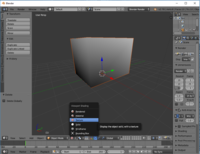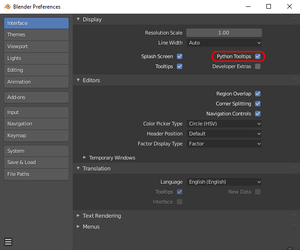Blender: Difference between revisions
Paradox-01 (talk | contribs) mNo edit summary |
Paradox-01 (talk | contribs) mNo edit summary |
||
| Line 2: | Line 2: | ||
[[Category:Bi-platform modding tools]] | [[Category:Bi-platform modding tools]] | ||
For | This page needs to be double-checked/updated to mirror Blenders features, workflows and UIs of version 2.8 as some sections might cover version 2.79. | ||
For more informations have a look [[User:Iritscen/BlenderTutorial|HERE]]. | |||
Following learning resources has been recommended on Discord: | |||
* [https://www.youtube.com/watch?v=1jHUY3qoBu8 Learn Low Poly Modeling in Blender 2.83 - Imphenzia] | |||
| Line 76: | Line 81: | ||
==Development== | ==Development== | ||
You may want to go to the preferences and switch on '''Python Tooltips | [[File:Blender_2.8_Python_Tooltips.png|thumb]] | ||
You may want to go to the preferences and switch on '''Python Tooltips'''. | |||
Contrary to an intuitive guess you might make the '''Developer Extras''' do not give you additional Python functionality per se. Instead this option enables experimental Blender features. | |||
Related videos: | |||
* https://www.youtube.com/watch?v=uahfuypQQ04 | * [https://youtu.be/XqX5wh4YeRw?t=46 Python Crash Course for Blender! - Curtis Holt] | ||
* [https://www.youtube.com/watch?v=uahfuypQQ04 Blender 2.8 Addon Development Tutorial for Beginners - Jayanam] | |||
Revision as of 17:51, 22 August 2020

|
This page is unfinished. Can you fill in any missing information? |
This page needs to be double-checked/updated to mirror Blenders features, workflows and UIs of version 2.8 as some sections might cover version 2.79.
For more informations have a look HERE.
Following learning resources has been recommended on Discord:
Controls
Blender is so radical different from any other tool that you maybe want to customize the controls.
In that case have a look at:
- File > User Preferences... > Input > 3D View > 3D View (Global)
The more controls you change the harder it gets to follow tutorial. Consider biting the sour apple and keeping the controls as they are.
Viewport
Q: How can I change the display mode to see textures?
- A: At the bottom, click at the circle button to get a dropdown menu.
- Texture gives you just rough shading.
- Use Material instead to see textures plus rough shading.
Q: How to get global lighting?
- A: Go to the World properties and select the box Environment Lighting. (See the Warehouse screenshot)
Object mode with vertex colors
- In the upper right are small "sphere" buttons and an arrow.
- When "solid" selected, click on the arrow to open a drop down menu and change color to vertex.
UI
Q: How do you close panels?
Tools and actions
https://docs.blender.org/manual/en/dev/modeling/meshes/editing/faces.html
Q: How do you select faces, edges and vertecies (points)?
- A: There are controls at the bottom of the viewport. While being in Edit Mode, make the Edge symbol active. Right-click a component to select it. Use Shift to add or subtract.
Q: How do you toggle between selection modes.
- A: ...
Q: How to (de)select all.
- A: Press A.
Q: How do you fill holes in meshes?
- A: Select edges of the hole. Press F to make a N-gon face or press F + Alt to make a triangulated face.
Q: How do you show normals?
- A: Press N to toggle for a panel with more properties. Scroll down to Mesh Display section. You likely want to click the faces symbol.
- Remove hard (blue) edge
- In edit mode select edge, go to the right, open "Shading / UVs"
- Edges: "Smooth" button
- Triangulate faces
- Select faces, Control + T
- Quadrulate triangles
- Select faces, Alt + J
Q: How do you edit UVs?
- A:
Hotkeys
Right-click a menu for context menu. Often this allows you to assign a hotkey.
Development
You may want to go to the preferences and switch on Python Tooltips.
Contrary to an intuitive guess you might make the Developer Extras do not give you additional Python functionality per se. Instead this option enables experimental Blender features.
Related videos: