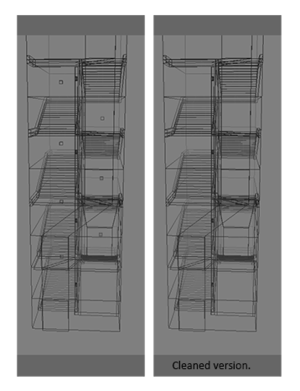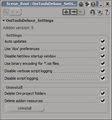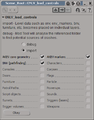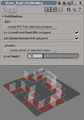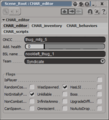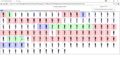Mod Tool/OniTools addon: Difference between revisions
< Mod Tool
m (we are supposed to apply both a platform cat and a status cat for each tool) |
Paradox-01 (talk | contribs) m (writing any date useless) |
||
| Line 100: | Line 100: | ||
==OniTools Remake: Sledgehammer== | ==OniTools Remake: Sledgehammer== | ||
This remake is incompatible with the original OniTools addon. | This remake is incompatible with the original OniTools addon. There's no release deadline for this. | ||
'''Some features Sledgehammer will have:''' | '''Some features Sledgehammer will have:''' | ||
Revision as of 15:04, 5 June 2016
OniTools
Download and installation
Install by drag'n'drop OniTools.xsiaddon into Mod Tool's viewport.
Tips
- while in point (vertex) mode, creating a flag/powerup/TV/weapon will move it to the selected point
- while in object mode, creating a flag/powerup/TV/weapon will spawn it at 0, 0, 0
- check the point snap checkbox, then use move tool [V] with [Control] to move object to desired point
Change log
known issues of v7.1.x
- FURN particle not yet supported by export
- not compatible with OBJ drag and drop plug-in (it appears to be taken down anyway)
known issues of v4-v7
- manager windows sometime don't update what results in another opened instance
- slow flag import, I will probably make the flag numbering (textures) optional in a later version (then turned off by default)
- broken weapon depot update function (temporary solution: delete depot and add all dae file to folder)
version 7.1.8
- material-depending polygon cluster deletion
version 7.1.7
version 7.1.1 - 7.1.6
- bug fix: TRGV writing/reading
- CRSA (corpse array) import
- scaling support for TRGV
- print absolute position and rotation of selected objects
- print relative position and rotation of selected objects
- furniture library (alpha)
- basic OFGA import / FURN export
version 7
- a "character export (TRAM)" button (select one bodypart and hit the button, it will select the tree automatically)
- the code includes the "Make Rotation Keys Continuous"
- the addon will change your save file settings (to framerate 60 fps)
- one person can send a new *.exp file and the other person can make a *.dae from it
- old *.exp (that were created based on a 30 fps setting) needs to be scaled down by a factor of 2
- currently removed the features made in version 6 (hopefully we will not need that any longer)
version 6
- repair major character rotation flips (beta)
- select a body part and set keyframe range and flip amount
- fine-tune problematic zones by hand
version 5
- pathfinding manager (alpha: ghosts can be created on edges)
- trigger volume manager (plus BINACJBOTrigger Volume.oni drag'n'drop support)
- bugfix: flag xml code
version 4
- flag manager (plus BINACJBOFlag.oni drag'n'drop support)
- "(un)hide" button works now properly
version 3
- weapon manager (plus BINACJBOWeapon.oni drag'n'drop support)
- disables transparency on weapon textures
- button to access OniXSI resources folder
- fixes glitchy PPGs (manager windows sometimes switched from "locked" to "refresh" mode, etc.)
version 2
- better support for future custom resources (check out the readme files in OniXSI resources folder)
- for example new LSIs can be added at ...\Softimage\Softimage_Mod_Tool_7.5\OniXSI_resources\PowerUps\LSI
version 1
- powerups manager (plus BINACJBOPowerUp.oni drag'n'drop support)
- LSIs gets imported with a placeholder geometry (there's no easy way to detect what actual LSI is used for a level)
- using LSIs from the manager works though (just keep in mind that levels are fixed to one type of LSI)
- drag'n'drop support for OniSplit update
OniTools Remake: Sledgehammer
This remake is incompatible with the original OniTools addon. There's no release deadline for this.
Some features Sledgehammer will have:
Oni Object Library
The library contains collections of thumbnail images. Drag and drop them into Softimage to load the corresponding 3D data.
Control the overview with the common web browser shortcuts.
- [control] + [+] for zooming in
- [control] + [-] for zooming out
- [control] + [0] for reseting zoom to 100%
On first use event
- find AE location and export level0_Final files
On startup event:
- check AE folder for new packages
- check for new online resources: "shared" classes (includes Neo's original collection)