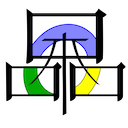Zukai
|
|
This project is currently only in development for Macs, until it is more polished. |
| ||||||||||
Zukai is the most recent attempt at multiplayer for Oni. Zukai is in an alpha-like stage of development for Mac OS X until it reaches v0.1, at which point it will be ported to Windows, and development will continue on both platforms. It currently comes in the form of an OS X bundle called Daodan.plugin and an Oni level plugin called level0_Zukai with supplemental resources.
Zukai is a Japanese word connected to the ancient art of puppetry and puppet theater (bunraku). Its usage in this project is based on the expression Ningyō Zukai ("Puppet Master") in Ghost in the Shell, though translations of the word zukai alone range from "messenger" to "operator" to "familiar spirit" to "trainer". The icon for the project is based on the kanji for another word for puppetry, ayatsuri (操り).
Download
See the official release forum thread for download links.
Installation
- Note: You must start with a vanilla Oni installation. Zukai does not yet support mods or the Anniversary Edition.
- Disable the scripting for the level you want to play in. A simple way to do this for all levels is to rename the IGMD folder to "~IGMD".
- Make sure that you have version 1.2 of the Oni game app (see forum thread for download link).
- Place Daodan.plugin in the Oni installation folder at the same level as the game app.
- Place the level0_Zukai.dat/raw/sep files in GameDataFolder.
- Add the line "bind m to mp_menu" to key_config.txt, or use whatever key is more convenient for you than 'm'. Create another binding for "mp_score" to be able to display the scoreboard during a match. Additional optional bindings are listed below.
Playing
Hosting tips
- If you want to be able to host games, and not just join other people's games, make sure that you have forwarded port 2680 (UDP) to your computer's LAN (private) IP address in your router's settings. See this port forwarding guide for help.
- Until there is metaserver support (i.e., a matchmaking lobby), you will need to arrange matches with other players using a third-party program like an instant messenger or an IRC client (our community IRC channel is #Oni at euIRC.net).
- Some hosts are plagued by the OS X dialog that says "Do you want the application 'Oni' to accept incoming network connections?" each time someone tries to join their game. To turn this off, you should add this Oni application to your Firewall exceptions (System Preferences > Security & Privacy > Firewall > Firewall Options... > '+' button). Sometimes this will not work, in which case you need to open Terminal and use this command (remembering to supply the correct path to your Oni application):
sudo codesign --force --deep --verbose --continue --file-list - --sign - /path/to/Oni.app/
- You will then have to enter your administrator password. If you see the message "[…]/Oni.app: replacing existing signature", then it was successful. If it does not work, try the command several more times; it often doesn't seem to work on the first try.
Bindable actions
In addition to the standard actions that you have always been able to bind using key_config.txt, here is a list of actions added by the Zukai plugin for use in multiplayer mode.
All players
Both hosts and clients can use these actions:
- mp_menu
- This brings up the Multiplayer Menu when you are in-game, allowing you to host, join, or exit a game.
- mp_score
- Holding this key down displays the scoreboard, along with match time and player ping.
- mp_chat
- Coming soon!
- mp_graph_toggle, mp_graph_cycle
- To turn on, and cycle through, graphs that display information about the state of the multiplayer game. The network graph shows the size of incoming and outgoing traffic, and the timing graph shows how much time the multiplayer code is taking to execute in each frame.
Hosts only
These actions may only be available during this early phase of Zukai's development. They allow the host to change network settings for all players during a match, in order to see how performance is affected. You probably will want to talk to me before using them, but here they are:
- latency_toggle, latency_up, latency_down
- To turn on and adjust simulated latency. This feature is intended for use in matches with negligible real latency, e.g., LAN/loopback games, to reproduce the feel of an Internet game. If used in an Internet game, this will add additional latency on top of whatever natural latency already exists.
- jitter_toggle, jitter_up, jitter_down
- Simulated jitter (variation in latency) is automatically turned on when simulated latency is turned on, but you can use these actions to turn it off (to get flat simulated latency) or to alter the amount of jitter.
- pkt_rate_up, pkt_rate_down
- You can send gameplay data more or less frequently using these keys. The rate is measured as a delay in ticks, so raising the rate leads to sending data less frequently.
- state_rate_up, state_rate_down
- State events are communications between the client and the host which determine a client's correct position. As above, higher numbers mean less frequent events.
- pos_tol_up, pos_tol_down
- Not currently used. The "position tolerance" is how many world units a client's position can differ between his avatar on the host and his avatar on his own machine before his position is corrected. Higher numbers will mean that games are permitted to go further out of sync. Lower numbers will cause more frequent adjustments in position for clients. A world unit is four inches, so a position tolerance of 3 means "one foot".
- sync_now
- This is for developer use and does not have any effect in the MP builds which I am distributing.
Settings
When Zukai first runs, it creates a blank zukai_settings.txt file in the same folder. You can change certain settings from their defaults by assigning values to them with this syntax:
lock_these_settings:yes
Here are the settings currently supported:
| Setting name | Values | Default | Description |
|---|---|---|---|
| lock_these_settings | yes/no | no | No effect. Planned for use with an upcoming feature. |
| send_log_after_match | yes/no | yes | You can turn off the automatic log upload that occurs after a match, but please don't do that unless it is causing issues. |
| log_everything_for | ... | ... | This is for enabling extra logging by category. Only intended for use by the developer. |
| log_all_cli_output | yes/no | no | If there is an issue with the automatic log upload, turning this on will dump messages from the upload process into the system log (Console.app). |