Anniversary Edition/Installer: Difference between revisions
(Removed use case for manual (re)download: Update) |
No edit summary |
||
| Line 1: | Line 1: | ||
AE Installer 2 (AEI2) is a Java app, for ease of bi-platform development; the old Installer (last at v1.1), was C-based but difficult to build. [[User:Admin|Alloc]] labeled his AEI "2.0" due to its new features and his having started the codebase over from scratch. In Windows, the Setup app that you download to get started will also install a local JRE (Java machine) in case you don't have Java installed. On the Mac it's a bit more complicated to bundle Java, so we've left it up to you to install Java yourself (but the Setup app contains a couple useful URLs to point him in the right direction). The app also requires .NET 2.0 in Windows and Mono on Macs. The AEI2 support thread is [http://oni.bungie.org/community/forum/viewtopic.php?id=2525 here]. | AE Installer 2 (AEI2) is a Java app, for ease of bi-platform development; the old Installer (last at v1.1), was C-based but difficult to build. [[User:Admin|Alloc]] labeled his AEI "2.0" due to its new features and his having started the codebase over from scratch. In Windows, the Setup app that you download to get started will also install a local JRE (Java machine) in case you don't have Java installed. On the Mac it's a bit more complicated to bundle Java, so we've left it up to you to install Java yourself (but the Setup app contains a couple useful URLs to point him in the right direction). The app also requires .NET 2.0 in Windows and Mono on Macs. The AEI2 support thread is [http://oni.bungie.org/community/forum/viewtopic.php?id=2525 here]. | ||
The AEI talks to the {{OMD}} and gets a list of available mods (it actually reads a cache which is updated every two minutes, so if you're expecting to see your Depot change take effect immediately, you might be confused). It then offers those for download and installation. It will also detect when an installed mod has an update available, and can even update itself using the supporting Java program AEInstaller2Updater. The AEI itself should overall be self-explanatory, but here's some power-user tips: | The AEI talks to the {{OMD}} and gets a list of available mods (it actually reads a cache which is updated every two minutes, so if you're expecting to see your Depot change take effect immediately, you might be confused). It then offers those for download and installation. It will also detect when an installed mod has an update available, and can even update itself using the supporting Java program AEInstaller2Updater. | ||
https://lh4.googleusercontent.com/-dvydYaJVWyE/UWm5iwproAI/AAAAAAAAD-E/Gz32rSUdezU/s800/AEI%25202.06.jpg | |||
The AEI itself should overall be self-explanatory, but here's some power-user tips: | |||
| Line 13: | Line 18: | ||
*You can hide/show columns by right-clicking the column header: | *You can hide/show columns by right-clicking the column header: | ||
https://lh3.googleusercontent.com/-0FuR9Rmcp9g/UWm5SAoxQ8I/AAAAAAAAD90/KV5UEKClkS8/s800/AEIcolumn%2520select.jpg | |||
*You can right-click a mod to go to the mod's page on the Depot, go to the package on your HD (if downloaded), delete the mod locally (if downloaded), or force a re-download; this might be useful if you messed up or deleted the content of the mod on your hard drive, or if you think you got a corrupted download. | |||
https://lh6.googleusercontent.com/-c8ucA5-KVC4/UWm5cXC3bMI/AAAAAAAAD98/OjTXf-X_LAU/s800/AEI%2520context%2520menu.jpg | |||
*You can save a list of your current selection of mods by choosing '''Mods>Save current mod selection''', then restore the list later using '''Mods>Load mod selection''' (this only saves the list of selected mods, not the actual mods). | |||
* | *Also, don't forget to check out the AEI's Preferences. Notice that the AEI copies over [[outro]] by default, but not [[intro]]. | ||
https://lh5.googleusercontent.com/-XWxbDd7t-zY/UWm5FeK6iSI/AAAAAAAAD9c/ZiJ5xlOuTEE/s800/AEI%2520settings.jpg | |||
*You can view core packages by choosing '''Mods>Show core packages''', you can view the description of these packages, and right click to open their mod folder, or to re-downlaod them if necessary, but you can't delete them. These packages will always be auto-updated. | |||
https://lh5.googleusercontent.com/-4rBuiG4EW2A/UWm5MatiCgI/AAAAAAAAD9s/zKdsUIrZuLM/s800/AEI%2520core%2520packs.jpg | |||
*You can manage modding tools by choosing '''Tools>Manage Tools''', from there you can download and install or uninstall tools. Installed tools will later appear under the '''Tools''' menu for easy access. | |||
https://lh4.googleusercontent.com/-ZKZ1vYp-w2Q/UWm5IHG2fPI/AAAAAAAAD9k/M4ZM34PaSJA/s800/AEI%2520tool%2520manager.jpg | |||
Revision as of 20:19, 13 April 2013
AE Installer 2 (AEI2) is a Java app, for ease of bi-platform development; the old Installer (last at v1.1), was C-based but difficult to build. Alloc labeled his AEI "2.0" due to its new features and his having started the codebase over from scratch. In Windows, the Setup app that you download to get started will also install a local JRE (Java machine) in case you don't have Java installed. On the Mac it's a bit more complicated to bundle Java, so we've left it up to you to install Java yourself (but the Setup app contains a couple useful URLs to point him in the right direction). The app also requires .NET 2.0 in Windows and Mono on Macs. The AEI2 support thread is here.
The AEI talks to the Oni Mod Depot and gets a list of available mods (it actually reads a cache which is updated every two minutes, so if you're expecting to see your Depot change take effect immediately, you might be confused). It then offers those for download and installation. It will also detect when an installed mod has an update available, and can even update itself using the supporting Java program AEInstaller2Updater.
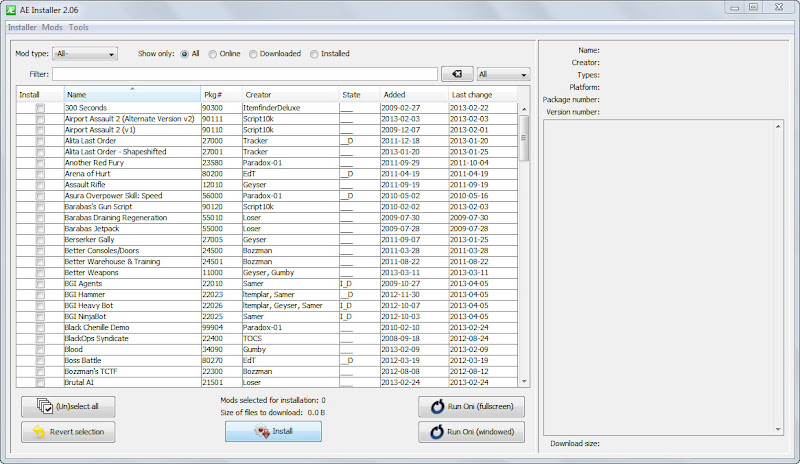
The AEI itself should overall be self-explanatory, but here's some power-user tips:
- Status column - Each mod starts off with "___", three blank spots. The first will become 'I' when the mod is "installed", the middle space will become 'U' if an "update" is available, and the last becomes 'D' when you've "downloaded" the mod.
- As long as the mod list is the active window pane, you can press any letter to jump to the mod that begins with that letter; press it again to cycle through the remaining mods that start with that letter.
- You can sort the mods by clicking on the column headers; sort by the "Last change" or "Added" columns to see what's new on the Depot.
- The AEI will remember the sort order you choose, what columns you choose to display, and the window size you set it to have.
- You can hide/show columns by right-clicking the column header:

- You can right-click a mod to go to the mod's page on the Depot, go to the package on your HD (if downloaded), delete the mod locally (if downloaded), or force a re-download; this might be useful if you messed up or deleted the content of the mod on your hard drive, or if you think you got a corrupted download.
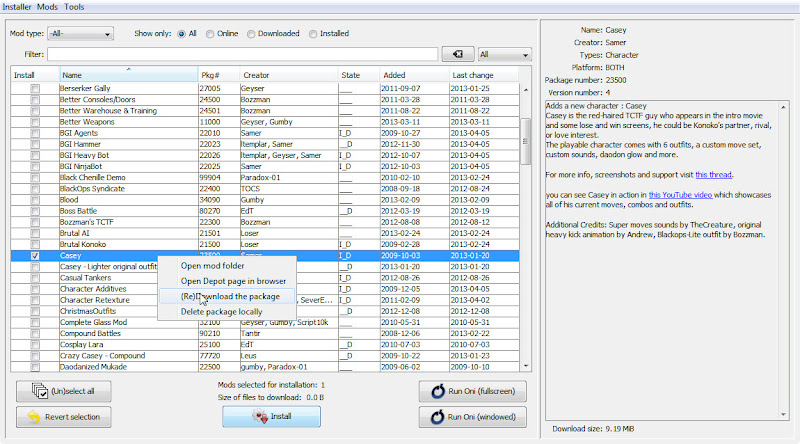
- You can save a list of your current selection of mods by choosing Mods>Save current mod selection, then restore the list later using Mods>Load mod selection (this only saves the list of selected mods, not the actual mods).
- Also, don't forget to check out the AEI's Preferences. Notice that the AEI copies over outro by default, but not intro.

- You can view core packages by choosing Mods>Show core packages, you can view the description of these packages, and right click to open their mod folder, or to re-downlaod them if necessary, but you can't delete them. These packages will always be auto-updated.

- You can manage modding tools by choosing Tools>Manage Tools, from there you can download and install or uninstall tools. Installed tools will later appear under the Tools menu for easy access.
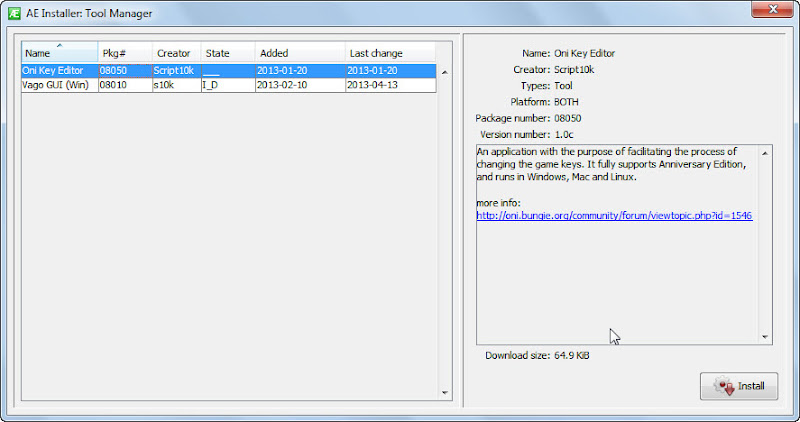
- The AEI also supports localization (easy translation into other languages). Currently the AEI only supports English and German, but if you want to contribute a translation, read this page. You can email Alloc with your strings when you're done.