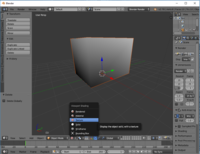Blender: Difference between revisions
m (→Viewport: Global lighting) |
Paradox-01 (talk | contribs) mNo edit summary |
||
| Line 10: | Line 10: | ||
In that case have a look at: | In that case have a look at: | ||
: File > User Preferences... > Input > 3D View > 3D View (Global) | : File > User Preferences... > Input > 3D View > 3D View (Global) | ||
The more controls you change the harder it gets to follow tutorial. Consider biting the sour apple and keeping the controls as they are. | |||
| Line 30: | Line 32: | ||
==Tools and actions== | ==Tools and actions== | ||
https://docs.blender.org/manual/en/dev/modeling/meshes/editing/faces.html | |||
Q: '''How do you select''' faces, edges and vertecies (points)? | Q: '''How do you select''' faces, edges and vertecies (points)? | ||
:A: There are controls at the bottom of the viewport. While being in '''Edit Mode''', make the '''Edge symbol''' active. '''Right-click a component''' to select it. Use Shift to add or subtract. | :A: There are controls at the bottom of the viewport. While being in '''Edit Mode''', make the '''Edge symbol''' active. '''Right-click a component''' to select it. Use Shift to add or subtract. | ||
| Line 44: | Line 48: | ||
Q: How do you '''show normals'''? | Q: How do you '''show normals'''? | ||
:A: '''Press N''' to toggle for a panel with more properties. Scroll down to '''Mesh Display section'''. You likely want to click the '''faces symbol'''. | :A: '''Press N''' to toggle for a panel with more properties. Scroll down to '''Mesh Display section'''. You likely want to click the '''faces symbol'''. | ||
;Remove hard (blue) edge: | |||
:In edit mode select edge, go to the right, open "Shading / UVs" | |||
:Edges: "Smooth" button | |||
;Triangulate faces: | |||
:Select faces, Control + T | |||
;Quadrulate triangles: | |||
:Select faces, Alt + J | |||
Q: How do you '''edit UVs'''? | Q: How do you '''edit UVs'''? | ||
:A: | :A: | ||
Revision as of 20:13, 14 September 2017

|
This page is unfinished. Can you fill in any missing information? |
For now have a look HERE.
Controls
Blender is so radical different from any other tool that you maybe want to customize the controls.
In that case have a look at:
- File > User Preferences... > Input > 3D View > 3D View (Global)
The more controls you change the harder it gets to follow tutorial. Consider biting the sour apple and keeping the controls as they are.
Viewport
Q: How can I change the display mode to see textures?
- A: At the bottom, click at the circle button to get a dropdown menu.
- Texture gives you just rough shading.
- Use Material instead to see textures plus rough shading.
Q: How to get global lighting?
- A: Go to the World properties and select the box Environment Lighting. (See the Warehouse screenshot)
UI
Q: How do you close panels?
Tools and actions
https://docs.blender.org/manual/en/dev/modeling/meshes/editing/faces.html
Q: How do you select faces, edges and vertecies (points)?
- A: There are controls at the bottom of the viewport. While being in Edit Mode, make the Edge symbol active. Right-click a component to select it. Use Shift to add or subtract.
Q: How do you toggle between selection modes.
- A: ...
Q: How to (de)select all.
- A: Press A.
Q: How do you fill holes in meshes?
- A: Select edges of the hole. Press F to make a N-gon face or press F + Alt to make a triangulated face.
Q: How do you show normals?
- A: Press N to toggle for a panel with more properties. Scroll down to Mesh Display section. You likely want to click the faces symbol.
- Remove hard (blue) edge
- In edit mode select edge, go to the right, open "Shading / UVs"
- Edges: "Smooth" button
- Triangulate faces
- Select faces, Control + T
- Quadrulate triangles
- Select faces, Alt + J
Q: How do you edit UVs?
- A: