XML:BINA/OBJC/TRIG: Difference between revisions
m (OBJC means "Objects", not "Object Collection") |
Paradox-01 (talk | contribs) mNo edit summary |
||
| Line 122: | Line 122: | ||
| trigger is spawned at this xyz-position | | trigger is spawned at this xyz-position | ||
|- | |- | ||
| <Rotation> | |||
| float x3 | | float x3 | ||
| trigger has this xyz-rotation (in degrees) | | trigger has this xyz-rotation (in degrees) | ||
|- | |- | ||
Revision as of 20:00, 15 October 2015
| TRIG : Trigger spawn list | 
| |
|---|---|---|
| XML
AKEV << Other file types >> CONS TMBD << Other BINA >> ONIE TRGV << Other OBJC >> TURR |
general information
- The xml code on this page was tested with onisplit v0.9.94.0
- BINACJBOTrigger.oni is level specific. (It can be found in AE/AEInstaller/vanilla/levelX_Final.dat)
- Extract this file if an update on xml tags is needed.
BSL support
| command | description | example |
|---|---|---|
| marketing_line_off | turns the laser line off | marketing_line_off = 1 |
| trig_activate trigger_id:int | activates a trigger | trig_activate 2 |
| trig_deactivate trigger_id:int | deactivates a trigger | trig_deactivate 2 |
| trig_hide trigger_id:int | hides a trigger, disables also laser | trig_hide 91 |
| trig_show trigger_id:int | shows a trigger | trig_show 91 |
| trig_speed trigger_id:int volume:float | sets a triggers speed | trig_speed 514 .15 |
| trig_reset trigger_id:int | resets a trigger to non-triggered state | trig_reset 91 |
file structure
<?xml version="1.0" encoding="utf-8"?>
<Oni>
<Objects>
[...]
</Objects>
</Oni>
[...] means at least one trigger. Paste all trigger data into there (this includes <TRIG Id="..."> and </TRIG> tag).
example
<TRIG Id="8136">
<Header>
<Flags></Flags>
<Position>-445 68 -1362</Position>
<Rotation>270 8.65141646E-06 180.000015</Rotation>
</Header>
<OSD>
<Class>trigger_long</Class>
<TriggerId>1</TriggerId>
<Flags>44</Flags>
<LaserColor>0 0 255</LaserColor>
<StartPosition>0</StartPosition>
<Speed>0</Speed>
<EmitterCount>3</EmitterCount>
<Offset_0075>0</Offset_0075>
<Offset_0077>0</Offset_0077>
<Events>
<Script Function="calling_this_BSL_function" />
<ActivateTurret TargetId="1" />
<DeactivateTurret TargetId="2" />
<ActivateConsole TargetId="3" />
<DeactivateConsole TargetId="4" />
<ActivateAlarm TargetId="5" />
<DeactivateAlaram TargetId="6" />
<ActivateTrigger TargetId="7" />
<DeactivateTrigger TargetId="8" />
<LockDoor TargetId="9" />
<UnlockDoor TargetId="10" />
</Events>
</OSD>
</TRIG>
tags
| tag | type | description |
|---|---|---|
| <?xml version="1.0" encoding="utf-8"?> | float, flag | Don't change this. |
| <Oni> | - | |
| <TRIG Id="..."> | integer | You can also use <TRIG> without the id parameter. |
| <Header> | - | |
| <Flags> | flag | Used in the past. |
| <Position> | float x3 | trigger is spawned at this xyz-position |
| <Rotation> | float x3 | trigger has this xyz-rotation (in degrees) |
| <OSD> | - | |
| <Class> | char[63] | TRIGfile.oni
This is a link to TRIG (trigger class), which holds the M3GM of the rail and links to TREG (laser emitter class) and OBAN (animation of the emitters)). original classes:
|
| <TriggerId> | int16 | Used by BSL commands. Is it possible to use the same id for different triggers? |
| <Flags> | flags |
|
| <LaserColor> | color | R G B range, e.g. <LaserColor>255 0 77</LaserColor> |
| <StartPosition> | float | start position of the trigger in the rail; range from 0 (bottom) to 1 (top) in connection to the spawn point of the trigger (spawn point = bottom) |
| <Speed> | float | This is one for two multiplier. The second multiplier can be accessed via BSL command trig_speed id speed.
total_speed = OBAN_speed * multiplier_in_file * multiplier_BSL So if one of the multiplier is set to 0, the trigger will stop moving. |
| <EmitterCount> | int16 | Number of emitter to spawn on the rail? |
| <TimeOn> | int16 | laser is emitting its beam for X frames |
| <TimeOff> | int16 | laser is not emitting its beam for X frames |
| <Events> | - | in16 array. You can use multiple events. |
| <Script Function="call_this_BSL_function" /> | char[32] | Name of BSL function. For example if you use "call_this_BSL_function" here then write in BSL file:
func call_this_BSL_function
{
dmsg "hi"
}
|
| <ActivateTurret TargetId="Id" /> | int16 | |
| <DeactivateTurret TargetId="Id" /> | int16 | |
| <ActivateConsole TargetId="Id" /> | int16 | |
| <DeactivateConsole TargetId="Id" /> | int16 | |
| <ActivateAlarm TargetId="Id" /> | int16 | |
| <DeactivateAlaram TargetId="Id" /> | int16 | |
| <ActivateTrigger TargetId="Id" /> | int16 | |
| <DeactivateTrigger TargetId="Id" /> | int16 | |
| <LockDoor TargetId="Id" /> | int16 | |
| <UnlockDoor TargetId="Id" /> | int16 |
laser movements
The hardest part in setting up triggers was pointing them in the correct direction. After much testing here are the Rotation numbers for each direction. - EdT
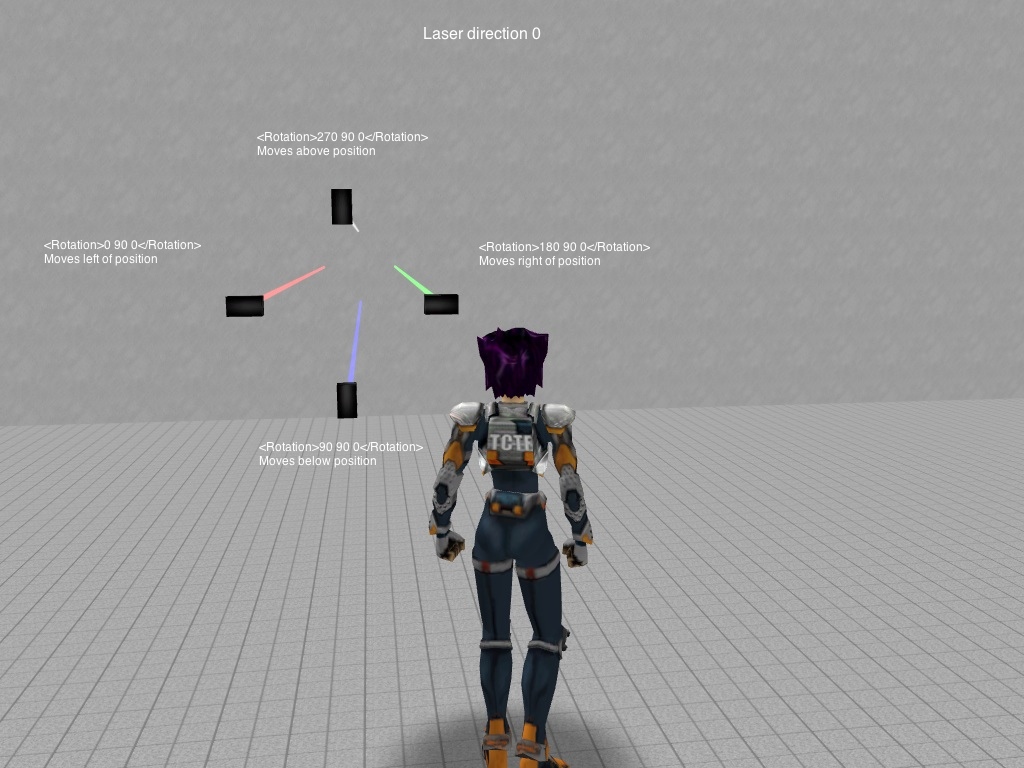
Laser Direction 0
<Rotation>0 90 0</Rotation> Moves left of position
<Rotation>180 90 0</Rotation> Moves right of position
<Rotation>270 90 0</Rotation>Moves above position
<Rotation>90 90 0</Rotation> Moves below position
Laser Direction 90
<Rotation>0 180 0</Rotation> Moves left of position
<Rotation>180 180 0</Rotation> Moves right of position
<Rotation>270 180 0</Rotation>Moves above position
<Rotation>90 180 0</Rotation> Moves below position
Laser Direction 180
<Rotation>0 270 0</Rotation> Moves left of position
<Rotation>180 270 0</Rotation> Moves right of position
<Rotation>270 270 0</Rotation>Moves above position
<Rotation>90 270 0</Rotation> Moves below position
Laser Direction 270
<Rotation>0 0 0</Rotation> Moves left of position
<Rotation>180 0 0</Rotation> Moves right of position
<Rotation>270 0 0</Rotation>Moves above position
<Rotation>90 0 0</Rotation> Moves below position
