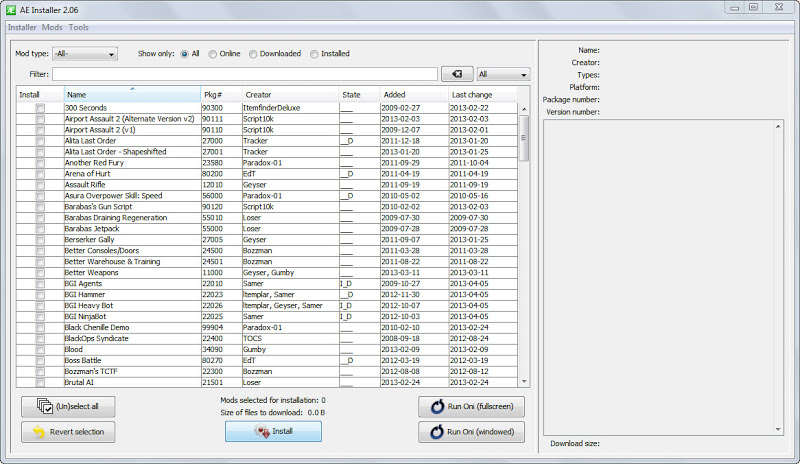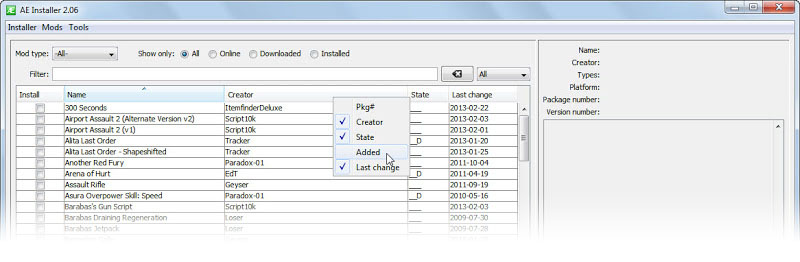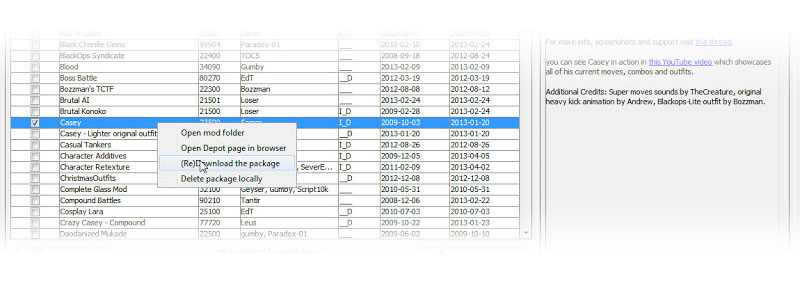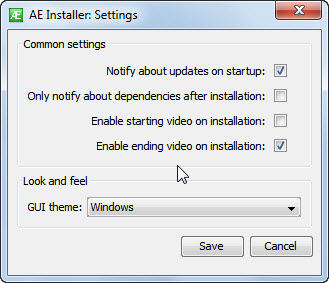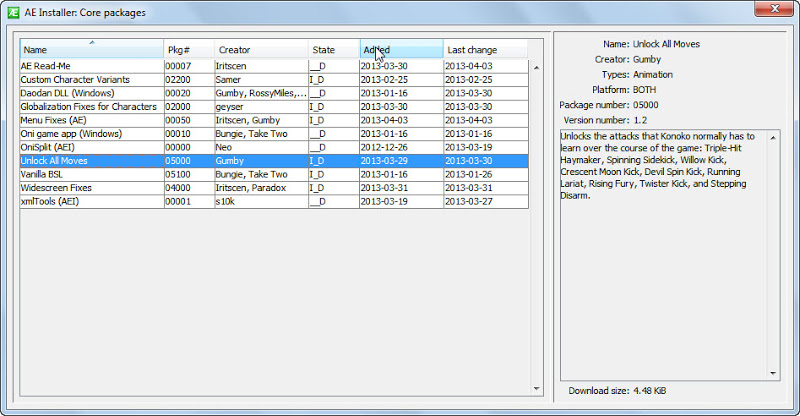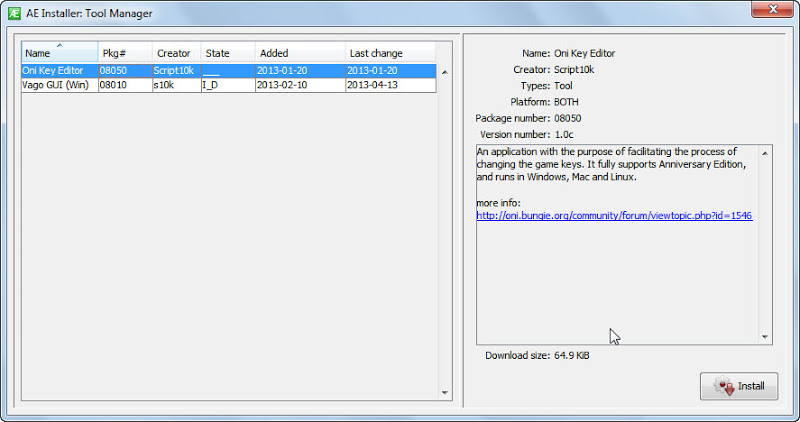Anniversary Edition/Installer: Difference between revisions
m (wording) |
m (linking to source code; wording) |
||
| Line 1: | Line 1: | ||
:''Subpages:'' [[/Change_log|Installer change log]], [[/Localization|Localization]], [[/Updater|Updater]] | :''Subpages:'' [[/Change_log|Installer change log]], [[/Localization|Localization]], [[/Updater|Updater]] | ||
AE Installer 2 (AEI2) is the program used to install mods, patches and tools, as part of the [[Anniversary Edition]]. The app requires Java, as well as .NET 2.0 in Windows and Mono | AE Installer 2 (AEI2) is the program used to install mods, patches and tools, as part of the [[Anniversary Edition]]. The app requires Java, as well as .NET 2.0 or higher in Windows and Mono in macOS. The AEI2 has a support thread on the forum [http://oni.bungie.org/community/forum/viewtopic.php?id=2525 here]. The source code is available [http://websvn.illy.bz/listing.php?repname=Oni2&path=%2Fjava%2F here]. | ||
The AEI talks to the {{OMD}} and gets a list of available mods (the list is updated every two minutes). It then offers those for download and installation. It will also detect when an installed mod has an update available, and can even update itself using the supporting program [[/Updater|AEInstaller2Updater]]. The AEI also supports localization (easy translation into other languages). Currently the AEI can run in English, German, and Russian; if you want to contribute a new localization, read [[/Localization|this page]]. You can email Alloc with your strings when you're done. | The AEI talks to the {{OMD}} and gets a list of available mods (the list is updated every two minutes). It then offers those for download and installation. It will also detect when an installed mod has an update available, and can even update itself using the supporting program [[/Updater|AEInstaller2Updater]]. The AEI also supports localization (easy translation into other languages). Currently the AEI can run in English, German, and Russian; if you want to contribute a new localization, read [[/Localization|this page]]. You can email Alloc with your strings when you're done. | ||
Revision as of 15:44, 18 November 2018
- Subpages: Installer change log, Localization, Updater
AE Installer 2 (AEI2) is the program used to install mods, patches and tools, as part of the Anniversary Edition. The app requires Java, as well as .NET 2.0 or higher in Windows and Mono in macOS. The AEI2 has a support thread on the forum here. The source code is available here.
The AEI talks to the Oni Mod Depot and gets a list of available mods (the list is updated every two minutes). It then offers those for download and installation. It will also detect when an installed mod has an update available, and can even update itself using the supporting program AEInstaller2Updater. The AEI also supports localization (easy translation into other languages). Currently the AEI can run in English, German, and Russian; if you want to contribute a new localization, read this page. You can email Alloc with your strings when you're done.
Main window
- Status column - Each mod starts off with "___", three blank spots. The first will become 'I' when the mod is "installed", the middle space will become 'U' if an "update" is available, and the last becomes 'D' when you've "downloaded" the mod.
- As long as the mod list is the active window pane, you can press any letter to jump to the mod that begins with that letter; press it again to cycle through the remaining mods that start with that letter.
- You can sort the mods by clicking on the column headers; sort by the "Last change" or "Added" columns to see what's new on the Depot.
- The AEI will remember the sort order you choose, what columns you choose to display, and the window size you set it to have.
- You can hide/show columns by right-clicking the column header:
- You can right-click a mod to go to the mod's page on the Depot, go to the package on your HD (if downloaded), delete the mod locally (if downloaded), or force a re-download; this might be useful if you messed up or deleted the content of the mod on your hard drive, or if you think you got a corrupted download.
- You can save a list of your current selection of mods by choosing Mods>Save current mod selection, then restore the list later using Mods>Load mod selection (this only saves the list of selected mods, not the actual mods).
Settings
- Also, don't forget to check out the AEI's Settings. Notice that the AEI copies over outro by default, but not intro. It's recommended that you keep the update notification option checked.
Core packages
- You can view core packages by choosing Mods>Show core packages. You can view the description of these packages, and right-click to open their mod folder, or to re-download them if necessary, but you can't delete them. These packages will always be automatically installed and updated.
Tools
- You can manage modding tools by choosing Tools>Manage Tools. From there you can download and install or uninstall tools. Installed tools will later appear under the Tools menu for easy access.