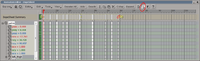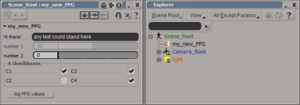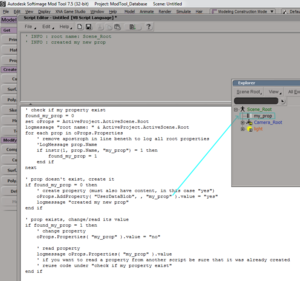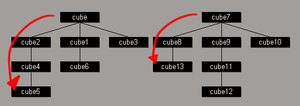Mod Tool: Difference between revisions
Paradox-01 (talk | contribs) m (Autodesk wants only your be$t) |
m (archive link) |
||
| (100 intermediate revisions by 3 users not shown) | |||
| Line 1: | Line 1: | ||
== | Autodesk's Mod Tool used to be the main choice for modders when working on level and character models (at least in Windows, since it's Windows-only). It was a free and accessible program, but has long since been discontinued. Nowadays, modders are encouraged to use [[Blender]] instead. | ||
{| class="wikitable" style="float:right;" | |||
|width="200px"| | |||
;sub pages | |||
: [[Mod_Tool/Scripting]] | |||
: [[Mod_Tool/Rigging]] | |||
: [[Mod_Tool/OniTools_addon]] | |||
: [[Mod_Tool/Oni_level_rebuilder]] | |||
|} | |||
==Installation== | |||
Full name: "Autodesk Softimage Mod Tool". Usually we just call it "Mod Tool" or "XSI", the old name of the program. | |||
'''Download''' | |||
: | * '''Get it from [https://www.moddb.com/downloads/autodesk-softimage-mod-tool-75 Mod DB].''' | ||
* It's no longer possible to download Softimage from Autodesk because the [https://www.autodesk.com/products/softimage/overview software was discontinued] by Autodesk in favor of their major software packages Maya and 3ds Max. | |||
'''Newer Windows installations usually require .NET 2.0 to be installed before the XSI installer can fully run.''' | |||
: Downloading and installing .Net 2.0 manually from the internet might not work. | |||
: '''Therefore use the Windows search and look for "features".''' (Enable/disable Windows features.) | |||
: From the Windows feature page install '''".NET framework 3.5 (includes .NET 2.0 and 3.0)"'''. | |||
' | There are various ways to extend Mod Tool's range of functions: scripts (.vbs, .js), toolbars (.xsitb) and addons (.xsiaddon). They can be created on one's own and also shared with other users. | ||
===Extensions=== | |||
==Extensions== | |||
'''links''' | '''links''' | ||
* [ | * [https://www.si-community.com/community/viewtopic.php?f=35&t=796 "Roadkill" UV Tool] | ||
* [http://www.xsidatabase.com/content/drag_and_drop_obj_files_jscript drag and drop support for OBJ files] | * [http://web.archive.org/web/20121001104022/http://www.xsidatabase.com:80/content/drag_and_drop_obj_files_jscript drag and drop support for OBJ files] | ||
* [ | * [https://www.si-community.com/community/viewtopic.php?f=35&t=797 OBJ exporter] | ||
* [http://mods.oni2.net/node/210 OBJ + OFGA exporter] for Oni | * [http://mods.oni2.net/node/210 OBJ + OFGA exporter] for Oni | ||
** might need the regular OBJ exporter to be installed first | ** might need the regular OBJ exporter to be installed first | ||
* [http://mods.oni2.net/node/210 adjusting existing fw throws] [ | * [http://mods.oni2.net/node/210 adjusting existing fw throws] [https://www.youtube.com/watch?v=vDTPYfvMf4M (instructions)] | ||
| Line 54: | Line 56: | ||
''' | '''building add-ons (<nowiki>http://softimage.wiki.softimage.com/sdkdocs/cus_addons_WalkthroughBuildinganAddon.htm</nowiki>, dead link)''' | ||
* Building an add-on file needs more effort than the other 'extensions' but for the end user it's best because it can hold all other files: toolbars, plugins (scripts), etc. | * Building an add-on file needs more effort than the other 'extensions' but for the end user it's best because it can hold all other files: toolbars, plugins (scripts), etc. | ||
** The user can install a newer version of the addon by repeating the installation with the new file: it's unnecessary to remove the old version. | ** The user can install a newer version of the addon by repeating the installation with the new file: it's unnecessary to remove the old version. | ||
| Line 146: | Line 148: | ||
end if | end if | ||
end function | end function | ||
==Selected wisdom== | ==Selected wisdom== | ||
We've also a [http://oni.bungie.org | We've also a [http://oni.bungie.org/forum/viewtopic.php?id=1229 tutorial thread on OCF.] | ||
Hotkey list can be found [http://www.keyxl.com/aaacbe0/415/SoftImage-XSI-keyboard-shortcuts.htm here]. | Hotkey list can be found [http://www.keyxl.com/aaacbe0/415/SoftImage-XSI-keyboard-shortcuts.htm here]. | ||
| Line 189: | Line 190: | ||
** B) goto Model > Modify > Poly. Mesh > Bridge Boundary Points/Edges (if blue lines appear try to disable the checkbox "Angle > 90") | ** B) goto Model > Modify > Poly. Mesh > Bridge Boundary Points/Edges (if blue lines appear try to disable the checkbox "Angle > 90") | ||
* merging two objects at blue lines: merge the objects at first, then proceed with the point above "filling a hole" | * merging two objects at blue lines: merge the objects at first, then proceed with the point above "filling a hole" | ||
* '''merging two objects with UVs''': Create > Poly. Mesh > [http://cryrid.com/images/temp/XSI/merge_materials.jpg Merge] | * '''merging two objects with UVs''': Create > Poly. Mesh > [https://web.archive.org/web/20160225163131/http://cryrid.com/images/temp/XSI/merge_materials.jpg Merge] | ||
** extracted Oni characters have their materials and hence textures directly grouped under the mesh (see Explorer) | ** extracted Oni characters have their materials and hence textures directly grouped under the mesh (see Explorer) | ||
** when adding (merging) a new part to the existing mesh, the materials/textures will be grouped under (Explorer again) mesh > Polygon Mesh > Clusters > ... | ** when adding (merging) a new part to the existing mesh, the materials/textures will be grouped under (Explorer again) mesh > Polygon Mesh > Clusters > ... | ||
| Line 245: | Line 246: | ||
===Material and texture=== | ===Material and texture=== | ||
[[Image:apply_new_main_texture_in_Mod_Tool.png|thumb|200px|right|how to apply a new main texture]] | |||
[[Image:apply_new_polygon_cluster_texture_in_Mod_Tool.png|thumb|200px|right|how to apply a new polygon cluster texture]] | |||
* objects use the scene material by default, objects need their own material if they should have individual textures | * objects use the scene material by default, objects need their own material if they should have individual textures | ||
* selecting a material and surface: Model > Material > Phong (simply close the windows that pops up) | * selecting a material and surface: Model > Material > Phong (simply close the windows that pops up) | ||
| Line 254: | Line 257: | ||
** choose "diffuse" as illumination mode (for instance "ambient" won't work - the texture would be visible in Mod Tool but Onisplit can't use it) | ** choose "diffuse" as illumination mode (for instance "ambient" won't work - the texture would be visible in Mod Tool but Onisplit can't use it) | ||
* now "Image" can be double-clicked (the Texture Editor will pop up), in the section "Image" click on "New" to choose an image | * now "Image" can be double-clicked (the Texture Editor will pop up), in the section "Image" click on "New" to choose an image | ||
* to change textures '''don't drag and drop textures directly one meshes''', this creates textures layers which are ignored by OniSplit | |||
| Line 276: | Line 280: | ||
* freeze object to ''bake'' projections (green lines in the 3D view will disappear) | * freeze object to ''bake'' projections (green lines in the 3D view will disappear) | ||
* getting a picture of the UV: apply first a black texture then enter the Texture Editor [Alt] + [7], Edit > Stamp UV Mesh [Shift] + [S], save the texture | * getting a picture of the UV: apply first a black texture then enter the Texture Editor [Alt] + [7], Edit > Stamp UV Mesh [Shift] + [S], save the texture | ||
Things to test: | |||
* https://vimeo.com/67783125 | |||
===Rendering=== | |||
Rendering doesn't work well on my PCs.--[[User:Paradox-01|paradox-01]] ([[User talk:Paradox-01|talk]]) 01:09, 9 March 2016 (CET) | |||
Especially PNG, it works one time. But as soon as I import another dae the next render will fail. | |||
So, for creating a object library we might use blender. Nice thing is, it can also render in the background when called from CMD. This means you could keep working in XSI and render images in blender at the same time. | |||
example of a batch file: | |||
cd C:\Program Files\Blender Foundation\Blender | |||
blender -b --python C:\Users\Paradox-01\Desktop\blender-out\pythonScript.py | |||
example of a render script: | |||
import bpy | |||
# delete blender default cube object | |||
bpy.ops.object.mode_set(mode='OBJECT') | |||
bpy.ops.object.select_by_type(type='MESH') | |||
bpy.ops.object.delete(use_global=False) | |||
# load new object | |||
bpy.ops.wm.collada_import(filepath = "C:/Oni/r.dae") | |||
# render settings | |||
bpy.data.scenes['Scene'].render.resolution_x = 900 | |||
bpy.data.scenes['Scene'].render.resolution_y = 900 | |||
# default resolution percentage seems to be 50 | |||
bpy.data.scenes['Scene'].render.resolution_percentage = 100 | |||
bpy.data.scenes['Scene'].render.use_antialiasing = True | |||
# 5 | 8 | 11 | 16 | |||
bpy.data.scenes['Scene'].render.antialiasing_samples = "8" | |||
#TGA IRIS JPEG MOVIE IRIZ RAWTGA | |||
#AVIRAW AVIJPEG PNG BMP FRAMESERVER | |||
#no gif ? could be created by more code, maybe merging single frames of jpgs | |||
bpy.data.scenes['Scene'].render.image_settings.file_format = 'JPEG' | |||
bpy.data.scenes['Scene'].render.image_settings.quality = 100 | |||
# file suffix is overwritten by file_formate | |||
#bpy.data.scenes['Scene'].render.filepath = 'C:/Oni/renders/test.jpg' | |||
bpy.data.scenes['Scene'].render.filepath = 'C:/Oni/renders/test' | |||
# start render | |||
bpy.ops.render.render( write_still=True ) | |||
===Animating=== | ===Animating=== | ||
[[Image:Scale_animations_in_Mod_Tool_Animation_Editor_DopeSheet.png|thumb|200px|right|an animation that got scaled down from 116 to 58 frames]] | |||
* preparing ModTool to save animations Oni can use: File > Preferences... > Preferences > Tools > Output Format | * preparing ModTool to save animations Oni can use: File > Preferences... > Preferences > Tools > Output Format | ||
** Frame Step: 1 | ** Frame Step: 1 | ||
** Frame Format: Custom framerate | ** Frame Format: Custom framerate | ||
** Frame Rate: 60 | ** '''Frame Rate: 60''' | ||
* for real-time playback click on "Playback" option button and then "Real-Time Playback" | |||
* opening the Animation Editor : [0] | * opening the Animation Editor : [0] | ||
* opening the DopeSheet: from any other Animation Editor, Editor > DopeSheet | * opening the DopeSheet: from any other Animation Editor, Editor > DopeSheet | ||
* making an animation shorter or longer: in DopeSheet click Region button (arrow with rectangle), click and hold to select keyframes, at selection edge a) [shift] plus left-click and move mouse or b) middle-click and move mouse | * '''making an animation shorter or longer:''' in DopeSheet click Region button (arrow with rectangle), click and hold to select keyframes, at selection edge a) [shift] plus left-click and move mouse or b) middle-click and move mouse | ||
====Issues when saving and sharing animation files (*.dae, *.exp)==== | |||
That what you currently see in Mod Tool and that what you get when saving data can be different. | |||
1) *.dae files might save data differently than expected. | |||
''Rotation flips'' might appear. | |||
* | |||
2) *.exp and *.dae save data differently. | |||
*.exp files store the frames as they are. | |||
* | |||
*.dae file store their actions (rotations/translation/...) in seconds and eventually depend on what framerate a Modder uses. | |||
'''Following scenario: a modder wants to share an animation as *.exp and another modder wants to use that animation.''' | |||
Modder A uses 30 fps in his settings and exports an *.exp that is 58 frame long. | |||
* | |||
* | Modder B uses 60 fps in his setting and imports the *.exp, to his surprise the animation is 116 frames long. What now? | ||
If Modder B saves the *.exp under a new name would not help, the frames will be still the same. | |||
Instead Modder B could scale the animation. The way to do so is described in the [[#Animating|Animating]] section, "making an animation shorter or longer". | |||
Modder B scales the animation and saves it as dae. | |||
Now he wants to see if it worked. He opens a new scene [Strg]+[N] and loads the dae. | |||
''' | '''Summary of issue-holding aspects''' | ||
* | * '''Frames Per Second (FPS)''' | ||
* | When you share *.dae files with other Modders be sure that the output formate is 60 fps. Different framerates among modders can cause confusion. | ||
Dae file store their actions (rotation/translation/...) in seconds. | |||
An example: | |||
<float_array count="10" id="pelvis_rotation_x_ANGLE-anim-input-array"> | |||
0.000000 0.166833 0.333667 0.500500 0.600600 0.934267 1.267933 1.601600 1.768433 1.935267 | |||
</float_array> | |||
action at [s] * framerate [f/s] = frame [f] | |||
In this example the last rotation occurs at 1.935267s. | |||
: Modder A uses 30 fps, his last frame is 58. | |||
: Modder B uses 60 fps, his last frame is 116. | |||
* '''Euler rotations''' | |||
you will get [[wikipedia:Bézier_curve|BEZIER]] (cubic) interpolation instead of LINEAR if you use | |||
: "Convert Quarternion Rotation to Euler" | |||
: "Spline Interpolation" in the animation (fcurve) editor | |||
Those smooth the rotations. | |||
[...] | |||
* '''Quaternion rotations''' | |||
Don't use this. | |||
[...] | |||
* '''Make Rotation Keys Continuous''' | |||
[...] | |||
====Animation mixer==== | |||
This could help with creating cutscenes and complex animations (e.g. run cycles for FILM files). | |||
Open the animation mixer with [Alt]+[0]. | |||
: | Further information over [http://web.archive.org/web/20170103065301/http://softimage.wiki.softimage.com/xsidocs/nla_mixer.htm#Rdw10200 HERE.] | ||
Here are a few videos: | |||
* '''https://www.youtube.com/watch?v=-xC31Q7zpM0''' | |||
* https://www.youtube.com/watch?v=njLrAIpDOFU | |||
* https://www.youtube.com/watch?v=PRDZaEo5CGo | |||
=====Sounds===== | |||
Within the animation mixer also sounds can be added. | |||
Further information over [http://web.archive.org/web/20170102120711/http://softimage.wiki.softimage.com/xsidocs/audio_LoadingAudioFilesintheAnimationMixer.htm#Rdy36984 HERE.] | |||
This could be used to synchronize sounds effect with physical actions in the scene. | |||
: | ===Scripting=== | ||
* open the Script Editor: [Alt] + [4] | |||
* run the current code in the Script Editor window: [F5] | |||
* clear the log: Edit > Clear History Log | |||
* Actions from button embedded code will be logged. | |||
* Actions from code files that are linked in a button won't be logged. (This results in a performance boost.) | |||
* Logged stuff will be rewritten if you change the script language. (File > Preferences...) | |||
* You can also change the language by right-click the white script box and click on "Set to JScript" or "Set to VBScript". | |||
* Python can be added as script language if you install it on your PC. | |||
* Right-clicking the white script box gives you also access to a few code piece, e.g. "Syntax Help" > "If..Else" or "Catch Error". | |||
* Mark code you want to disable ("Comment Out") or enable ("Comment Remove"). | |||
* You can save your code to a file via "File" > "Save As..." or "Save Selection" | |||
: | '''Links''' | ||
* [http://web.archive.org/web/20160803061035/http://softimage.wiki.softimage.com/index.php?title=Scripting_Tips_and_Tricks_%28XSISDK%29 xsi wiki page about scripting] | |||
* '''[http://web.archive.org/web/20170616035120/http://softimage.wiki.softimage.com/sdkdocs/scriptsdb/scriptsdb/scrdb_vbscript.htm many vbscript examples]''' | |||
* '''[https://ss64.com/vb/ vbs commands]''' | |||
* [https://web.archive.org/web/20070510173452/https://www.activexperts.com/activmonitor/windowsmanagement/adminscripts/filesfolders/files/ objFSO/objWSHShell: Scripts to manage Files] (replace "Wscript.Echo" with "logmessage") | |||
* [https://web.archive.org/web/20150504221146/http://activexperts.com/activmonitor/windowsmanagement/adminscripts/other/textfiles/ objFSO/objWSHShell: Scripts to manage Text Files] | |||
* [http://web.archive.org/web/20080905102848/http://www.kxcad.net/softimage_xsi/Softimage_XSI_Documentation/script_basics_IncludingExternalScripts.htm using external scripts] | |||
* [https://download.autodesk.com/global/docs/softimage2013/en_us/sdkguide/index.html?url=si_om/XSIUIToolkit.html,topicNumber=si_om_XSIUIToolkit_html progress bar and open file dialog<!-- (hm, InitialDirectory code for quick save idea ?)-->] | |||
<!--* [http://download.autodesk.com/global/docs/softimage2013/en_us/sdkguide/index.html?url=files/cus_ppg_FileBrowserWidget.htm,topicNumber=d30e11980,hash=WS34BA39B437A993419C80CAB58E3BEFA1-0059 text box]--> | |||
: | |||
: | '''Notes about polygon extraction''' | ||
* a grid of 9 polygons (ID 0 to 8) | |||
* you extract the middle polygon (ID 4) | |||
* grid's polygon of ID 8 will change to ID 4 | |||
* if you now extract 5th, the 7th gets the ID | |||
* now the ID order is: 0, 1, 2, 3, 6, 5, 4 | |||
* this means that an automatic extraction of several polygons requires two changes in the code | |||
* 1) the ID array of selected polygons must be sorted | |||
* 2) the extraction must start with the last ID to avoid ID shift during the process (see code pieces) | |||
'''Some basics of VBScript''' | |||
* In VBS you declare variables only as a variant e.g. "dim PolygonCount". Mod Tool decides what type it becomes when it uses the variable the first time. | |||
* You can put "option explicit" at the start of your script. Then you will be forced to declare all variables with "dim". That looks quite unnecessary but help to find mistakes for example if you mistyped a variable somewhere in a long script. | |||
* The commands are not case-sensitive, e.g. you can write "LogMessage" or "logmessage". | |||
* Vbs functions can be found [https://web.archive.org/web/20150707131602/https://www.w3schools.com/vbscript/vbscript_ref_functions.asp HERE.] | |||
' while it is possible to use + in strings, | |||
' you should actually use & only for strings | |||
' and + only for numbers | |||
logmessage "How about ... " + "a riddle?" | |||
logmessage "Where can you find following phrase in Oni? " & "The day is mine !!" | |||
logmessage "Did you know that Bungie likes to hide sevens? The digits of the year 2032 add up to " & cstr(2 + 0 + 3 + 2) & "." | |||
' INFO : How about ... a riddle? | |||
' INFO : Where can you find following phrase in Oni? The day is mine !! | |||
' INFO : Did you know that Bungie likes to hide sevens? The digits of the year 2032 add up to 7. | |||
'''More tips''' | |||
* You can replace each "logmessage" with a variable. In that case don't forget the = sign. | |||
* Selection(0) means that from all selected objects the first one is taken. | |||
* Use a loop to get all objects. | |||
for each n in selection | |||
logmessage n | |||
next | |||
* In order to shorten the code you might want to set script objects. | |||
: The command to create a standard cube is ''CreatePrim "Cube", "MeshSurface"'' | |||
: If you use '''''set name = ''''' the cube or other object will be available under that ''name''. | |||
: Then you can use any valid method or property with that ''name''. | |||
: Example: | |||
set c = CreatePrim ("Cube", "MeshSurface") | |||
logmessage selection(0).name | |||
logmessage selection(0).length.value | |||
logmessage c.name | |||
logmessage c.length.value | |||
' INFO : cube | |||
' INFO : 8 | |||
' INFO : cube | |||
' INFO : 8 | |||
'''Some ModTool commands in vbs language that might be interesting for Oni related stuff''' | |||
{| class="wikitable" width="100%" | |||
| width=50% valign=top | LogMessage <nowiki>[string | var | object]</nowiki> | |||
| A command to log information. It requires a string or a variable. Example: | |||
: LogMessage "The object's name is: " & selection(0).Name | |||
|- | |||
| logmessage selection.count | |||
| Logs the number of selected objects. | |||
|- | |||
| logmessage selection(0).Name | |||
| Logs the object name. | |||
|- | |||
| logmessage selection(0).Materials(0).Name | |||
| Logs the material name. | |||
|- | |||
| logmessage selection(0).Materials(0).Library.name | |||
| Logs the material library name. | |||
|- | |||
| logmessage selection(0).Materials(0).shaders(0).name | |||
| Logs the material shader (e.g. phong). | |||
|- | |||
|valign=top| logmessage selection(0).Materials(0).CurrentImageClip.source.filename.value | |||
| Logs absolute path of the texture. Output example: | |||
: ''C:\Users\RRM\Desktop\TV_tex.png'' | |||
|- | |||
|valign=top| logmessage selection(0).Materials(0).CurrentImageClip.source.Parameters("XRes").Value<br>logmessage selection(0).Material.CurrentImageClip.source.Parameters("YRes").Value | |||
| Logs the horizontal (X) and vertical (Y) pixel length of the texture. Output example: | |||
: ''512'' | |||
|- | |||
| logmessage selection(0).sclx.value<br>logmessage selection(0).scly.value<br>logmessage selection(0).sclz.value | |||
|valign=top| Logs object's scaling (X, Y, Z). | |||
|- | |||
| logmessage selection(0).rotx.value<br>logmessage selection(0).roty.value<br>logmessage selection(0).rotz.value | |||
|valign=top| Logs object's rotation (X, Y, Z). | |||
|- | |||
| logmessage selection(0).posx.value<br>logmessage selection(0).posy.value<br>logmessage selection(0).posz.value | |||
|valign=top| Logs object's position (X, Y, Z). | |||
|- | |||
|valign=top| logmessage selection(0).rotorder.value | |||
| Logs object's rotation order. Oni characters have ZYX as rotation order. | |||
:0 = XYZ | |||
:1 = XZY | |||
:2 = YXZ | |||
:3 = YZX | |||
:4 = ZXY | |||
:5 = ZYX | |||
|- | |||
|valign=top| SelectObj <nowiki>[string | var]</nowiki> | |||
| select one or more objects. Comma serves as separator. Example: | |||
: SelectObj "grid,grid1" | |||
|- | |||
|valign=top| ToggleSelection <nowiki>[string | var]</nowiki> | |||
| Adds one or more objects from current selection. If the objects are already selected then they become subtracted from the selection. Example: | |||
: ToggleSelection "grid2,grid3" | |||
|- | |||
|valign=top| [https://download.autodesk.com/global/docs/softimage2013/en_us/sdkguide/index.html?url=si_cmds/SelectAllUsingFilter.html,topicNumber=si_cmds_SelectAllUsingFilter_html SelectAllUsingFilter] <nowiki>[SelFilter], [CheckComponentVisibility], [AffectSelectionList], [CheckObjectSelectability]</nowiki> | |||
|Selects everything that matches the filter and other options. Example: | |||
: SelectAllUsingFilter "object", siCheckComponentVisibility | |||
:: selects all roots, lights, cameras, and geometry (meshes) | |||
: SelectAllUsingFilter "geometry", siCheckComponentVisibility | |||
:: selects all geometry (meshes) | |||
|- | |||
| DeselectAll | |||
| deselects everything | |||
|- | |||
|valign=top| DeleteObj <nowiki>[string | var]</nowiki> | |||
| Deletes one or more objects. Comma used as separator. Example: | |||
: DeleteObj "grid" | |||
: DeleteObj "grid,grid1" | |||
|- | |||
| FreezeObj | |||
| Makes all changes final. But saving those changes is still necessary. (Click on key symbol so it gets red.) | |||
|- | |||
| [https://download.autodesk.com/global/docs/softimage2013/en_us/sdkguide/index.html?url=si_cmds/Translate.html,topicNumber=si_cmds_Translate_html Translate] <nowiki>[InputObjs], [X], [Y], [Z], [Delta], [RefMode], [Center], [AxesFilter], [Snap], [SnapReference], [SnapFilter], [SplitLocalComponents], [PropTagOnly], [Pivot], [PivotX], [PivotY], [PivotZ], [ConstructionMode], [SlideComponents]</nowiki> | |||
| see link | |||
|- | |||
| [https://download.autodesk.com/global/docs/softimage2013/en_us/sdkguide/index.html?url=si_cmds/Rotate.html,topicNumber=si_cmds_Rotate_html Rotate] <nowiki>[InputObjs], [X], [Y], [Z], [Delta], [RefMode], [Center], [AxesFilter], [Reference], [SplitLocalComponents], [PropTagOnly], [Pivot], [PivotX], [PivotY], [PivotZ], [ConstructionMode], [SlideComponents]</nowiki> | |||
| see link | |||
|} | |||
====Code pieces (VB Script)==== | |||
Remember that you can use the search function of your web browser. | |||
If you see absolute paths adapt them so that the code works on your system too. | |||
([[Mod_Tool/Scripting|Here]]'s another page for math related code pieces.) | |||
{| class="wikitable" width="100%" | |||
|width=33%| [1] creating and extending an array | |||
|width=33%| [2] check selection mode | |||
| [3] getting the IDs of selected polygons plus sorting them | |||
|- | |||
| [4] converting euler rotations (in degrees) to quaternions | |||
| [5] converting quaternions to euler rotations (in degrees) | |||
| [6] get and set values of the playcontrol (timeline) | |||
|- | |||
| [7] get keyframes | |||
| [8] message box | |||
| [9] input box | |||
|- | |||
| [10] getting the desktop path | |||
| [11] selecting a folder | |||
| [12] selecting a file of a specific type | |||
|- | |||
| [13] reading out environment variables | |||
| [14] check if file exist | |||
| [15] check if folder exist + create folder | |||
|- | |||
| [16] write xml file | |||
| [17] read xml file | |||
| [18] read xml file (attribute/content-based) | |||
|- | |||
| [19] create txt file + write lines | |||
| [20] read txt file | |||
| [21] check onisplit version | |||
|- | |||
| [22] call CMD, e.g. to use onisplit | |||
| [23] building forms in ModTool | |||
| [24] UserDataBlob | |||
|- | |||
| [25] getting the position of points (with selection mode point) | |||
| [26] getting the position of points (with selection mode object) | |||
| [27] getting and setting the position of points (without selection) | |||
|- | |||
| [28] getting the rotation and position of selected objects | |||
| [29] getting the rotation and position of not selected objects | |||
| [30] decrypting merged integer flags | |||
|- | |||
| [31] disabling PPG popups | |||
| [32] disabling logmessages | |||
| [33] getting bounding box values | |||
|- | |||
| [34] open an explorer window | |||
| [35] working with hierarchies | |||
| [36] drag and drop (DnD) support for specific oni files | |||
|- | |||
| [37] dae export | |||
| [38] fbx export | |||
| [39] import an image clip only once | |||
|- | |||
| [40] layers | |||
| [41] onisplit update | |||
| [42] get vertex color | |||
|- | |||
| [43] get all used textures | |||
| [44] get global point position | |||
| | |||
|} | |||
' '''[ | ' '''[1] creating and extending an array''' | ||
' creating an array | |||
' () sets the number of array items | |||
redim nums (3) | |||
for i = 0 to 3 | |||
nums(i) = (i) | |||
next | |||
logmessage "output all items" | |||
for each n in nums | |||
logmessage n | |||
next | |||
logmessage "first array item holds: " & lbound(nums) | |||
logmessage "last array item holds: " & ubound(nums) | |||
logmessage "-------------------------------------" | |||
' extending an array | |||
' use "preserve" to keep the old content | |||
' find next higher value | |||
plus_one = ubound(nums) + 1 | |||
redim preserve nums (plus_one) | |||
nums(plus_one) = 4 | |||
for each n in nums | |||
logmessage n | |||
next | |||
logmessage "first array item holds: " & lbound(nums) | |||
logmessage "last array item holds: " & ubound(nums) | |||
' | ' INFO : output all items | ||
' INFO : 0 | |||
' INFO : 1 | |||
' INFO : 2 | |||
' INFO : 3 | |||
' INFO : first array item holds: 0 | |||
' INFO : last array item holds: 3 | |||
' INFO : ------------------------------------- | |||
' INFO : 0 | |||
' INFO : 1 | |||
' INFO : 2 | |||
' INFO : 3 | |||
' INFO : 4 | |||
' INFO : first array item holds: 0 | |||
' INFO : last array item holds: 4 | |||
' '''[ | ' '''[2] check selection mode ''' | ||
checkfilter | |||
' | 'use sub to make use of the exit command | ||
sub checkfilter | |||
Select Case Selection.Filter.Name | |||
'caution: case-sensitive | |||
Case "object" | |||
logmessage "object mode" | |||
logmessage " | Case "Edge" | ||
logmessage "edge mode" | |||
logmessage " | Case "Vertex" | ||
logmessage "point mode" | |||
Case "Polygon" | |||
logmessage "polygon mode" | |||
end | Case Else | ||
logmessage "unknown mode" | |||
exit sub | |||
End Select | |||
end sub | |||
' '''[3] getting the IDs of selected polygons plus sorting them''' | |||
poly_count = Selection(0).SubComponent.ComponentCollection.count | |||
logmessage "poly_count: " & poly_count | |||
redim selected (poly_count) | |||
logmessage "Show ID as it is." | |||
for i=0 to poly_count - 1 | |||
' build ID array | |||
selected(i) = Selection(0).SubComponent.ComponentCollection(i).index | |||
logmessage | logmessage selected(i) | ||
next | |||
' change sort order by replacing ">" with "<" | |||
For i = 0 To poly_count - 1 | |||
For j = 0 To poly_count - 1 | |||
If selected(i) > selected(j) Then | |||
tmp = selected(i) | |||
selected(i) = selected(j) | |||
selected(j) = tmp | |||
End If | |||
Next | |||
Next | |||
logmessage "Show sorted ID." | |||
for i=0 to poly_count - 1 | |||
logmessage selected(i) | |||
logmessage | next | ||
' '''[4] converting euler rotations (in degrees) to quaternions''' | |||
dim x, y, z, dRotation, qRotation | |||
x = 90 | |||
y = 0 | |||
z = 0 | |||
set dRotation = XSIMath.CreateRotation(XSIMath.DegreesToRadians(x), XSIMath.DegreesToRadians(y), XSIMath.DegreesToRadians(z)) | |||
set qRotation = XSIMath.CreateQuaternion() | |||
dRotation.GetQuaternion (qRotation) | |||
LogMessage qRotation.W | |||
LogMessage qRotation.X | |||
LogMessage qRotation.Y | |||
LogMessage qRotation.Z | |||
' INFO : 0,707106781186548 | |||
' INFO : 0,707106781186547 | |||
' INFO : 0 | |||
' INFO : 0 | |||
' '''[5] converting quaternions to euler rotations (in degrees)''' | |||
dim qW, qX, qY, qZ, qRotation, x, y, z | |||
qW = 0.707106781186548 | |||
qX = 0.707106781186547 | |||
qY = 0 | |||
qZ = 0 | |||
set qRotation = XSIMath.CreateQuaternion (qW, qX , qY, qZ) | |||
qRotation.GetXYZAngleValues x, y, z | |||
logmessage XSIMath.RadiansToDegrees(x) | |||
logmessage XSIMath.RadiansToDegrees(y) | |||
logmessage XSIMath.RadiansToDegrees(z) | |||
' INFO : 89,9999999999999 | |||
' INFO : 0 | |||
' INFO : 0 | |||
' '''[ | ' '''[6] get and set values of the playcontrol (timeline)''' | ||
' timeline variables (tl) | |||
dim tlStart, tlEnd, tlCurrent | |||
' | ' get values | ||
tlStart = GetValue ("PlayControl.In") | |||
tlEnd = GetValue ("PlayControl.Out") | |||
tlCurrent = GetValue ("PlayControl.Current") | |||
' | ' set values | ||
SetValue ("PlayControl.In"), 7 | |||
SetValue ("PlayControl.Out"), 70 | |||
SetValue ("PlayControl.Current"), 14 | |||
' '''[ | ' '''[7] get keyframes''' | ||
' keyframe counting code like "selection(0).rotx.Source.Keys.count" will produce an error if no keys exist | |||
' that's why we need to catch possible errors for each counting | |||
' | |||
on error resume next | |||
logmessage "--------------------------------------------------" | |||
logmessage "X rotation keys: " & selection(0).rotx.Source.Keys.count | |||
for each k in selection(0).rotx.Source.Keys | |||
logmessage "index: " & k.index & " // time: " & k.time & " // value: " & k.value | |||
next | |||
if err <> 0 then | |||
logmessage "no X rotation keys" | |||
end if | |||
on error goto 0 | |||
on error resume next | |||
logmessage "--------------------------------------------------" | |||
logmessage " | logmessage "Y rotation keys: " & selection(0).roty.Source.Keys.count | ||
for each k in selection(0).roty.Source.Keys | |||
logmessage " | logmessage "index: " & k.index & " // time: " & k.time & " // value: " & k.value | ||
next | |||
if err <> 0 then | |||
logmessage "no Y rotation keys" | |||
end if | end if | ||
on error goto 0 | |||
on error resume next | |||
logmessage "--------------------------------------------------" | |||
logmessage "Z rotation keys: " & selection(0).rotz.Source.Keys.count | |||
for each k in selection(0).rotz.Source.Keys | |||
logmessage "index: " & k.index & " // time: " & k.time & " // value: " & k.value | |||
next | |||
if err <> 0 then | |||
logmessage "no Z rotation keys" | |||
end if | |||
on error goto 0 | |||
on error resume next | |||
logmessage "--------------------------------------------------" | |||
logmessage "X position keys: " & selection(0).posx.Source.Keys.count | |||
for each k in selection(0).posx.Source.Keys | |||
logmessage "index: " & k.index & " // time: " & k.time & " // value: " & k.value | |||
next | |||
if err <> 0 then | |||
logmessage "no X position keys" | |||
end if | |||
on error goto 0 | |||
on error resume next | |||
logmessage "--------------------------------------------------" | |||
logmessage "Y position keys: " & selection(0).posy.Source.Keys.count | |||
for each k in selection(0).posy.Source.Keys | |||
logmessage "index: " & k.index & " // time: " & k.time & " // value: " & k.value | |||
next | |||
if err <> 0 then | |||
logmessage "no Y position keys" | |||
end if | |||
on error goto 0 | |||
on error resume next | |||
logmessage "--------------------------------------------------" | |||
logmessage "Z position keys: " & selection(0).posz.Source.Keys.count | |||
for each k in selection(0).posz.Source.Keys | |||
logmessage "index: " & k.index & " // time: " & k.time & " // value: " & k.value | |||
next | |||
if err <> 0 then | |||
logmessage "no Z position keys" | |||
end if | |||
on error goto 0 | |||
' output example (0 rot keys, 2 pos keys): | |||
' INFO : -------------------------------------------------- | |||
' INFO : no X rotation keys | |||
' INFO : -------------------------------------------------- | |||
' INFO : no Y rotation keys | |||
' INFO : | ' INFO : -------------------------------------------------- | ||
' INFO : | ' INFO : no Z rotation keys | ||
' INFO : -------------------------------------------------- | |||
' INFO : X position keys: 2 | |||
' INFO : index: 0 // time: 2 // value: 5,14534318031942 | |||
' INFO : index: 1 // time: 6 // value: 8,2411504340802 | |||
' INFO : -------------------------------------------------- | |||
' INFO : Y position keys: 2 | |||
' INFO : index: 0 // time: 2 // value: 0,365325291829147 | |||
' INFO : index: 1 // time: 6 // value: 1,11923927115289 | |||
' INFO : -------------------------------------------------- | |||
' INFO : Z position keys: 2 | |||
' INFO : index: 0 // time: 2 // value: 1,96103417177471 | |||
' INFO : index: 1 // time: 6 // value: 1,88564277384233 | |||
' '''[8] message box''' | |||
[https://download.autodesk.com/global/docs/softimage2013/en_us/sdkguide/index.html?url=si_om/XSIUIToolkit.MsgBox.html,topicNumber=si_om_XSIUIToolkit_MsgBox_html msgbox] "message", , "title" | |||
' '''[ | ' '''[9] input box''' | ||
logmessage inputbox ("message", "title" , "pre-entered content") | |||
' '''[10] getting the desktop path''' | |||
' | ' this can be useful for ''default locations'' like when selecting a folder | ||
DesktopPath = CreateObject("WScript.Shell").SpecialFolders("Desktop") | |||
logmessage DesktopPath | |||
' '''[ | ' '''[11] selecting a folder''' | ||
' | ' the default path is in this case my desktop | ||
' to make it work on other systems, you would need the code of "getting the desktop path" section and replace my path with the ''DesktopPath'' | |||
logmessage XSIUIToolkit.PickFolder("C:\Users\RMM\Desktop\", "title" ) | |||
' '''[12] selecting a file of a specific type''' | |||
' | set oFileBrowser = XSIUIToolkit.FileBrowser | ||
oFileBrowser.DialogTitle = "Select an image file (png/tga/jpg)" | |||
' (default folder) | |||
oFileBrowser.InitialDirectory = "c:\" | |||
' | oFileBrowser.Filter = "JPEG (*.jpg)|*.jpg|PNG (*.png)|*.png| Targa (*.tga)|*.tga||" | ||
oFileBrowser.ShowOpen | |||
If oFileBrowser.FilePathName <> "" Then | |||
logmessage "User selected " & oFileBrowser.FilePathName | |||
Else | |||
logmessage "User pressed cancel" | |||
End If | |||
' '''[13] reading out environment variables''' | |||
' | ' some infos about env vars: [http://web.archive.org/web/20170309190841/http://softimage.wiki.softimage.com/xsidocs/config_envirovars.htm (1)], [http://web.archive.org/web/20180416194626/http://softimage.wiki.softimage.com/xsidocs/EnvVars_SettingandUsingEnvironmentVariables.htm (2)], [http://web.archive.org/web/20170617095054/http://softimage.wiki.softimage.com/xsidocs/EnvVars_EnvironmentVariableReference.htm (3)] | ||
' | ' those variables are stored inside the setenv.bat, two disadvantages: | ||
' | ' adding or editing those vars appears to not work in vbs or I just did it wrong | ||
' anyway, new vars can only be read out after app restart | |||
' therefore let's concentrate on reading out existing ones and then how to create our own via txt files (example: <nowiki>https://dl.dropbox.com/u/139715/OniGalore/ModToolScript/Oni_env_vars.txt Oni_env_vars.txt</nowiki> (dead link)) | |||
' code for reading out: | |||
logmessage XSIUtils.ResolvePath("$SI_HOME/") | |||
' '''[14] check if file exist''' | |||
Set objFSO = CreateObject("Scripting.FileSystemObject") | |||
If objFSO.FileExists ("C:\folder\file.txt") then | |||
logmessage "File exists." | |||
else | |||
logmessage "File doesn't exist." | |||
' | end if | ||
' '''[15] check if folder exist + create folder''' | |||
dim strDirectory | |||
strDirectory = "C:\test" | |||
Set objFSO = CreateObject("Scripting.FileSystemObject") | |||
If objFSO.FolderExists(strDirectory) Then | |||
Set objFolder = objFSO.GetFolder(strDirectory) | |||
logmessage strDirectory & " already exists" | |||
Else | |||
Set objFolder = objFSO.CreateFolder(strDirectory) | |||
logmessage "created folder " & strDirectory | |||
End If | |||
' | ' ### or simply: | ||
dir = "C:\test" | |||
XSIUtils.EnsureFolderExists (dir) | |||
' '''[16] write xml file''' | |||
' | |||
FolderName = CreateObject("WScript.Shell").SpecialFolders("Desktop") | |||
FileName = "test" | |||
FilePath = FolderName & "\OBAN" & FileName & ".xml" | |||
Set oFS = CreateObject("Scripting.FileSystemObject") | |||
Set objXMLFile = oFS.OpenTextFile(FilePath, 2, True, 0) | |||
' quote sign in a string needs two quote signs | |||
objXMLFile.WriteLine "<?xml version=""1.0"" encoding=""utf-8""?>" | |||
objXMLFile.WriteLine "<Oni>" | |||
objXMLFile.WriteLine "..." | |||
objXMLFile.Close | |||
' | ' '''[17] read xml file''' | ||
Set xmlDoc = CreateObject( "Microsoft.XMLDOM" ) | |||
xmlDoc.Async = "False" | |||
path = "C:\Users\RRM\Oni\AE\AEInstaller\vanilla\level19_Final\BINACJBOWeapon.xml" | |||
xmlDoc.Load( path ) | |||
Set colPosition = xmlDoc.selectNodes( "Oni/Objects/WEAP/Header/Position" ) | |||
Set colRotation = xmlDoc.selectNodes( "Oni/Objects/WEAP/Header/Rotation" ) | |||
Set colClass = xmlDoc.selectNodes( "Oni/Objects/WEAP/OSD/Class" ) | |||
loop_count = xmlDoc.selectNodes( "Oni/Objects/WEAP").length | |||
logmessage "found " & loop_count & " weapons:" | |||
logmessage "================" | |||
for i=0 to loop_count - 1 | |||
'split string into pices as array, space is used as seperator by default | |||
'element 0 = X; element 1 = Y; element 2 = Z | |||
pos = split(colPosition.item(i).text) | |||
rot = split(colRotation.item(i).text) | |||
' Mod Tool wants comma instead of point for decimal seperator | |||
pos(0) = replace (pos(0), ".", ",") | |||
pos(1) = replace (pos(1), ".", ",") | |||
pos(2) = replace (pos(2), ".", ",") | |||
rot(0) = replace (rot(0), ".", ",") | |||
rot(1) = replace (rot(1), ".", ",") | |||
rot(2) = replace (rot(2), ".", ",") | |||
logmessage colClass.item(i).text | |||
logmessage pos(0) & " " & pos(1) & " " & pos(2) | |||
logmessage rot(0) & " " & rot(1) & " " & rot(2) | |||
logmessage "----------------" | |||
next | |||
' | ' INFO : found 2 weapons: | ||
' INFO : ================ | |||
' INFO : w5_sbg | |||
' INFO : 23,16747 84,8193359 757,1958 | |||
' INFO : 0 0 0 | |||
' INFO : ---------------- | |||
' INFO : w4_psm | |||
' INFO : 18,1105652 84,8193359 749,121 | |||
' INFO : 0 0 0 | |||
' INFO : ---------------- | |||
' '''[ | ' '''[18] read xml file (attribute/content-based)''' | ||
Set xmlDoc = CreateObject( "Microsoft.XMLDOM" ) | |||
' tells the program to wait until the file was loaded conpletely | |||
xmlDoc.Async = "False" | |||
xmlDoc.Load( "C:\Users\RRM\Oni\AE\AEInstaller\vanilla\level0_Final\BINAEINOimpact_effects.xml" ) | |||
' example 1 ('''we use this one''') | |||
' nodes only with a certain attribute and conent will be collected | |||
' content-based search: node [child_node = 'content'] | |||
' attribute-based search: node [@attribute_name = 'attribute_value'] | |||
' if things get too long an underscore _ can be used to make a linebreak | |||
'''set w1_tap = xmlDoc.selectNodes _''' | |||
'''( "Oni/ImpactEffects/Impact[@Name = 'w1_tap']/Material[@Name = 'Unbreak_Glass']/ImpactEffect [Component = 'Damage']" )''' | |||
' | ' example 2 | ||
for | ' use "or" for a search of various material | ||
'set w1_tap = xmlDoc.selectNodes _ | |||
' ( "Oni/ImpactEffects/Impact/Material[@Name = 'Default' or @Name = 'Character']/ImpactEffect" ) | |||
' | |||
' example 3 | |||
' use (|) for a search of various content, e.g. ''<ImpactEffect><Modifier>Light'' plus ''<ImpactEffect><Modifier>Medium'' | |||
'set w1_tap = xmlDoc.selectNodes _ | |||
' ( "Oni/ImpactEffects/Impact/Material/(ImpactEffect [Modifier = 'Light'] | ImpactEffect [Modifier = 'Medium'])" ) | |||
for each element in w1_tap | |||
logmessage "Impact: " & element.parentNode.parentNode.getAttribute("Name") | |||
logmessage "Material: " & element.parentNode.getAttribute("Name") | |||
' | ' outputs "tag name: tag content" | ||
logmessage element.childNodes(0).nodename & ": " & element.childNodes(0).text | |||
logmessage element.childNodes(1).nodename & ": " & element.childNodes(1).text | |||
logmessage "-----------------------------------" | |||
' | 'check for sounds | ||
if element.childNodes(2).childNodes.length = 0 then | |||
logmessage "sound not present" | |||
else | |||
logmessage "sound is present" | |||
logmessage "-----------------------------------" | |||
logmessage element.childNodes(2).childNodes(0).nodename & ": " & element.childNodes(2).childNodes(0).text | |||
logmessage element.childNodes(2).childNodes(1).nodename & ": " & element.childNodes(2).childNodes(1).text | |||
logmessage element.childNodes(2).childNodes(2).nodename & ": " & element.childNodes(2).childNodes(2).text | |||
logmessage element.childNodes(2).childNodes(3).nodename & ": " & element.childNodes(2).childNodes(3).text | |||
end if | |||
logmessage "-----------------------------------" | |||
' check for particle | |||
if element.childNodes(3).childNodes.length = 0 then | |||
logmessage "no particle present" | |||
else | |||
logmessage "number of particle: " & element.childNodes(3).childNodes.length | |||
for each particle_section in element.childNodes(3).childNodes | |||
logmessage "-----------------------------------" | |||
for each particle_tag in particle_section.childnodes | |||
logmessage particle_tag.nodename & ": " & particle_tag.text | |||
next | |||
next | |||
end if | |||
logmessage "===================================" | |||
next | |||
' INFO : Impact: w1_tap | |||
' INFO : Material: Unbreak_Glass | |||
' INFO : Component: Damage | |||
' INFO : Modifier: Any | |||
' INFO : ----------------------------------- | |||
' INFO : sound not present | |||
' INFO : ----------------------------------- | |||
' INFO : number of particle: 2 | |||
' INFO : ----------------------------------- | |||
' INFO : Name: d__GLASSCRACK | |||
' INFO : Orientation: 0 | |||
' INFO : Location: 4 | |||
' INFO : Decal1: false | |||
' INFO : Decal2: true | |||
' INFO : ----------------------------------- | |||
' INFO : Name: w1_tap_x03 | |||
' INFO : Orientation: 0 | |||
' INFO : Location: 1 | |||
' INFO : Offset: -1 | |||
' INFO : =================================== | |||
' '''[] remove xml nodes''' | |||
Set objXMLDoc = CreateObject("Microsoft.XMLDOM") | |||
objXMLDoc.async = False | |||
Dim XMLFile | |||
XMLFile = "C:\Softimage\Softimage_Mod_Tool_7.5\OniLevels\ONLV\test\ONLVAirport.xml" | |||
objXMLDoc.load(XMLFile) | |||
Set nodes = objXMLDoc.selectNodes("Oni/CRSA/*") | |||
For Each node In nodes | |||
node.parentNode.removeChild(node) | |||
Next | |||
objXMLDoc.Save(XMLFile) | |||
' '''[19] create txt file + write lines''' | |||
txt_location = "C:\Softimage\Softimage_Mod_Tool_7.5\test.txt" | |||
Set fso = CreateObject ("Scripting.FileSystemObject") | |||
Set wText = fso.CreateTextFile (txt_location, 1) | |||
wText.WriteLine "I'm a test file." | |||
wText.WriteLine "Yo!" | |||
wText.Close | |||
' '''[ | ' '''[20] read txt file''' | ||
Set objFileToRead = CreateObject("Scripting.FileSystemObject").OpenTextFile("C:\Softimage\Softimage_Mod_Tool_7.5\test.txt", 1) | |||
do while not objFileToRead.AtEndOfStream | |||
strLine = objFileToRead.ReadLine() | |||
logmessage strLine | |||
loop | |||
' INFO : I'm a test file. | |||
' INFO : Yo! | |||
objFileToRead.Close | |||
Set objFileToRead = Nothing | |||
' '''[21] check onisplit version''' | |||
Set objFSO = CreateObject("Scripting.FileSystemObject") | |||
logmessage objFSO.GetFileVersion("F:\Program Files (x86)\Oni\Edition\install\onisplit.exe") | |||
' result looks like this: | |||
' INFO : 0.9.59.0 | |||
' '''[ | ' '''[22] call CMD, e.g. to lunch onisplit or the game''' | ||
' relative path | |||
' | ' the "GameDataFolder" isn't inside the "install" folder | ||
' so we will use ..\ to go one folder backwards | |||
' | ' additional quote signs tells the program where the | ||
' paths strings start and end in case the path contains spaces | |||
' | |||
' | ' if you are going to use the xml file right after its extraction (which is likely) | ||
' | ' then the "/wait" argument inside the onisplit_action string is important | ||
' to | ' without it the code would continue and might try to read the not existing xml file and produce an error | ||
onisplit_location = "F:\Program Files (x86)\Oni\Edition\install" | |||
input_folder = """..\GameDataFolder\level19_Final\ONLVcompound.oni""" | |||
output_folder = """..\GameDataFolder""" | |||
onisplit_action = "cmd /C start /wait OniSplit.exe -extract:xml " & output_folder & " " & input_folder | |||
logmessage "relative path: " & onisplit_action | |||
' expected logmessage: | |||
' INFO : relative path: cmd /C start OniSplit.exe -extract:xml "..\GameDataFolder" "..\GameDataFolder\level19_Final\ONLVcompound.oni" | |||
XSIUtils.LaunchProcess onisplit_action, 1, onisplit_location | |||
' absolute path | |||
'adapt paths so it works on your computer | |||
onisplit_location = "F:\Program Files (x86)\Oni\Edition\install" | |||
input_folder = """F:\Program Files (x86)\Oni\Edition\GameDataFolder\level19_Final\ONLVcompound.oni""" | |||
output_folder = """F:\Program Files (x86)\Oni\Edition\GameDataFolder""" | |||
onisplit_action = "cmd /C start /wait OniSplit.exe -extract:xml " & output_folder & " " & input_folder | |||
logmessage " | logmessage "absolute path: " & onisplit_action | ||
' expected logmessage: | |||
' <small>INFO : absolute path: cmd /C start OniSplit.exe -extract:xml "F:\Program Files (x86)\Oni\Edition\GameDataFolder" "F:\Program Files (x86)\Oni\Edition\GameDataFolder\level19_Final\ONLVcompound.oni"</small> | |||
XSIUtils.LaunchProcess onisplit_action, 1, onisplit_location | |||
' | ' you can also lunch bat files | ||
onibat = "cmd /C start run_wind.bat" | |||
onilocation = "F:\Program Files (x86)\Oni\Edition" | |||
XSIUtils.LaunchProcess onibat, 0, onilocation | |||
' alternative to cmd: call onisplit via winmgmts | |||
' | |||
logmessage " | ' slightly modified code from [https://devblogs.microsoft.com/scripting/how-can-i-start-a-process-and-then-wait-for-the-process-to-end-before-terminating-the-script/ that site] | ||
logmessage | ' ''logmessage "onisplit finished."'' will be executed after the conversion finished, there should be also an delay of 3 seconds to support very slow computers | ||
' if you are going to use this method consider to extent the code to check if input file and output directory exist | |||
osp_loca = "C:\OniAE\Edition\install\OniSplit.exe" | |||
osp_action = "-extract:xml" | |||
osp_output = """C:\OniAE\Edition\GameDataFolder""" | |||
osp_input = """C:\OniAE\Edition\GameDataFolder\level1_Final\AKEVEnvWarehouse.oni""" | |||
osp_total = osp_loca & " " & osp_action & " " & osp_output & " " & osp_input | |||
logmessage | logmessage osp_total | ||
strComputer = "." | |||
Set objWMIService = GetObject("winmgmts:\\" & strComputer & "\root\cimv2:Win32_Process") | |||
objWMIService.Create osp_total, null, null, intProcessID | |||
Set objWMIService = GetObject("winmgmts:\\" & strComputer & "\root\cimv2") | |||
' wait 3 second to find event - should be enough time for single actions on a slow computer | |||
Set colMonitoredProcesses = objWMIService.ExecNotificationQuery _ | |||
("Select * From __InstanceDeletionEvent Within 3 Where TargetInstance ISA 'Win32_Process'") | |||
Do Until i = 1 | |||
Set objLatestProcess = colMonitoredProcesses.NextEvent | |||
If objLatestProcess.TargetInstance.ProcessID = intProcessID Then | |||
i = 1 | |||
End If | |||
Loop | |||
logmessage "onisplit finished." | |||
' now you can work with the extracted xml file | |||
[[Image:XSI_Mod_Tool_PPG.png|thumb]] | |||
' '''[ | ' '''[23] building a form (PPG)''' | ||
dim oPSet, oPPGLayout, oItem, PPG_exist | |||
' | ' set check value to 0 | ||
PPG_exist = 0 | |||
' check if PPG exists | |||
for each prop in ActiveProject.ActiveScene.Root.Properties | |||
if | logmessage prop.name | ||
if instr(1, prop.name, "my_new_PPG") > 0 then | |||
PPG_exist = 1 | |||
logmessage "found " & """" & prop.name & """" | |||
end if | end if | ||
next | |||
' create PPG if it doesn't exist | |||
if PPG_exist = 0 then | |||
set oPSet = ActiveSceneRoot.AddProperty("CustomProperty", false, "my_new_PPG") | |||
set oPPGLayout = oPSet.PPGLayout | |||
' setup PPG parameters | |||
' ################################################################################### | |||
' create checkbox and remove key symboles by setting parameter "Animatable" to false | |||
oPSet.AddParameter3 "Check1", siBool, 0, , , false | |||
oPSet.AddParameter3 "Check2", siBool, 0, , , false | |||
oPSet.AddParameter3 "Check3", siBool, 1, , , false | |||
oPSet.AddParameter3 "Check4", siBool, 1, , , false | |||
oPSet.AddParameter3 "text1", siString | |||
' last parameter of "int1" is set to ReadOnly | |||
oPSet.AddParameter3 "int1", siInt2, , , , false, 1 | |||
oPSet.AddParameter3 "int2", siInt2, , , , false, 0 | |||
' add PPG items | |||
' ################################################################################### | |||
oPPGLayout.AddItem "text1", "Hi there!" | |||
oPPGLayout.AddItem "int1", "number 1" | |||
oPPGLayout.AddItem "int2", "number 2" | |||
oPPGLayout.AddGroup "4 checkboxes", true | |||
oPPGLayout.AddRow | |||
oPPGLayout.AddItem "Check1", "C1" | |||
oPPGLayout.AddItem "Check3", "C3" | |||
oPPGLayout.EndRow | |||
oPPGLayout.AddRow | |||
oPPGLayout.AddItem "Check2", "C2" | |||
oPPGLayout.AddItem "Check4", "C4" | |||
oPPGLayout.EndRow | |||
oPPGLayout.EndGroup | |||
end | oPPGLayout.AddButton("log_values", "log PPG values").setAttribute siUICX, 120 | ||
oPPGLayout.Logic = "sub log_values_OnClicked" & vbCrlf & _ | |||
" logmessage ""text 1 = "" & getvalue(""my_new_PPG.text1"")" & vbCrlf & _ | |||
" logmessage ""number 1 = "" & getvalue(""my_new_PPG.int1"")" & vbCrlf & _ | |||
" logmessage ""C1 = "" & getvalue(""my_new_PPG.Check1"")" & vbCrlf & _ | |||
" end sub" | |||
oPPGLayout.Language = "VBScript" 'Optional because this is the default | |||
' open PPG | |||
InspectObj oPSet | |||
else | |||
' open that PPG if it already exist | |||
InspectObj "my_new_PPG" | |||
end if | |||
' set values from outside the PPG | |||
' | setvalue "my_new_PPG.text1", "any text could stand here" | ||
setvalue "my_new_PPG.int1", "42" | |||
setvalue "my_new_PPG.check1", true | |||
' | ' get values from outside the PPG | ||
logmessage getvalue("my_new_PPG.text1") | |||
logmessage getvalue("my_new_PPG.int1") | |||
logmessage getvalue("my_new_PPG.check1") | |||
[[Image:XSI_Mod_Tool_UserDataBlob.png|thumb]] | |||
' '''[24] UserDataBlob''' | |||
' '''[ | |||
' | ' you can attach data to objects, e.g. new properties for the scene root or Oni Trigger Volumes | ||
' the so-called "UserDataBlob" can't be saved in *.dae, so save the whole scene to keep your progress | |||
' | ' check if my property exist | ||
found_my_prop = 0 | |||
set oProps = ActiveProject.ActiveScene.Root | |||
logmessage "root name: " & ActiveProject.ActiveScene.Root | |||
for each prop in oProps.Properties | |||
' remove apostroph in line beneath to log all root properties | |||
'LogMessage prop.Name | |||
if instr(1, prop.Name, "my_prop") = 1 then | |||
found_my_prop = 1 | |||
end if | |||
next | |||
' prop doesn't exist, create it | |||
if found_my_prop = 0 then | |||
' create property (must also have content, in this case "yes") | |||
oProps.AddProperty( "UserDataBlob", , "my_prop" ).value = "yes" | |||
logmessage "created my new prop" | |||
end if | |||
' | ' prop exists, change/read its value | ||
if found_my_prop = 1 then | |||
' change property | |||
oProps.Properties( "my_prop" ).value = "no" | |||
' read property | |||
logmessage oProps.Properties( "my_prop" ).value | |||
' if you want to read a property from another script be sure that it was already created | |||
' reuse code under "check if my property exist" | |||
end if | |||
' '''[25] getting the position of points (with selection mode point)''' | |||
' '''[ | |||
' | ' a point must be selected | ||
' gets xyz position of first selected point of the first selected object | |||
logmessage Selection(0).SubComponent.ComponentCollection(0).position.x | |||
logmessage Selection(0).SubComponent.ComponentCollection(0).position.y | |||
logmessage Selection(0).SubComponent.ComponentCollection(0).position.z | |||
' '''[26] getting the position of points (with selection mode object)''' | |||
' an object must be selected | |||
' gets xyz position of point 0 of the first selected object | |||
logmessage selection(0).activeprimitive.geometry.Points(0).Position.x | |||
logmessage selection(0).activeprimitive.geometry.Points(0).Position.y | |||
logmessage selection(0).activeprimitive.geometry.Points(0).Position.z | |||
' '''[27] getting and setting the position of points (without selection) right after object creation''' | |||
' point positions are relative to the object's center | |||
' to get the absolute point positions add center to point | |||
' to set the absolute point positions subtract center from point | |||
set oRoot = application.activeproject.activescene.root | |||
set oObj = oRoot.addgeometry( "Cube", "MeshSurface", "test" ) | |||
' to test our code move center to somewhere else | |||
Translate oObj, 9, 11, 13, siRelative, siGlobal, siCtr, siXYZ, , , , , , , , , , 0 | |||
SaveKey oObj & ".kine.local.posx," & oObj & ".kine.local.posy," & oObj & ".kine.local.posz", 1, , , , True | |||
FreezeObj oObj | |||
set oGeometry = oObj.activeprimitive.geometry | |||
aPositions = oGeometry.Points.PositionArray | |||
' get old position | |||
' (xyz, point) | |||
logmessage "old point 0 posx: " & aPositions(0, 0) + GetValue(oObj & ".kine.global.posx") | |||
logmessage "old point 0 posy: " & aPositions(1, 0) + GetValue(oObj & ".kine.global.posy") | |||
logmessage "old point 0 posz: " & aPositions(2, 0) + GetValue(oObj & ".kine.global.posz") | |||
' set new position | |||
aPositions(0, 0) = -7 - GetValue(oObj & ".kine.global.posx") | |||
aPositions(1, 0) = -7 - GetValue(oObj & ".kine.global.posy") | |||
aPositions(2, 0) = -7 - GetValue(oObj & ".kine.global.posz") | |||
' update the array | |||
oGeometry.Points.PositionArray = aPositions | |||
' get new position | |||
logmessage "new point 0 posx: " & aPositions(0, 0) + GetValue(oObj & ".kine.global.posx") | |||
logmessage "new point 0 posy: " & aPositions(1, 0) + GetValue(oObj & ".kine.global.posy") | |||
logmessage "new point 0 posz: " & aPositions(2, 0) + GetValue(oObj & ".kine.global.posz") | |||
' INFO : old point 0 posx: -4 | |||
' INFO : old point 0 posy: -4 | |||
' INFO : old point 0 posz: -4 | |||
' INFO : new point 0 posx: -7 | |||
' INFO : new point 0 posy: -7 | |||
' INFO : new point 0 posz: -7 | |||
'''[ | ' '''[28] getting the scaling, rotation and position of selected objects''' | ||
logmessage "mesh name: " & selection(0) | |||
logmessage selection(0).sclx.value | |||
logmessage selection(0).scly.value | |||
logmessage selection(0).sclz.value | |||
logmessage selection(0).rotx.value | |||
logmessage selection(0).roty.value | |||
logmessage selection(0).rotz.value | |||
logmessage selection(0).posx.value | |||
logmessage selection(0).posy.value | |||
logmessage selection(0).posz.value | |||
' '''[29] getting the scaling, rotation, and position of not selected objects''' | |||
' GetValue("NAME.kine.global.rotx") | |||
' NAME must be the exact mesh name | |||
' let's say you want the data of one character's pelvis | |||
logmessage GetValue("pelvis.kine.global.sclx") | |||
logmessage GetValue("pelvis.kine.global.scly") | |||
logmessage GetValue("pelvis.kine.global.sclz") | |||
logmessage GetValue("pelvis.kine.global.rotx") | |||
logmessage GetValue("pelvis.kine.global.roty") | |||
logmessage GetValue("pelvis.kine.global.rotz") | |||
logmessage GetValue("pelvis.kine.global.posx") | |||
logmessage GetValue("pelvis.kine.global.posy") | |||
logmessage GetValue("pelvis.kine.global.posz") | |||
' '''[30] decrypting merged integer flags''' | |||
' for example the [[XML:BINA/OBJC/TRGV|BINACJBOTrigger Volume.xml]] file has flags as strings for the <Flags> tag | |||
' and integer values for the <Teams> tag whereby the values are merged to one value | |||
' so if <Teams> tag holds "101" we have to think what flags it holds, the flags can be broken down with following code | |||
' x: hypothetical value of <Teams> | |||
x=101 | |||
' 101 = 64 + 32 + 4 + 1 | |||
x_255 | |||
sub x_255 | |||
if x > 255 then | |||
msgbox "Flags bigger than 255 are not allowed.", ,"error" | |||
exit sub | |||
end if | end if | ||
if x >= 128 and x <= 255 then | |||
logmessage "128" | |||
if | x = x - 128 | ||
end if | end if | ||
if x >= 64 and x < 128 then | |||
logmessage "64" | |||
x = x - 64 | |||
end if | |||
if x >= 32 and x < 64 then | |||
logmessage "32" | |||
x = x - 32 | |||
end if | |||
if x >= 16 and x < 32 then | |||
logmessage "16" | |||
x = x - 16 | |||
end if | |||
if x >= 8 and x < 16 then | |||
logmessage "8" | |||
x = x - 8 | |||
end if | |||
if x >= 4 and x < 8 then | |||
logmessage "4" | |||
x = x - 4 | |||
end if | |||
if x >= 2 and x < 4 then | |||
logmessage "2" | |||
x = x - 2 | |||
if | |||
logmessage " | |||
end if | end if | ||
if x = 2 then | |||
logmessage "2" | |||
x = x - 2 | |||
end if | |||
if x = 1 then | |||
' | logmessage "1" | ||
x = x - 1 | |||
end if | |||
if x = 0 then | |||
logmessage "finished check" | |||
end if | |||
end sub | |||
' INFO : 64 | |||
' INFO : 32 | |||
' INFO : 4 | |||
' INFO : 1 | |||
' INFO : finished check | |||
' '''[31] disabling PPG popups''' | |||
' for example if code of a script button creates numerous objects in one go, the same number of property pages (PPG) can appear | |||
' for user convenience those PPG popups can be disabled | |||
' disable PPG popup | |||
Preferences.SetPreferenceValue "Interaction.autoinspect", false | |||
' creates the cube mesh but no PPG will show up | |||
CreatePrim "Cube", "MeshSurface" | |||
' enable PPG popup again | |||
Preferences.SetPreferenceValue "Interaction.autoinspect", true | |||
' '''[32] disabling logmessages''' | |||
' msglogverbos is probably already set to false by default | |||
' could be set at the start of a final script to increase performance | |||
setvalue "preferences.scripting.msglogverbose", false | |||
setvalue "preferences.scripting.msglog", false | |||
' '''[33] getting bounding box values''' | |||
' this could be useful to create a bounding box for [[XML:OFGA|OFGA files]] | |||
' | |||
' let's get the bounding box of a simple cylinder | |||
' | ' the output values will be absolute positions | ||
CreatePrim "Cylinder", "MeshSurface" | |||
dim xmin, ymin, zmin, xmax, ymax, zmax | |||
dim list | |||
'if you use SelectionList the objects will be treated as one single object | |||
'set list = GetValue( "SelectionList" ) | |||
set list = GetValue( selection(0) ) | |||
GetBBox list, TRUE, xmin, ymin, zmin, xmax, ymax, zmax | |||
LogMessage "Lower Bound: " & xmin & " / " & ymin & " / " & zmin | |||
LogMessage "Upper Bound: " & xmax & " / " & ymax & " / " & zmax | |||
' expected output: | |||
' INFO : Lower Bound: -1 / -2 / -1 | |||
' INFO : Upper Bound: 1 / 2 / 1 | |||
' '''[34] open an explorer window''' | |||
' this could be used open an output folder ... | |||
strPath = "[http://web.archive.org/web/20150212074443/http://support.microsoft.com/kb/152457 explorer.exe /e]," & XSIUtils.ResolvePath("$SI_HOME/") | |||
Set objShell = CreateObject("Wscript.Shell") | |||
objShell.Run strPath | |||
' to select a generated file inside the folder: | |||
strPath = "explorer.exe /select," & "C:\folder\test.txt" | |||
[[Image:XSI_Mod_Tool_SelectNeighborObj_obj_5.png|thumb|SelectNeighborObj obj 5]] | |||
' '''[35] working with hierarchies''' | |||
' let's be sure we have an object selected | |||
if selection.count > 0 and typename(selection(0)) = "X3DObject" then | |||
' the object itself | |||
logmessage selection(0) | |||
' the parent object | |||
logmessage selection(0).parent | |||
' the children | |||
for each n in selection(0).FindChildren( , , , 0 ) | |||
logmessage n | |||
if selection.count > 0 then | |||
' | |||
' | |||
for each | |||
logmessage | |||
next | next | ||
logmessage " | ' the 4the parameter of FindChildren can be set to 0 or 1 | ||
' with 0 you get all direct children | |||
' with 1 you get everything located under that object no matter how deep the level | |||
' count all objects | |||
logmessage "children: " & selection(0).FindChildren( , , , 1).count | |||
' caution: if the 3rd parameter is set to siMeshFamily | |||
' then the selected object will be also counted | |||
' find the root object of the hierarchy, any object could be selected | |||
SelectNeighborObj selection(0), 4 | |||
' go through the hierarchy in different directions | |||
' SelectNeighborObj [parameter1], [parameter2], [parameter3], [parameter4] | |||
' options of the second parameters | |||
' 0 go one level up | |||
' 1 go one level down | |||
' 2 go to next silbing | |||
' 3 go to previous silbing | |||
' 4 go to highest level | |||
' 5 go to deepest level of current selected obj | |||
' 5: if there are more than one children, the path goes always for the first (left) child (see image) | |||
' select the hierarchy as a whole | |||
SelectObj "left_thigh", "TREE", true | |||
' first parameter could be any object of the hierarchy | |||
' after using this the selection of an Oni character will be "B:pelvis" | |||
else | |||
msgbox "no object was selected" | |||
end if | |||
'''[36] drag and drop support for specific oni files''' | |||
function XSILoadPlugin( in_reg ) | |||
in_reg.Author = "" | |||
in_reg.Name = "Oni drag and drop support" | |||
in_reg.Email = "" | |||
in_reg.URL = "" | |||
in_reg.Major = 1 | |||
in_reg.Minor = 0 | |||
in_reg.RegisterEvent "support_oni_DnD",siOnDragAndDrop | |||
'RegistrationInsertionPoint - do not remove this line | |||
XSILoadPlugin = true | |||
end function | |||
function XSIUnloadPlugin( in_reg ) | |||
dim strPluginName | |||
strPluginName = in_reg.Name | |||
Application.LogMessage strPluginName & " has been unloaded.",siVerbose | |||
XSIUnloadPlugin = true | |||
end function | |||
function support_oni_DnD_OnEvent( in_ctxt ) | |||
Set objFSO = CreateObject("Scripting.FileSystemObject") | |||
FullFilePath = in_ctxt.GetAttribute("DragSource") | |||
FileExt = objFSO.GetExtensionName(FullFilePath) | |||
FileName = objFSO.GetBaseName(FullFilePath) | |||
if instr(LCase(FileExt), "oni") = 1 then | |||
in_ctxt.SetAttribute "DragSourceSupported", true | |||
' next line prevents the code from being repeated | |||
if in_ctxt.GetAttribute("DragAndDropAction") = 1 then | |||
logmessage "What I'm supposed to do with that oni?" | |||
' do more stuff here | |||
' .................. | |||
' e.g. telling onisplit to extract the oni | |||
end if | |||
end if | |||
support_oni_DnD_OnEvent = true | |||
end function | |||
'''Important:''' | |||
Mod Tool has its own drag and drop event handler for dae and xml file. | |||
If we succeed in modifying and shipping that new file, we could finally trigger scripts with those files and process them. | |||
( | The original file can be found at: | ||
logmessage XSIUtils.ResolvePath("$XSI_HOME/") & "Application\DSScripts\Model.vbs" | |||
' C:\Softimage\Softimage_Mod_Tool_7.5\Application\DSScripts\'''Model.vbs''' | |||
A backup of the original file can be found here: '''<nowiki>https://dl.dropboxusercontent.com/u/139715/OniGalore/ModToolScript/Model.vbs</nowiki> (dead link)''' | |||
There are two issues that can be fixed by modifying this file. | |||
* import of xml files created by onisplit | |||
* import of dae and xml files with relative path from a html page | |||
Relative file pathes will be transformed to absolute pathes whereby an unwanted "file:///" is added. | |||
A solution to is to transform the path again. | |||
if instr(in_Filename,"file:///") = 1 then | |||
in_Filename = replace(in_Filename, "file:///", "") | |||
end if | |||
Following function is always triggered, so we will modify it. | |||
sub ImportDotXSIProc( in_Filename, in_Parent ) | |||
<font style="color:#DD0000">if instr(in_Filename,"file:///") = 1 then | |||
in_Filename = replace(in_Filename, "file:///", "") | |||
end if | |||
Set objFSO = CreateObject("Scripting.FileSystem<Object") | |||
FileExt = objFSO.GetExtensionName(in_Filename)</font> | |||
if application.license = "Avid 3D" then | |||
SIImportDotXSIFile in_Filename, in_Parent | |||
else | |||
Set oFS = CreateObject("Scripting.FileSystemObject") | |||
<font style="color:#DD0000">if oFS.FileExists(in_Filename) = True then | |||
if FileExt = "xml" then | |||
' is this an Oni xml file ? | |||
Set xmlDoc = CreateObject("Microsoft.XMLDOM") | |||
xmlDoc.Async = "False" | |||
xmlDoc.Load(in_Filename) | |||
if xmlDoc.selectNodes("Oni").length > 0 then | |||
logmessage "Oni xml file detected" | |||
read_xml "OFGA", in_Filename | |||
end if | |||
exit sub | |||
end if</font> | |||
The lines in red has been added. | |||
''' | '''[37] dae export''' | ||
set oProps = ActiveProject.ActiveScene.Root.Properties | |||
if typename (oProps.find("ExportCrosswalkOptions")) = "Nothing" then | |||
logmessage "Export settings not set" | |||
CreateExportCrosswalkOptions , "ExportCrosswalkOptions" | |||
else | |||
logmessage "Export settings present" | |||
end if | |||
' sets the extension to dae | |||
SetValue "ExportCrosswalkOptions.Format", 1 | |||
' set export path and file name | |||
SetValue "ExportCrosswalkOptions.Filename", CreateObject("WScript.Shell").SpecialFolders("Desktop") & "\export_test.dae" | |||
' selection only | |||
SetValue "ExportCrosswalkOptions.ExportSelectionOnly", True | |||
' export | |||
ExportCrosswalk "ExportCrosswalkOptions" | |||
'''[38] fbx export''' | |||
FBXExportLights (false) | |||
FBXExportSelection (true) | |||
' mark FBXExport and hit F1 to get more options | |||
FBXExport (CreateObject("WScript.Shell").SpecialFolders("Desktop") & "\export_test.fbx" ) | |||
'''[39] import an image clip only once''' | |||
image_path = "C:\Users\RRM\Desktop\white_512_512.tga" | |||
Set FSO = CreateObject("Scripting.FileSystemObject") | |||
image_clip = FSO.GetBaseName(image_path) & "_" & FSO.GetExtensionName(image_path) | |||
logmessage image_clip | |||
if not typename(ActiveProject.ActiveScene.ImageClips(image_clip)) = "Nothing" then | |||
logmessage "found image clip" | |||
else | |||
logmessage "image clip not yet present, going to import ..." | |||
SICreateImageClip image_path | |||
' or as script object: | |||
'set oImage = AddImageSource (image_path) | |||
'set oImageClip = AddImageClip (oImage) | |||
end if | |||
'''[40] layers''' | |||
[[Image:ModTool_layers.png|thumb|200px|right|how to access scene layers]] | |||
To access scene layers switch from Main Control Panel (MCP) to Keying Panel/Layers (KP/L) and then click "Scene". | |||
After the user became used to layers, they can help to organize work in a scene. This is especially interesting for some scripting tasks like getting TRGV/FURN data for xml files. | |||
' get current layer | |||
GetCurrentLayer CurrentLayer | |||
logmessage CurrentLayer | |||
' create a new layer named "FurnLayer" if it doesn't already exist | |||
' make new layer the current layer | |||
if typename(ActiveProject.ActiveScene.Layers("FurnLayer")) = "Nothing" then | |||
SICreateLayer , "FurnLayer", FurnLayer | |||
SetCurrentLayer FurnLayer | |||
else | |||
SetCurrentLayer "Layers.FurnLayer" | |||
end if | |||
' get objects in FurnLayer and count objects | |||
: | ' exit sub if there are no objects | ||
SelectMembers "Layers.FurnLayer" | |||
: | if selection.count = 0 then | ||
MsgBox "No OFGA data found to export.", , "Export canceled" | |||
exit sub | |||
end if | |||
' if there are Furn objects | |||
for each obj in selection | |||
' do something e.g. create xml | |||
next | |||
' '''[41] onisplit update''' | |||
' this downloads and unzips the last attachment from the [http://mods.oni2.net/node/38 onisplit page] | |||
output_dir = "F:\test\" | |||
' get onisplit link ################################################ | |||
set xmlhttp = createobject ("msxml2.xmlhttp.3.0") | |||
xmlhttp.open "get", "http://mods.oni2.net/node/38/index.html", false | |||
xmlhttp.send | |||
<nowiki>webtext = xmlhttp.responseText | |||
webtext = replace(replace(webtext, vbcr,""),vblf,"") | |||
webtext = split(webtext, "<table class=""sticky-enabled""> <thead><tr><th>Attachment</th>" )(1) | |||
webtext = split(webtext, "</td> </tr></tbody></table>") (0)</nowiki> | |||
link_start = instrrev(webtext, "http") | |||
link_end = instrrev(webtext, ".zip"" type") + 4 ' + zip | |||
' mid (text, begin, length) | |||
link = mid(webtext, link_start, link_end - link_start) | |||
logmessage "last link in attachment: " & link | |||
dim xHttp: Set xHttp = createobject("Microsoft.XMLHTTP") | |||
dim bStrm: Set bStrm = createobject("Adodb.Stream") | |||
xHttp.Open "GET", link, False | |||
xHttp.Send | |||
' get file name ################################################### | |||
hdr = xHttp.getResponseHeader("Content-Disposition") | |||
hdr = replace (hdr, "attachment; filename=""", "") | |||
hdr = replace (hdr, """", "") | |||
logmessage hdr | |||
' save file ####################################################### | |||
filename = output_dir & hdr | |||
with bStrm | |||
.type = 1 '//binary | |||
.open | |||
.write xHttp.responseBody | |||
.savetofile filename, 2 '//overwrite | |||
end with | |||
' extract file #################################################### | |||
UnzipFile filename, output_dir | |||
Function UnzipFile(ZipFile, ExtractTo) | |||
Set fso = CreateObject("Scripting.FileSystemObject") | |||
If NOT fso.FolderExists(ExtractTo) Then | |||
fso.CreateFolder(ExtractTo) | |||
End If | |||
set objShell = CreateObject("Shell.Application") | |||
set FilesInZip=objShell.NameSpace(ZipFile).items | |||
objShell.NameSpace(ExtractTo).CopyHere(FilesInZip) | |||
Set fso = Nothing | |||
Set objShell = Nothing | |||
End Function | |||
' '''[42] get vertex color''' | |||
set oGeometry = selection(0).activeprimitive.geometry | |||
set oTriangles = oGeometry.Triangles | |||
for each oTriangle in oTriangles | |||
logmessage oTriangle.Name | |||
for each oVertex in oTriangle.Points | |||
set oColor = oVertex.Color | |||
logmessage vbTab & "RGBA(" & _ | |||
oColor.red & "," & _ | |||
oColor.green & "," & _ | |||
oColor.blue & "," & _ | |||
oColor.alpha & ")" | |||
next | |||
next | |||
' '''[43] get all used textures''' | |||
DeleteAllUnusedMaterials | |||
DeleteUnusedImageClips | |||
'DeleteUnusedImageSources | |||
for each i in Application.ActiveProject.ActiveScene.ExternalFiles | |||
if i.filetype = "Pictures" then | |||
logmessage i | |||
end if | |||
next | |||
' ''' [44] get global point position''' | |||
set oObj = selection(0) | |||
set oTrans = oObj.Kinematics.Local.Transform | |||
set oPoint0 = oObj.ActivePrimitive.Geometry.Points(0) | |||
set oPoint7 = oObj.ActivePrimitive.Geometry.Points(7) | |||
set oPos0 = oPoint0.Position | |||
set oPos7 = oPoint7.Position | |||
' scaling must be frozen to 1 before we can calculate the size from local values | |||
ResetTransform selection(0), siCtr, siScl, siXYZ | |||
logmessage "local p0: "& oPos0.X & " " & oPos0.Y & " " & oPos0.Z | |||
set oGlobalPos0 = XSIMath.MapObjectPositionToWorldSpace( oTrans, oPos0) | |||
logmessage "global p0: "& oGlobalPos0.X & " " & oGlobalPos0.Y & " " & oGlobalPos0.Z | |||
logmessage "local p7: "& oPos7.X & " " & oPos7.Y & " " & oPos7.Z | |||
set oGlobalPos7 = XSIMath.MapObjectPositionToWorldSpace( oTrans, oPos7) | |||
logmessage "global p7: "& oGlobalPos7.X & " " & oGlobalPos7.Y & " " & oGlobalPos7.Z | |||
logmessage "size: " & oPos7.X - oPos0.X & " " & _ | |||
oPos7.Y - oPos0.Y & " " & _ | |||
oPos7.Z - oPos0.Z | |||
' with a rotation of: -3,8792 16,4039 -13,5017 | |||
' INFO : local p0: -4 -4 -4 | |||
' INFO : local p7: 4 4 4 | |||
' INFO : global p0: -5,74764582364017 -3,00250371537919 -2,43916767056426 ' TRGV start point | |||
' INFO : global p7: 5,74764582364017 3,00250371537919 2,43916767056426 | |||
' INFO : size: 8 8 8 | |||
===Interactive Creative Environment (ICE)=== | |||
* [[wikipedia:Autodesk_Softimage#ICE_Interactive_Creative_Environment|ICE]] | |||
'''tutorials:''' | |||
* https://www.youtube.com/watch?v=ioMQ2rBVO4g | |||
* http://dot3d.blogspot.com/2009/10/softimage-ice-tree-building-step-by.html | |||
* [https://www.si-community.com/community/viewtopic.php?f=41&t=1707 an ICE tutorial thread] | |||
* [https://download.autodesk.com/global/docs/softimage2013/en_us/userguide/index.html?url=files/ICE_trees_DebuggingICETrees.htm,topicNumber=d30e269791 ICE trees Debugging] | |||
* <nowiki>https://support.solidangle.com/display/SItoAUG/ICE</nowiki> (dead link) | |||
==Wanted knowledge== | |||
* How to set up particles in Mod Tool? We still need an Oni particle editor! | |||
* How to rig models and then extract the animation data? | |||
* How to make complex new UV maps? | |||
[[Category:Windows-only modding tools]] | [[Category:Modding tutorials]][[Category:Outdated modding tools]][[Category:Windows-only modding tools]] | ||
Revision as of 22:57, 21 July 2024
Autodesk's Mod Tool used to be the main choice for modders when working on level and character models (at least in Windows, since it's Windows-only). It was a free and accessible program, but has long since been discontinued. Nowadays, modders are encouraged to use Blender instead.
Installation
Full name: "Autodesk Softimage Mod Tool". Usually we just call it "Mod Tool" or "XSI", the old name of the program.
Download
- Get it from Mod DB.
- It's no longer possible to download Softimage from Autodesk because the software was discontinued by Autodesk in favor of their major software packages Maya and 3ds Max.
Newer Windows installations usually require .NET 2.0 to be installed before the XSI installer can fully run.
- Downloading and installing .Net 2.0 manually from the internet might not work.
- Therefore use the Windows search and look for "features". (Enable/disable Windows features.)
- From the Windows feature page install ".NET framework 3.5 (includes .NET 2.0 and 3.0)".
There are various ways to extend Mod Tool's range of functions: scripts (.vbs, .js), toolbars (.xsitb) and addons (.xsiaddon). They can be created on one's own and also shared with other users.
Extensions
links
- "Roadkill" UV Tool
- drag and drop support for OBJ files
- OBJ exporter
- OBJ + OFGA exporter for Oni
- might need the regular OBJ exporter to be installed first
- adjusting existing fw throws (instructions)
how to bind scripts to buttons (embedded code or .vbs / .js)
- You can enable/disable the Main Shelf over "View" > "Optional Panels" > "Main Shelf". Then click the "Custom" tab.
- A) Right-click the free gray space, click on "Customize Toolbar...". Select "Toolbar Widgets" > "Script Button".
- Enter your code and make sure you selected the correct Scripting Language. Click okay when you are done.
- B) You can also drag'n'drop your script file directly onto the free gray space.
- A new window pops up, check the settings and click okay when done.
- Right-click the Main Shelf and use the "Save" option. ("Save As" let you save the Main Shelf as toolbar file.)
how to install toolbars (.xsitb)
- creation: goto "View" > "New custom toolbar"
- Now you can add buttons like in Main Shelf. Remember to save your changes. (Right-click, "Save As".)
- installation: Drag'n'drop the xsitb file onto the viewport (it's simply the window where you can see 3D objects).
- access: goto "View" > "Toolbars"
- deletion: goto "View" > "Manage..." Check a toolbar and click Delete button.
- The file will remain with a new file suffix ".bak" You can restore this backup if you remove the ".bak" from the name.
how to install add-ons (.xsiaddon)
- A) drag'n'drop the file into the so-called viewport (it's simply the window where you can see 3D objects), then restart Mod Tool
- B) if drag and drop doesn't work, goto "File" > "Add-On" > "Install"
- Then click on the "..." button to search for the file. When you found it, click the "Install" button.
building add-ons (http://softimage.wiki.softimage.com/sdkdocs/cus_addons_WalkthroughBuildinganAddon.htm, dead link)
- Building an add-on file needs more effort than the other 'extensions' but for the end user it's best because it can hold all other files: toolbars, plugins (scripts), etc.
- The user can install a newer version of the addon by repeating the installation with the new file: it's unnecessary to remove the old version.
- File > Add-On > Package... doesn't work with ModTool "Add-Ons cannot be created with Softimage Demo Version."
- Images and any other files can be put into any folder of the add-on.
- Let's say you have an addon called "my_stuff", a subfolder "images" and an image called "test.png". The image can be accessed via:
- XSIUtils.ResolvePath("$XSI_USERHOME/") & "Addons\my_stuff\images\test.png"
- The problem with embedded code: commands like CreatePrim can call an property page (PPG).
- Those popups can be disabled. Search for "disabling PPG popups" on this page.
- Putting scripts simply into folders doesn't work, they must be "plugins", the file extension can be the same e.g. "vbs".
- A script function can run on another computer if it is found as command, and plugin register new commands.
- E.g. you can use those commands in your toolbar's script buttons.
- Example of turning a function into a command:
function with arguments as it is
' this function can only be used inside the script where it was defined function simple_math (a, b, operator) if operator = "+" then simple_math = a + b elseif operator = "-" then simple_math = a - b elseif operator = "/" then simple_math = a / b elseif operator = "x" then simple_math = a * b else logmessage "The used operator is not allowed. Choose one of the following:" & vbCrlf & "+ - / x" end if end function ' example of usage result = simple_math(5, 3, "+") logmessage result
the same function as command
' the command simple_math can now be used in any script function XSILoadPlugin( in_reg ) in_reg.Author = "your_name" in_reg.Name = "simple_mathPlugin" in_reg.Email = "" in_reg.URL = "" in_reg.Major = 1 in_reg.Minor = 0 in_reg.RegisterCommand "simple_math","simple_math" 'RegistrationInsertionPoint - do not remove this line XSILoadPlugin = true end function function XSIUnloadPlugin( in_reg ) dim strPluginName strPluginName = in_reg.Name Application.LogMessage strPluginName & " has been unloaded.",siVerbose XSIUnloadPlugin = true end function function simple_math_Init( in_ctxt ) dim oCmd set oCmd = in_ctxt.Source oCmd.Description = "" oCmd.ReturnValue = true dim oArgs set oArgs = oCmd.Arguments oArgs.Add "a",siArgumentInput,"0" oArgs.Add "b",siArgumentInput,"0" oArgs.Add "operator",siArgumentInput,"0" simple_math_Init = true end function function simple_math_Execute( a, b, operator ) ' convert to double a = cdbl(a) b = cdbl(b) if operator = "+" then simple_math_Execute = a + b elseif operator = "-" then simple_math_Execute = a - b elseif operator = "/" then simple_math_Execute = a / b elseif operator = "x" then simple_math_Execute = a * b else logmessage "The used operator is not allowed. Choose one of the following:" & vbCrlf & "+ - / x" end if end function
Selected wisdom
We've also a tutorial thread on OCF.
Hotkey list can be found here.
Visibility
- show/hide grid: [G]
- display polygon normals: click the eye symbol, select "Polygon Normals" (now you know the polygons up and down)
- display triangle count: click the eye symbole, select "Selection Info"
- reset view: [R]
- zoom camera: [Scrolling]
- move camera: [S] + [LClick] + [MoveMouse]
- rotate camera: [S] + [RClick] + [MoveMouse]
- pan camera: [S] + [MClick] + [MoveMouse]
- move camera mode: [Z]
- rotate camera mode: [O]
- pan camera mode: [P]
- use camera mode move/rotate/pan with: [LClick] + [MoveMouse]
Mesh
- scale mode: [X]
- rotate mode: [C]
- translate mode [V]
- manipulate tool: [B] (a gray box appears with gray balls at the corners)
- drag inside the object to move it
- drag an edge to rotate it
- drag a ball to scale it
- object selection mode: [Space]
- extracting a polygon from an object: select polygon, right-click, "Extract Polygons (Delete)"
- copying an polygon from an object: select polygon, right-click, "Extract Polygons (Keep)"
- merging two objects: select object A, then goto Model > Modify > Poly. Mesh > Boolean > Union, select object B
- (this makes a copy of object B and attaches it to A, the merged objects (A) must be freezed before the original object B can be removed)
- filling a hole: select all edges surrounding the hole and choose one of the following methods
- A) goto Model > Modify > Poly. Mesh > Weld Boundary Points/Edges
- B) goto Model > Modify > Poly. Mesh > Bridge Boundary Points/Edges (if blue lines appear try to disable the checkbox "Angle > 90")
- merging two objects at blue lines: merge the objects at first, then proceed with the point above "filling a hole"
- merging two objects with UVs: Create > Poly. Mesh > Merge
- extracted Oni characters have their materials and hence textures directly grouped under the mesh (see Explorer)
- when adding (merging) a new part to the existing mesh, the materials/textures will be grouped under (Explorer again) mesh > Polygon Mesh > Clusters > ...
- Samer reported that saving the file via fbx solves a problem when trying to convert TRBS
- one would need to move the content by hand in the explorer to bypass the fbx
- hiding some objects/polygons: select object/polygon and hit [H], use [Control] + [H] to unhide all
- mirroring an object: select object, Modify > Poly. Mesh > Symmetrize Polygons
- working with symmetry mode (look below at "Low poly modeling" section for other possibilities with symmetry)
- select object, Property > Symmetry Map (YZ/XZ/XY) (press [W] to preview symmetry plane)
- click on Sym buttom (in Transform area) to enable/disable symmetry mode
- changing the Symmetry plane: Explorer [8] > unfold object > Polygon Mesh > Cluster > delete SymmetryMapCls; then add a new symmetry plane
Low poly modeling
- select edge loop: while being in selection mode Edge, press [Alt] + [MClick]
- modify point/edge/polygon: [M]
- press left mouse button and hold it, move mouse to translate point/edge/polygon freely
- if axes symbol is active you can left-click a component and the translate axes pop up
- if magnet symbol is active the translation will be limited by the surrounded components
- if point symbol is active then only points can be selected, moving one point onto another will weld them
- By the way, combining edge loop with component selection [M] and active magnet gives an interesting effect: a line of edges will mimic the shape of their neighbor edges as closer the selected edges comes to the neighbors.
- getting images into Mod Tool that serve as modeling reference:
- click where you can set the view mode (e.g. to "Wireframe"), select "Rotoscope"
- in the appearing window at "Image Placement" choose "Fixed" so that the image will be zoomed when you zoom on the object
- choose an image by clicking the button "New"
symmetry in modeling:
You could make A) only one half of an object or B) selected polygons and then mirror and merge the parts.
- A) select object, [Alt] + [RClick] object, Symmetrize Polygons
- B) select polygons, [RClick] one of them, Symmetrize Polygons
Or you start with a half object and create a mirrored clone. You can then work on the original mesh. (In Schematics the cloned mesh will have a red "Cl" and a trapezoid shape as symbol.)
- select object then goto Edit > Duplicate/Instantiate > Clone Single
- scale X or one of the other axes to -1
- make any modification on the original mesh, the clone will adept them
- eventually merge cloned and original mesh, freeze them to make changes final
Exchange meshes in hierarchies
Let's say you loaded an Oni character with his 19 body parts into the scene, something is wrong and you want to fix it.
To destroy the hierarchy you must be sure the model is not animated. If there are keyframes the model will be one big mess after breaking the hierarchical links.
So, save the model with the settings "Selection Only [X]" and "Animation [ ]". Then reload the model.
Next, disable the red "Auto" button under "Animation" (if enabled). Keyframes affects also the creation of hierarchies, that's why we don't want new keyframes.
Now you can safely exchange, move and rotate meshes and their centers, and eventually rebuild the hierarchy.
Material and texture
- objects use the scene material by default, objects need their own material if they should have individual textures
- selecting a material and surface: Model > Material > Phong (simply close the windows that pops up)
- connecting the texture with the material:
- [7] to open Render Tree
- in first column: "Texture"
- in second column: drag'n'drop "Image" into the free space
- click and hold the red point of "Image", then move it to "Phong" and release the mouse click
- choose "diffuse" as illumination mode (for instance "ambient" won't work - the texture would be visible in Mod Tool but Onisplit can't use it)
- now "Image" can be double-clicked (the Texture Editor will pop up), in the section "Image" click on "New" to choose an image
- to change textures don't drag and drop textures directly one meshes, this creates textures layers which are ignored by OniSplit
Projection and UV
getting started
- in section "Texture Projection" click on "New", choose a projection similar to the mesh shape (planar / cylindrical / cubic / spherical)
- select the object
- Texture editor: [Alt]+[7] (open it while being in selection mode "Object" or "Polygon", otherwise the UVs aren't shown)
modify single/all UVs
- rotate 90°: [R]
- rotate: [C]
- scale: [X]
- scale height only: [X], then [Shift] + [MClick] + [MoveMouse]
- scale length only: [X], then [Shift] + [RClick] + [MoveMouse]
- move: [V]
- tearing single UV parts: [Control] + [T], then move [V]
- heal (re-connect) selected UV parts: click on the plus symbol (the parts should be very near to each other, best if the points are on same spot)
- snap function for move tool: Snap > Enable Snapping; check "Points" (if not already active)
- relax (smooth warped UVs): [Control] + [R] (usually pressing several times that combination)
- a new projection can also be applied to currently selected UV parts
- freeze object to bake projections (green lines in the 3D view will disappear)
- getting a picture of the UV: apply first a black texture then enter the Texture Editor [Alt] + [7], Edit > Stamp UV Mesh [Shift] + [S], save the texture
Things to test:
Rendering
Rendering doesn't work well on my PCs.--paradox-01 (talk) 01:09, 9 March 2016 (CET)
Especially PNG, it works one time. But as soon as I import another dae the next render will fail.
So, for creating a object library we might use blender. Nice thing is, it can also render in the background when called from CMD. This means you could keep working in XSI and render images in blender at the same time.
example of a batch file:
cd C:\Program Files\Blender Foundation\Blender blender -b --python C:\Users\Paradox-01\Desktop\blender-out\pythonScript.py
example of a render script:
import bpy # delete blender default cube object bpy.ops.object.mode_set(mode='OBJECT') bpy.ops.object.select_by_type(type='MESH') bpy.ops.object.delete(use_global=False) # load new object bpy.ops.wm.collada_import(filepath = "C:/Oni/r.dae") # render settings bpy.data.scenes['Scene'].render.resolution_x = 900 bpy.data.scenes['Scene'].render.resolution_y = 900 # default resolution percentage seems to be 50 bpy.data.scenes['Scene'].render.resolution_percentage = 100 bpy.data.scenes['Scene'].render.use_antialiasing = True # 5 | 8 | 11 | 16 bpy.data.scenes['Scene'].render.antialiasing_samples = "8" #TGA IRIS JPEG MOVIE IRIZ RAWTGA #AVIRAW AVIJPEG PNG BMP FRAMESERVER #no gif ? could be created by more code, maybe merging single frames of jpgs bpy.data.scenes['Scene'].render.image_settings.file_format = 'JPEG' bpy.data.scenes['Scene'].render.image_settings.quality = 100 # file suffix is overwritten by file_formate #bpy.data.scenes['Scene'].render.filepath = 'C:/Oni/renders/test.jpg' bpy.data.scenes['Scene'].render.filepath = 'C:/Oni/renders/test' # start render bpy.ops.render.render( write_still=True )
Animating
- preparing ModTool to save animations Oni can use: File > Preferences... > Preferences > Tools > Output Format
- Frame Step: 1
- Frame Format: Custom framerate
- Frame Rate: 60
- for real-time playback click on "Playback" option button and then "Real-Time Playback"
- opening the Animation Editor : [0]
- opening the DopeSheet: from any other Animation Editor, Editor > DopeSheet
- making an animation shorter or longer: in DopeSheet click Region button (arrow with rectangle), click and hold to select keyframes, at selection edge a) [shift] plus left-click and move mouse or b) middle-click and move mouse
Issues when saving and sharing animation files (*.dae, *.exp)
That what you currently see in Mod Tool and that what you get when saving data can be different.
1) *.dae files might save data differently than expected.
Rotation flips might appear.
2) *.exp and *.dae save data differently.
- .exp files store the frames as they are.
- .dae file store their actions (rotations/translation/...) in seconds and eventually depend on what framerate a Modder uses.
Following scenario: a modder wants to share an animation as *.exp and another modder wants to use that animation.
Modder A uses 30 fps in his settings and exports an *.exp that is 58 frame long.
Modder B uses 60 fps in his setting and imports the *.exp, to his surprise the animation is 116 frames long. What now?
If Modder B saves the *.exp under a new name would not help, the frames will be still the same.
Instead Modder B could scale the animation. The way to do so is described in the Animating section, "making an animation shorter or longer".
Modder B scales the animation and saves it as dae.
Now he wants to see if it worked. He opens a new scene [Strg]+[N] and loads the dae.
Summary of issue-holding aspects
- Frames Per Second (FPS)
When you share *.dae files with other Modders be sure that the output formate is 60 fps. Different framerates among modders can cause confusion.
Dae file store their actions (rotation/translation/...) in seconds.
An example:
<float_array count="10" id="pelvis_rotation_x_ANGLE-anim-input-array">
0.000000 0.166833 0.333667 0.500500 0.600600 0.934267 1.267933 1.601600 1.768433 1.935267
</float_array>
action at [s] * framerate [f/s] = frame [f]
In this example the last rotation occurs at 1.935267s.
- Modder A uses 30 fps, his last frame is 58.
- Modder B uses 60 fps, his last frame is 116.
- Euler rotations
you will get BEZIER (cubic) interpolation instead of LINEAR if you use
- "Convert Quarternion Rotation to Euler"
- "Spline Interpolation" in the animation (fcurve) editor
Those smooth the rotations.
[...]
- Quaternion rotations
Don't use this.
[...]
- Make Rotation Keys Continuous
[...]
Animation mixer
This could help with creating cutscenes and complex animations (e.g. run cycles for FILM files).
Open the animation mixer with [Alt]+[0].
Further information over HERE.
Here are a few videos:
- https://www.youtube.com/watch?v=-xC31Q7zpM0
- https://www.youtube.com/watch?v=njLrAIpDOFU
- https://www.youtube.com/watch?v=PRDZaEo5CGo
Sounds
Within the animation mixer also sounds can be added.
Further information over HERE.
This could be used to synchronize sounds effect with physical actions in the scene.
Scripting
- open the Script Editor: [Alt] + [4]
- run the current code in the Script Editor window: [F5]
- clear the log: Edit > Clear History Log
- Actions from button embedded code will be logged.
- Actions from code files that are linked in a button won't be logged. (This results in a performance boost.)
- Logged stuff will be rewritten if you change the script language. (File > Preferences...)
- You can also change the language by right-click the white script box and click on "Set to JScript" or "Set to VBScript".
- Python can be added as script language if you install it on your PC.
- Right-clicking the white script box gives you also access to a few code piece, e.g. "Syntax Help" > "If..Else" or "Catch Error".
- Mark code you want to disable ("Comment Out") or enable ("Comment Remove").
- You can save your code to a file via "File" > "Save As..." or "Save Selection"
Links
- xsi wiki page about scripting
- many vbscript examples
- vbs commands
- objFSO/objWSHShell: Scripts to manage Files (replace "Wscript.Echo" with "logmessage")
- objFSO/objWSHShell: Scripts to manage Text Files
- using external scripts
- progress bar and open file dialog
Notes about polygon extraction
- a grid of 9 polygons (ID 0 to 8)
- you extract the middle polygon (ID 4)
- grid's polygon of ID 8 will change to ID 4
- if you now extract 5th, the 7th gets the ID
- now the ID order is: 0, 1, 2, 3, 6, 5, 4
- this means that an automatic extraction of several polygons requires two changes in the code
- 1) the ID array of selected polygons must be sorted
- 2) the extraction must start with the last ID to avoid ID shift during the process (see code pieces)
Some basics of VBScript
- In VBS you declare variables only as a variant e.g. "dim PolygonCount". Mod Tool decides what type it becomes when it uses the variable the first time.
- You can put "option explicit" at the start of your script. Then you will be forced to declare all variables with "dim". That looks quite unnecessary but help to find mistakes for example if you mistyped a variable somewhere in a long script.
- The commands are not case-sensitive, e.g. you can write "LogMessage" or "logmessage".
- Vbs functions can be found HERE.
' while it is possible to use + in strings, ' you should actually use & only for strings ' and + only for numbers logmessage "How about ... " + "a riddle?" logmessage "Where can you find following phrase in Oni? " & "The day is mine !!" logmessage "Did you know that Bungie likes to hide sevens? The digits of the year 2032 add up to " & cstr(2 + 0 + 3 + 2) & "." ' INFO : How about ... a riddle? ' INFO : Where can you find following phrase in Oni? The day is mine !! ' INFO : Did you know that Bungie likes to hide sevens? The digits of the year 2032 add up to 7.
More tips
- You can replace each "logmessage" with a variable. In that case don't forget the = sign.
- Selection(0) means that from all selected objects the first one is taken.
- Use a loop to get all objects.
for each n in selection logmessage n next
- In order to shorten the code you might want to set script objects.
- The command to create a standard cube is CreatePrim "Cube", "MeshSurface"
- If you use set name = the cube or other object will be available under that name.
- Then you can use any valid method or property with that name.
- Example:
set c = CreatePrim ("Cube", "MeshSurface")
logmessage selection(0).name
logmessage selection(0).length.value
logmessage c.name
logmessage c.length.value
' INFO : cube
' INFO : 8
' INFO : cube
' INFO : 8
Some ModTool commands in vbs language that might be interesting for Oni related stuff
| LogMessage [string | var | object] | A command to log information. It requires a string or a variable. Example:
|
| logmessage selection.count | Logs the number of selected objects. |
| logmessage selection(0).Name | Logs the object name. |
| logmessage selection(0).Materials(0).Name | Logs the material name. |
| logmessage selection(0).Materials(0).Library.name | Logs the material library name. |
| logmessage selection(0).Materials(0).shaders(0).name | Logs the material shader (e.g. phong). |
| logmessage selection(0).Materials(0).CurrentImageClip.source.filename.value | Logs absolute path of the texture. Output example:
|
| logmessage selection(0).Materials(0).CurrentImageClip.source.Parameters("XRes").Value logmessage selection(0).Material.CurrentImageClip.source.Parameters("YRes").Value |
Logs the horizontal (X) and vertical (Y) pixel length of the texture. Output example:
|
| logmessage selection(0).sclx.value logmessage selection(0).scly.value logmessage selection(0).sclz.value |
Logs object's scaling (X, Y, Z). |
| logmessage selection(0).rotx.value logmessage selection(0).roty.value logmessage selection(0).rotz.value |
Logs object's rotation (X, Y, Z). |
| logmessage selection(0).posx.value logmessage selection(0).posy.value logmessage selection(0).posz.value |
Logs object's position (X, Y, Z). |
| logmessage selection(0).rotorder.value | Logs object's rotation order. Oni characters have ZYX as rotation order.
|
| SelectObj [string | var] | select one or more objects. Comma serves as separator. Example:
|
| ToggleSelection [string | var] | Adds one or more objects from current selection. If the objects are already selected then they become subtracted from the selection. Example:
|
| SelectAllUsingFilter [SelFilter], [CheckComponentVisibility], [AffectSelectionList], [CheckObjectSelectability] | Selects everything that matches the filter and other options. Example:
|
| DeselectAll | deselects everything |
| DeleteObj [string | var] | Deletes one or more objects. Comma used as separator. Example:
|
| FreezeObj | Makes all changes final. But saving those changes is still necessary. (Click on key symbol so it gets red.) |
| Translate [InputObjs], [X], [Y], [Z], [Delta], [RefMode], [Center], [AxesFilter], [Snap], [SnapReference], [SnapFilter], [SplitLocalComponents], [PropTagOnly], [Pivot], [PivotX], [PivotY], [PivotZ], [ConstructionMode], [SlideComponents] | see link |
| Rotate [InputObjs], [X], [Y], [Z], [Delta], [RefMode], [Center], [AxesFilter], [Reference], [SplitLocalComponents], [PropTagOnly], [Pivot], [PivotX], [PivotY], [PivotZ], [ConstructionMode], [SlideComponents] | see link |
Code pieces (VB Script)
Remember that you can use the search function of your web browser.
If you see absolute paths adapt them so that the code works on your system too.
(Here's another page for math related code pieces.)
| [1] creating and extending an array | [2] check selection mode | [3] getting the IDs of selected polygons plus sorting them |
| [4] converting euler rotations (in degrees) to quaternions | [5] converting quaternions to euler rotations (in degrees) | [6] get and set values of the playcontrol (timeline) |
| [7] get keyframes | [8] message box | [9] input box |
| [10] getting the desktop path | [11] selecting a folder | [12] selecting a file of a specific type |
| [13] reading out environment variables | [14] check if file exist | [15] check if folder exist + create folder |
| [16] write xml file | [17] read xml file | [18] read xml file (attribute/content-based) |
| [19] create txt file + write lines | [20] read txt file | [21] check onisplit version |
| [22] call CMD, e.g. to use onisplit | [23] building forms in ModTool | [24] UserDataBlob |
| [25] getting the position of points (with selection mode point) | [26] getting the position of points (with selection mode object) | [27] getting and setting the position of points (without selection) |
| [28] getting the rotation and position of selected objects | [29] getting the rotation and position of not selected objects | [30] decrypting merged integer flags |
| [31] disabling PPG popups | [32] disabling logmessages | [33] getting bounding box values |
| [34] open an explorer window | [35] working with hierarchies | [36] drag and drop (DnD) support for specific oni files |
| [37] dae export | [38] fbx export | [39] import an image clip only once |
| [40] layers | [41] onisplit update | [42] get vertex color |
| [43] get all used textures | [44] get global point position |
' [1] creating and extending an array ' creating an array ' () sets the number of array items redim nums (3) for i = 0 to 3 nums(i) = (i) next logmessage "output all items" for each n in nums logmessage n next logmessage "first array item holds: " & lbound(nums) logmessage "last array item holds: " & ubound(nums) logmessage "-------------------------------------" ' extending an array ' use "preserve" to keep the old content ' find next higher value plus_one = ubound(nums) + 1 redim preserve nums (plus_one) nums(plus_one) = 4 for each n in nums logmessage n next logmessage "first array item holds: " & lbound(nums) logmessage "last array item holds: " & ubound(nums) ' INFO : output all items ' INFO : 0 ' INFO : 1 ' INFO : 2 ' INFO : 3 ' INFO : first array item holds: 0 ' INFO : last array item holds: 3 ' INFO : ------------------------------------- ' INFO : 0 ' INFO : 1 ' INFO : 2 ' INFO : 3 ' INFO : 4 ' INFO : first array item holds: 0 ' INFO : last array item holds: 4
' [2] check selection mode checkfilter 'use sub to make use of the exit command sub checkfilter Select Case Selection.Filter.Name 'caution: case-sensitive Case "object" logmessage "object mode" Case "Edge" logmessage "edge mode" Case "Vertex" logmessage "point mode" Case "Polygon" logmessage "polygon mode" Case Else logmessage "unknown mode" exit sub End Select end sub
' [3] getting the IDs of selected polygons plus sorting them poly_count = Selection(0).SubComponent.ComponentCollection.count logmessage "poly_count: " & poly_count redim selected (poly_count) logmessage "Show ID as it is." for i=0 to poly_count - 1 ' build ID array selected(i) = Selection(0).SubComponent.ComponentCollection(i).index logmessage selected(i) next ' change sort order by replacing ">" with "<" For i = 0 To poly_count - 1 For j = 0 To poly_count - 1 If selected(i) > selected(j) Then tmp = selected(i) selected(i) = selected(j) selected(j) = tmp End If Next Next logmessage "Show sorted ID." for i=0 to poly_count - 1 logmessage selected(i) next
' [4] converting euler rotations (in degrees) to quaternions dim x, y, z, dRotation, qRotation x = 90 y = 0 z = 0 set dRotation = XSIMath.CreateRotation(XSIMath.DegreesToRadians(x), XSIMath.DegreesToRadians(y), XSIMath.DegreesToRadians(z)) set qRotation = XSIMath.CreateQuaternion() dRotation.GetQuaternion (qRotation) LogMessage qRotation.W LogMessage qRotation.X LogMessage qRotation.Y LogMessage qRotation.Z ' INFO : 0,707106781186548 ' INFO : 0,707106781186547 ' INFO : 0 ' INFO : 0
' [5] converting quaternions to euler rotations (in degrees) dim qW, qX, qY, qZ, qRotation, x, y, z qW = 0.707106781186548 qX = 0.707106781186547 qY = 0 qZ = 0 set qRotation = XSIMath.CreateQuaternion (qW, qX , qY, qZ) qRotation.GetXYZAngleValues x, y, z logmessage XSIMath.RadiansToDegrees(x) logmessage XSIMath.RadiansToDegrees(y) logmessage XSIMath.RadiansToDegrees(z) ' INFO : 89,9999999999999 ' INFO : 0 ' INFO : 0
' [6] get and set values of the playcontrol (timeline)
' timeline variables (tl)
dim tlStart, tlEnd, tlCurrent
' get values
tlStart = GetValue ("PlayControl.In")
tlEnd = GetValue ("PlayControl.Out")
tlCurrent = GetValue ("PlayControl.Current")
' set values
SetValue ("PlayControl.In"), 7
SetValue ("PlayControl.Out"), 70
SetValue ("PlayControl.Current"), 14
' [7] get keyframes ' keyframe counting code like "selection(0).rotx.Source.Keys.count" will produce an error if no keys exist ' that's why we need to catch possible errors for each counting on error resume next logmessage "--------------------------------------------------" logmessage "X rotation keys: " & selection(0).rotx.Source.Keys.count for each k in selection(0).rotx.Source.Keys logmessage "index: " & k.index & " // time: " & k.time & " // value: " & k.value next if err <> 0 then logmessage "no X rotation keys" end if on error goto 0 on error resume next logmessage "--------------------------------------------------" logmessage "Y rotation keys: " & selection(0).roty.Source.Keys.count for each k in selection(0).roty.Source.Keys logmessage "index: " & k.index & " // time: " & k.time & " // value: " & k.value next if err <> 0 then logmessage "no Y rotation keys" end if on error goto 0 on error resume next logmessage "--------------------------------------------------" logmessage "Z rotation keys: " & selection(0).rotz.Source.Keys.count for each k in selection(0).rotz.Source.Keys logmessage "index: " & k.index & " // time: " & k.time & " // value: " & k.value next if err <> 0 then logmessage "no Z rotation keys" end if on error goto 0 on error resume next logmessage "--------------------------------------------------" logmessage "X position keys: " & selection(0).posx.Source.Keys.count for each k in selection(0).posx.Source.Keys logmessage "index: " & k.index & " // time: " & k.time & " // value: " & k.value next if err <> 0 then logmessage "no X position keys" end if on error goto 0 on error resume next logmessage "--------------------------------------------------" logmessage "Y position keys: " & selection(0).posy.Source.Keys.count for each k in selection(0).posy.Source.Keys logmessage "index: " & k.index & " // time: " & k.time & " // value: " & k.value next if err <> 0 then logmessage "no Y position keys" end if on error goto 0 on error resume next logmessage "--------------------------------------------------" logmessage "Z position keys: " & selection(0).posz.Source.Keys.count for each k in selection(0).posz.Source.Keys logmessage "index: " & k.index & " // time: " & k.time & " // value: " & k.value next if err <> 0 then logmessage "no Z position keys" end if on error goto 0 ' output example (0 rot keys, 2 pos keys): ' INFO : -------------------------------------------------- ' INFO : no X rotation keys ' INFO : -------------------------------------------------- ' INFO : no Y rotation keys ' INFO : -------------------------------------------------- ' INFO : no Z rotation keys ' INFO : -------------------------------------------------- ' INFO : X position keys: 2 ' INFO : index: 0 // time: 2 // value: 5,14534318031942 ' INFO : index: 1 // time: 6 // value: 8,2411504340802 ' INFO : -------------------------------------------------- ' INFO : Y position keys: 2 ' INFO : index: 0 // time: 2 // value: 0,365325291829147 ' INFO : index: 1 // time: 6 // value: 1,11923927115289 ' INFO : -------------------------------------------------- ' INFO : Z position keys: 2 ' INFO : index: 0 // time: 2 // value: 1,96103417177471 ' INFO : index: 1 // time: 6 // value: 1,88564277384233
' [8] message box msgbox "message", , "title"
' [9] input box
logmessage inputbox ("message", "title" , "pre-entered content")
' [10] getting the desktop path
' this can be useful for default locations like when selecting a folder
DesktopPath = CreateObject("WScript.Shell").SpecialFolders("Desktop")
logmessage DesktopPath
' [11] selecting a folder
' the default path is in this case my desktop
' to make it work on other systems, you would need the code of "getting the desktop path" section and replace my path with the DesktopPath
logmessage XSIUIToolkit.PickFolder("C:\Users\RMM\Desktop\", "title" )
' [12] selecting a file of a specific type set oFileBrowser = XSIUIToolkit.FileBrowser oFileBrowser.DialogTitle = "Select an image file (png/tga/jpg)" ' (default folder) oFileBrowser.InitialDirectory = "c:\" oFileBrowser.Filter = "JPEG (*.jpg)|*.jpg|PNG (*.png)|*.png| Targa (*.tga)|*.tga||" oFileBrowser.ShowOpen If oFileBrowser.FilePathName <> "" Then logmessage "User selected " & oFileBrowser.FilePathName Else logmessage "User pressed cancel" End If
' [13] reading out environment variables ' some infos about env vars: (1), (2), (3) ' those variables are stored inside the setenv.bat, two disadvantages: ' adding or editing those vars appears to not work in vbs or I just did it wrong ' anyway, new vars can only be read out after app restart ' therefore let's concentrate on reading out existing ones and then how to create our own via txt files (example: https://dl.dropbox.com/u/139715/OniGalore/ModToolScript/Oni_env_vars.txt Oni_env_vars.txt (dead link)) ' code for reading out: logmessage XSIUtils.ResolvePath("$SI_HOME/")
' [14] check if file exist
Set objFSO = CreateObject("Scripting.FileSystemObject")
If objFSO.FileExists ("C:\folder\file.txt") then
logmessage "File exists."
else
logmessage "File doesn't exist."
end if
' [15] check if folder exist + create folder
dim strDirectory
strDirectory = "C:\test"
Set objFSO = CreateObject("Scripting.FileSystemObject")
If objFSO.FolderExists(strDirectory) Then
Set objFolder = objFSO.GetFolder(strDirectory)
logmessage strDirectory & " already exists"
Else
Set objFolder = objFSO.CreateFolder(strDirectory)
logmessage "created folder " & strDirectory
End If
' ### or simply:
dir = "C:\test"
XSIUtils.EnsureFolderExists (dir)
' [16] write xml file
FolderName = CreateObject("WScript.Shell").SpecialFolders("Desktop")
FileName = "test"
FilePath = FolderName & "\OBAN" & FileName & ".xml"
Set oFS = CreateObject("Scripting.FileSystemObject")
Set objXMLFile = oFS.OpenTextFile(FilePath, 2, True, 0)
' quote sign in a string needs two quote signs
objXMLFile.WriteLine "<?xml version=""1.0"" encoding=""utf-8""?>"
objXMLFile.WriteLine "<Oni>"
objXMLFile.WriteLine "..."
objXMLFile.Close
' [17] read xml file Set xmlDoc = CreateObject( "Microsoft.XMLDOM" ) xmlDoc.Async = "False" path = "C:\Users\RRM\Oni\AE\AEInstaller\vanilla\level19_Final\BINACJBOWeapon.xml" xmlDoc.Load( path ) Set colPosition = xmlDoc.selectNodes( "Oni/Objects/WEAP/Header/Position" ) Set colRotation = xmlDoc.selectNodes( "Oni/Objects/WEAP/Header/Rotation" ) Set colClass = xmlDoc.selectNodes( "Oni/Objects/WEAP/OSD/Class" ) loop_count = xmlDoc.selectNodes( "Oni/Objects/WEAP").length logmessage "found " & loop_count & " weapons:" logmessage "================" for i=0 to loop_count - 1 'split string into pices as array, space is used as seperator by default 'element 0 = X; element 1 = Y; element 2 = Z pos = split(colPosition.item(i).text) rot = split(colRotation.item(i).text) ' Mod Tool wants comma instead of point for decimal seperator pos(0) = replace (pos(0), ".", ",") pos(1) = replace (pos(1), ".", ",") pos(2) = replace (pos(2), ".", ",") rot(0) = replace (rot(0), ".", ",") rot(1) = replace (rot(1), ".", ",") rot(2) = replace (rot(2), ".", ",") logmessage colClass.item(i).text logmessage pos(0) & " " & pos(1) & " " & pos(2) logmessage rot(0) & " " & rot(1) & " " & rot(2) logmessage "----------------" next ' INFO : found 2 weapons: ' INFO : ================ ' INFO : w5_sbg ' INFO : 23,16747 84,8193359 757,1958 ' INFO : 0 0 0 ' INFO : ---------------- ' INFO : w4_psm ' INFO : 18,1105652 84,8193359 749,121 ' INFO : 0 0 0 ' INFO : ----------------
' [18] read xml file (attribute/content-based)
Set xmlDoc = CreateObject( "Microsoft.XMLDOM" )
' tells the program to wait until the file was loaded conpletely
xmlDoc.Async = "False"
xmlDoc.Load( "C:\Users\RRM\Oni\AE\AEInstaller\vanilla\level0_Final\BINAEINOimpact_effects.xml" )
' example 1 (we use this one)
' nodes only with a certain attribute and conent will be collected
' content-based search: node [child_node = 'content']
' attribute-based search: node [@attribute_name = 'attribute_value']
' if things get too long an underscore _ can be used to make a linebreak
set w1_tap = xmlDoc.selectNodes _
( "Oni/ImpactEffects/Impact[@Name = 'w1_tap']/Material[@Name = 'Unbreak_Glass']/ImpactEffect [Component = 'Damage']" )
' example 2
' use "or" for a search of various material
'set w1_tap = xmlDoc.selectNodes _
' ( "Oni/ImpactEffects/Impact/Material[@Name = 'Default' or @Name = 'Character']/ImpactEffect" )
' example 3
' use (|) for a search of various content, e.g. <ImpactEffect><Modifier>Light plus <ImpactEffect><Modifier>Medium
'set w1_tap = xmlDoc.selectNodes _
' ( "Oni/ImpactEffects/Impact/Material/(ImpactEffect [Modifier = 'Light'] | ImpactEffect [Modifier = 'Medium'])" )
for each element in w1_tap
logmessage "Impact: " & element.parentNode.parentNode.getAttribute("Name")
logmessage "Material: " & element.parentNode.getAttribute("Name")
' outputs "tag name: tag content"
logmessage element.childNodes(0).nodename & ": " & element.childNodes(0).text
logmessage element.childNodes(1).nodename & ": " & element.childNodes(1).text
logmessage "-----------------------------------"
'check for sounds
if element.childNodes(2).childNodes.length = 0 then
logmessage "sound not present"
else
logmessage "sound is present"
logmessage "-----------------------------------"
logmessage element.childNodes(2).childNodes(0).nodename & ": " & element.childNodes(2).childNodes(0).text
logmessage element.childNodes(2).childNodes(1).nodename & ": " & element.childNodes(2).childNodes(1).text
logmessage element.childNodes(2).childNodes(2).nodename & ": " & element.childNodes(2).childNodes(2).text
logmessage element.childNodes(2).childNodes(3).nodename & ": " & element.childNodes(2).childNodes(3).text
end if
logmessage "-----------------------------------"
' check for particle
if element.childNodes(3).childNodes.length = 0 then
logmessage "no particle present"
else
logmessage "number of particle: " & element.childNodes(3).childNodes.length
for each particle_section in element.childNodes(3).childNodes
logmessage "-----------------------------------"
for each particle_tag in particle_section.childnodes
logmessage particle_tag.nodename & ": " & particle_tag.text
next
next
end if
logmessage "==================================="
next
' INFO : Impact: w1_tap
' INFO : Material: Unbreak_Glass
' INFO : Component: Damage
' INFO : Modifier: Any
' INFO : -----------------------------------
' INFO : sound not present
' INFO : -----------------------------------
' INFO : number of particle: 2
' INFO : -----------------------------------
' INFO : Name: d__GLASSCRACK
' INFO : Orientation: 0
' INFO : Location: 4
' INFO : Decal1: false
' INFO : Decal2: true
' INFO : -----------------------------------
' INFO : Name: w1_tap_x03
' INFO : Orientation: 0
' INFO : Location: 1
' INFO : Offset: -1
' INFO : ===================================
' [] remove xml nodes
Set objXMLDoc = CreateObject("Microsoft.XMLDOM")
objXMLDoc.async = False
Dim XMLFile
XMLFile = "C:\Softimage\Softimage_Mod_Tool_7.5\OniLevels\ONLV\test\ONLVAirport.xml"
objXMLDoc.load(XMLFile)
Set nodes = objXMLDoc.selectNodes("Oni/CRSA/*")
For Each node In nodes
node.parentNode.removeChild(node)
Next
objXMLDoc.Save(XMLFile)
' [19] create txt file + write lines
txt_location = "C:\Softimage\Softimage_Mod_Tool_7.5\test.txt"
Set fso = CreateObject ("Scripting.FileSystemObject")
Set wText = fso.CreateTextFile (txt_location, 1)
wText.WriteLine "I'm a test file."
wText.WriteLine "Yo!"
wText.Close
' [20] read txt file
Set objFileToRead = CreateObject("Scripting.FileSystemObject").OpenTextFile("C:\Softimage\Softimage_Mod_Tool_7.5\test.txt", 1)
do while not objFileToRead.AtEndOfStream
strLine = objFileToRead.ReadLine()
logmessage strLine
loop
' INFO : I'm a test file.
' INFO : Yo!
objFileToRead.Close
Set objFileToRead = Nothing
' [21] check onisplit version
Set objFSO = CreateObject("Scripting.FileSystemObject")
logmessage objFSO.GetFileVersion("F:\Program Files (x86)\Oni\Edition\install\onisplit.exe")
' result looks like this:
' INFO : 0.9.59.0
' [22] call CMD, e.g. to lunch onisplit or the game ' relative path ' the "GameDataFolder" isn't inside the "install" folder ' so we will use ..\ to go one folder backwards ' additional quote signs tells the program where the ' paths strings start and end in case the path contains spaces ' if you are going to use the xml file right after its extraction (which is likely) ' then the "/wait" argument inside the onisplit_action string is important ' without it the code would continue and might try to read the not existing xml file and produce an error onisplit_location = "F:\Program Files (x86)\Oni\Edition\install" input_folder = """..\GameDataFolder\level19_Final\ONLVcompound.oni""" output_folder = """..\GameDataFolder""" onisplit_action = "cmd /C start /wait OniSplit.exe -extract:xml " & output_folder & " " & input_folder logmessage "relative path: " & onisplit_action ' expected logmessage: ' INFO : relative path: cmd /C start OniSplit.exe -extract:xml "..\GameDataFolder" "..\GameDataFolder\level19_Final\ONLVcompound.oni" XSIUtils.LaunchProcess onisplit_action, 1, onisplit_location ' absolute path 'adapt paths so it works on your computer onisplit_location = "F:\Program Files (x86)\Oni\Edition\install" input_folder = """F:\Program Files (x86)\Oni\Edition\GameDataFolder\level19_Final\ONLVcompound.oni""" output_folder = """F:\Program Files (x86)\Oni\Edition\GameDataFolder""" onisplit_action = "cmd /C start /wait OniSplit.exe -extract:xml " & output_folder & " " & input_folder logmessage "absolute path: " & onisplit_action ' expected logmessage: ' INFO : absolute path: cmd /C start OniSplit.exe -extract:xml "F:\Program Files (x86)\Oni\Edition\GameDataFolder" "F:\Program Files (x86)\Oni\Edition\GameDataFolder\level19_Final\ONLVcompound.oni" XSIUtils.LaunchProcess onisplit_action, 1, onisplit_location ' you can also lunch bat files onibat = "cmd /C start run_wind.bat" onilocation = "F:\Program Files (x86)\Oni\Edition" XSIUtils.LaunchProcess onibat, 0, onilocation
' alternative to cmd: call onisplit via winmgmts ' slightly modified code from that site ' logmessage "onisplit finished." will be executed after the conversion finished, there should be also an delay of 3 seconds to support very slow computers ' if you are going to use this method consider to extent the code to check if input file and output directory exist osp_loca = "C:\OniAE\Edition\install\OniSplit.exe" osp_action = "-extract:xml" osp_output = """C:\OniAE\Edition\GameDataFolder""" osp_input = """C:\OniAE\Edition\GameDataFolder\level1_Final\AKEVEnvWarehouse.oni""" osp_total = osp_loca & " " & osp_action & " " & osp_output & " " & osp_input logmessage osp_total strComputer = "." Set objWMIService = GetObject("winmgmts:\\" & strComputer & "\root\cimv2:Win32_Process") objWMIService.Create osp_total, null, null, intProcessID Set objWMIService = GetObject("winmgmts:\\" & strComputer & "\root\cimv2") ' wait 3 second to find event - should be enough time for single actions on a slow computer Set colMonitoredProcesses = objWMIService.ExecNotificationQuery _ ("Select * From __InstanceDeletionEvent Within 3 Where TargetInstance ISA 'Win32_Process'") Do Until i = 1 Set objLatestProcess = colMonitoredProcesses.NextEvent If objLatestProcess.TargetInstance.ProcessID = intProcessID Then i = 1 End If Loop logmessage "onisplit finished." ' now you can work with the extracted xml file
' [23] building a form (PPG)
dim oPSet, oPPGLayout, oItem, PPG_exist
' set check value to 0
PPG_exist = 0
' check if PPG exists
for each prop in ActiveProject.ActiveScene.Root.Properties
logmessage prop.name
if instr(1, prop.name, "my_new_PPG") > 0 then
PPG_exist = 1
logmessage "found " & """" & prop.name & """"
end if
next
' create PPG if it doesn't exist
if PPG_exist = 0 then
set oPSet = ActiveSceneRoot.AddProperty("CustomProperty", false, "my_new_PPG")
set oPPGLayout = oPSet.PPGLayout
' setup PPG parameters
' ###################################################################################
' create checkbox and remove key symboles by setting parameter "Animatable" to false
oPSet.AddParameter3 "Check1", siBool, 0, , , false
oPSet.AddParameter3 "Check2", siBool, 0, , , false
oPSet.AddParameter3 "Check3", siBool, 1, , , false
oPSet.AddParameter3 "Check4", siBool, 1, , , false
oPSet.AddParameter3 "text1", siString
' last parameter of "int1" is set to ReadOnly
oPSet.AddParameter3 "int1", siInt2, , , , false, 1
oPSet.AddParameter3 "int2", siInt2, , , , false, 0
' add PPG items
' ###################################################################################
oPPGLayout.AddItem "text1", "Hi there!"
oPPGLayout.AddItem "int1", "number 1"
oPPGLayout.AddItem "int2", "number 2"
oPPGLayout.AddGroup "4 checkboxes", true
oPPGLayout.AddRow
oPPGLayout.AddItem "Check1", "C1"
oPPGLayout.AddItem "Check3", "C3"
oPPGLayout.EndRow
oPPGLayout.AddRow
oPPGLayout.AddItem "Check2", "C2"
oPPGLayout.AddItem "Check4", "C4"
oPPGLayout.EndRow
oPPGLayout.EndGroup
oPPGLayout.AddButton("log_values", "log PPG values").setAttribute siUICX, 120
oPPGLayout.Logic = "sub log_values_OnClicked" & vbCrlf & _
" logmessage ""text 1 = "" & getvalue(""my_new_PPG.text1"")" & vbCrlf & _
" logmessage ""number 1 = "" & getvalue(""my_new_PPG.int1"")" & vbCrlf & _
" logmessage ""C1 = "" & getvalue(""my_new_PPG.Check1"")" & vbCrlf & _
" end sub"
oPPGLayout.Language = "VBScript" 'Optional because this is the default
' open PPG
InspectObj oPSet
else
' open that PPG if it already exist
InspectObj "my_new_PPG"
end if
' set values from outside the PPG
setvalue "my_new_PPG.text1", "any text could stand here"
setvalue "my_new_PPG.int1", "42"
setvalue "my_new_PPG.check1", true
' get values from outside the PPG
logmessage getvalue("my_new_PPG.text1")
logmessage getvalue("my_new_PPG.int1")
logmessage getvalue("my_new_PPG.check1")
' [24] UserDataBlob ' you can attach data to objects, e.g. new properties for the scene root or Oni Trigger Volumes ' the so-called "UserDataBlob" can't be saved in *.dae, so save the whole scene to keep your progress ' check if my property exist found_my_prop = 0 set oProps = ActiveProject.ActiveScene.Root logmessage "root name: " & ActiveProject.ActiveScene.Root for each prop in oProps.Properties ' remove apostroph in line beneath to log all root properties 'LogMessage prop.Name if instr(1, prop.Name, "my_prop") = 1 then found_my_prop = 1 end if next ' prop doesn't exist, create it if found_my_prop = 0 then ' create property (must also have content, in this case "yes") oProps.AddProperty( "UserDataBlob", , "my_prop" ).value = "yes" logmessage "created my new prop" end if ' prop exists, change/read its value if found_my_prop = 1 then ' change property oProps.Properties( "my_prop" ).value = "no" ' read property logmessage oProps.Properties( "my_prop" ).value ' if you want to read a property from another script be sure that it was already created ' reuse code under "check if my property exist" end if
' [25] getting the position of points (with selection mode point) ' a point must be selected ' gets xyz position of first selected point of the first selected object logmessage Selection(0).SubComponent.ComponentCollection(0).position.x logmessage Selection(0).SubComponent.ComponentCollection(0).position.y logmessage Selection(0).SubComponent.ComponentCollection(0).position.z
' [26] getting the position of points (with selection mode object) ' an object must be selected ' gets xyz position of point 0 of the first selected object logmessage selection(0).activeprimitive.geometry.Points(0).Position.x logmessage selection(0).activeprimitive.geometry.Points(0).Position.y logmessage selection(0).activeprimitive.geometry.Points(0).Position.z
' [27] getting and setting the position of points (without selection) right after object creation ' point positions are relative to the object's center ' to get the absolute point positions add center to point ' to set the absolute point positions subtract center from point set oRoot = application.activeproject.activescene.root set oObj = oRoot.addgeometry( "Cube", "MeshSurface", "test" ) ' to test our code move center to somewhere else Translate oObj, 9, 11, 13, siRelative, siGlobal, siCtr, siXYZ, , , , , , , , , , 0 SaveKey oObj & ".kine.local.posx," & oObj & ".kine.local.posy," & oObj & ".kine.local.posz", 1, , , , True FreezeObj oObj set oGeometry = oObj.activeprimitive.geometry aPositions = oGeometry.Points.PositionArray ' get old position ' (xyz, point) logmessage "old point 0 posx: " & aPositions(0, 0) + GetValue(oObj & ".kine.global.posx") logmessage "old point 0 posy: " & aPositions(1, 0) + GetValue(oObj & ".kine.global.posy") logmessage "old point 0 posz: " & aPositions(2, 0) + GetValue(oObj & ".kine.global.posz") ' set new position aPositions(0, 0) = -7 - GetValue(oObj & ".kine.global.posx") aPositions(1, 0) = -7 - GetValue(oObj & ".kine.global.posy") aPositions(2, 0) = -7 - GetValue(oObj & ".kine.global.posz") ' update the array oGeometry.Points.PositionArray = aPositions ' get new position logmessage "new point 0 posx: " & aPositions(0, 0) + GetValue(oObj & ".kine.global.posx") logmessage "new point 0 posy: " & aPositions(1, 0) + GetValue(oObj & ".kine.global.posy") logmessage "new point 0 posz: " & aPositions(2, 0) + GetValue(oObj & ".kine.global.posz") ' INFO : old point 0 posx: -4 ' INFO : old point 0 posy: -4 ' INFO : old point 0 posz: -4 ' INFO : new point 0 posx: -7 ' INFO : new point 0 posy: -7 ' INFO : new point 0 posz: -7
' [28] getting the scaling, rotation and position of selected objects logmessage "mesh name: " & selection(0) logmessage selection(0).sclx.value logmessage selection(0).scly.value logmessage selection(0).sclz.value logmessage selection(0).rotx.value logmessage selection(0).roty.value logmessage selection(0).rotz.value logmessage selection(0).posx.value logmessage selection(0).posy.value logmessage selection(0).posz.value
' [29] getting the scaling, rotation, and position of not selected objects
' GetValue("NAME.kine.global.rotx")
' NAME must be the exact mesh name
' let's say you want the data of one character's pelvis
logmessage GetValue("pelvis.kine.global.sclx")
logmessage GetValue("pelvis.kine.global.scly")
logmessage GetValue("pelvis.kine.global.sclz")
logmessage GetValue("pelvis.kine.global.rotx")
logmessage GetValue("pelvis.kine.global.roty")
logmessage GetValue("pelvis.kine.global.rotz")
logmessage GetValue("pelvis.kine.global.posx")
logmessage GetValue("pelvis.kine.global.posy")
logmessage GetValue("pelvis.kine.global.posz")
' [30] decrypting merged integer flags ' for example the BINACJBOTrigger Volume.xml file has flags as strings for the <Flags> tag ' and integer values for the <Teams> tag whereby the values are merged to one value ' so if <Teams> tag holds "101" we have to think what flags it holds, the flags can be broken down with following code ' x: hypothetical value of <Teams> x=101 ' 101 = 64 + 32 + 4 + 1 x_255 sub x_255 if x > 255 then msgbox "Flags bigger than 255 are not allowed.", ,"error" exit sub end if if x >= 128 and x <= 255 then logmessage "128" x = x - 128 end if if x >= 64 and x < 128 then logmessage "64" x = x - 64 end if if x >= 32 and x < 64 then logmessage "32" x = x - 32 end if if x >= 16 and x < 32 then logmessage "16" x = x - 16 end if if x >= 8 and x < 16 then logmessage "8" x = x - 8 end if if x >= 4 and x < 8 then logmessage "4" x = x - 4 end if if x >= 2 and x < 4 then logmessage "2" x = x - 2 end if if x = 2 then logmessage "2" x = x - 2 end if if x = 1 then logmessage "1" x = x - 1 end if if x = 0 then logmessage "finished check" end if end sub ' INFO : 64 ' INFO : 32 ' INFO : 4 ' INFO : 1 ' INFO : finished check
' [31] disabling PPG popups ' for example if code of a script button creates numerous objects in one go, the same number of property pages (PPG) can appear ' for user convenience those PPG popups can be disabled ' disable PPG popup Preferences.SetPreferenceValue "Interaction.autoinspect", false ' creates the cube mesh but no PPG will show up CreatePrim "Cube", "MeshSurface" ' enable PPG popup again Preferences.SetPreferenceValue "Interaction.autoinspect", true
' [32] disabling logmessages ' msglogverbos is probably already set to false by default ' could be set at the start of a final script to increase performance setvalue "preferences.scripting.msglogverbose", false setvalue "preferences.scripting.msglog", false
' [33] getting bounding box values ' this could be useful to create a bounding box for OFGA files ' let's get the bounding box of a simple cylinder ' the output values will be absolute positions CreatePrim "Cylinder", "MeshSurface" dim xmin, ymin, zmin, xmax, ymax, zmax dim list 'if you use SelectionList the objects will be treated as one single object 'set list = GetValue( "SelectionList" ) set list = GetValue( selection(0) ) GetBBox list, TRUE, xmin, ymin, zmin, xmax, ymax, zmax LogMessage "Lower Bound: " & xmin & " / " & ymin & " / " & zmin LogMessage "Upper Bound: " & xmax & " / " & ymax & " / " & zmax ' expected output: ' INFO : Lower Bound: -1 / -2 / -1 ' INFO : Upper Bound: 1 / 2 / 1
' [34] open an explorer window ' this could be used open an output folder ... strPath = "explorer.exe /e," & XSIUtils.ResolvePath("$SI_HOME/") Set objShell = CreateObject("Wscript.Shell") objShell.Run strPath ' to select a generated file inside the folder: strPath = "explorer.exe /select," & "C:\folder\test.txt"
' [35] working with hierarchies ' let's be sure we have an object selected if selection.count > 0 and typename(selection(0)) = "X3DObject" then ' the object itself logmessage selection(0) ' the parent object logmessage selection(0).parent ' the children for each n in selection(0).FindChildren( , , , 0 ) logmessage n next ' the 4the parameter of FindChildren can be set to 0 or 1 ' with 0 you get all direct children ' with 1 you get everything located under that object no matter how deep the level ' count all objects logmessage "children: " & selection(0).FindChildren( , , , 1).count ' caution: if the 3rd parameter is set to siMeshFamily ' then the selected object will be also counted ' find the root object of the hierarchy, any object could be selected SelectNeighborObj selection(0), 4 ' go through the hierarchy in different directions ' SelectNeighborObj [parameter1], [parameter2], [parameter3], [parameter4] ' options of the second parameters ' 0 go one level up ' 1 go one level down ' 2 go to next silbing ' 3 go to previous silbing ' 4 go to highest level ' 5 go to deepest level of current selected obj ' 5: if there are more than one children, the path goes always for the first (left) child (see image) ' select the hierarchy as a whole SelectObj "left_thigh", "TREE", true ' first parameter could be any object of the hierarchy ' after using this the selection of an Oni character will be "B:pelvis" else msgbox "no object was selected" end if
[36] drag and drop support for specific oni files
function XSILoadPlugin( in_reg )
in_reg.Author = ""
in_reg.Name = "Oni drag and drop support"
in_reg.Email = ""
in_reg.URL = ""
in_reg.Major = 1
in_reg.Minor = 0
in_reg.RegisterEvent "support_oni_DnD",siOnDragAndDrop
'RegistrationInsertionPoint - do not remove this line
XSILoadPlugin = true
end function
function XSIUnloadPlugin( in_reg )
dim strPluginName
strPluginName = in_reg.Name
Application.LogMessage strPluginName & " has been unloaded.",siVerbose
XSIUnloadPlugin = true
end function
function support_oni_DnD_OnEvent( in_ctxt )
Set objFSO = CreateObject("Scripting.FileSystemObject")
FullFilePath = in_ctxt.GetAttribute("DragSource")
FileExt = objFSO.GetExtensionName(FullFilePath)
FileName = objFSO.GetBaseName(FullFilePath)
if instr(LCase(FileExt), "oni") = 1 then
in_ctxt.SetAttribute "DragSourceSupported", true
' next line prevents the code from being repeated
if in_ctxt.GetAttribute("DragAndDropAction") = 1 then
logmessage "What I'm supposed to do with that oni?"
' do more stuff here
' ..................
' e.g. telling onisplit to extract the oni
end if
end if
support_oni_DnD_OnEvent = true
end function
Important:
Mod Tool has its own drag and drop event handler for dae and xml file.
If we succeed in modifying and shipping that new file, we could finally trigger scripts with those files and process them.
The original file can be found at:
logmessage XSIUtils.ResolvePath("$XSI_HOME/") & "Application\DSScripts\Model.vbs"
' C:\Softimage\Softimage_Mod_Tool_7.5\Application\DSScripts\Model.vbs
A backup of the original file can be found here: https://dl.dropboxusercontent.com/u/139715/OniGalore/ModToolScript/Model.vbs (dead link)
There are two issues that can be fixed by modifying this file.
- import of xml files created by onisplit
- import of dae and xml files with relative path from a html page
Relative file pathes will be transformed to absolute pathes whereby an unwanted "file:///" is added.
A solution to is to transform the path again.
if instr(in_Filename,"file:///") = 1 then in_Filename = replace(in_Filename, "file:///", "") end if
Following function is always triggered, so we will modify it.
sub ImportDotXSIProc( in_Filename, in_Parent )
if instr(in_Filename,"file:///") = 1 then
in_Filename = replace(in_Filename, "file:///", "")
end if
Set objFSO = CreateObject("Scripting.FileSystem<Object")
FileExt = objFSO.GetExtensionName(in_Filename)
if application.license = "Avid 3D" then
SIImportDotXSIFile in_Filename, in_Parent
else
Set oFS = CreateObject("Scripting.FileSystemObject")
if oFS.FileExists(in_Filename) = True then
if FileExt = "xml" then
' is this an Oni xml file ?
Set xmlDoc = CreateObject("Microsoft.XMLDOM")
xmlDoc.Async = "False"
xmlDoc.Load(in_Filename)
if xmlDoc.selectNodes("Oni").length > 0 then
logmessage "Oni xml file detected"
read_xml "OFGA", in_Filename
end if
exit sub
end if
The lines in red has been added.
[37] dae export
set oProps = ActiveProject.ActiveScene.Root.Properties
if typename (oProps.find("ExportCrosswalkOptions")) = "Nothing" then
logmessage "Export settings not set"
CreateExportCrosswalkOptions , "ExportCrosswalkOptions"
else
logmessage "Export settings present"
end if
' sets the extension to dae
SetValue "ExportCrosswalkOptions.Format", 1
' set export path and file name
SetValue "ExportCrosswalkOptions.Filename", CreateObject("WScript.Shell").SpecialFolders("Desktop") & "\export_test.dae"
' selection only
SetValue "ExportCrosswalkOptions.ExportSelectionOnly", True
' export
ExportCrosswalk "ExportCrosswalkOptions"
[38] fbx export
FBXExportLights (false)
FBXExportSelection (true)
' mark FBXExport and hit F1 to get more options
FBXExport (CreateObject("WScript.Shell").SpecialFolders("Desktop") & "\export_test.fbx" )
[39] import an image clip only once
image_path = "C:\Users\RRM\Desktop\white_512_512.tga"
Set FSO = CreateObject("Scripting.FileSystemObject")
image_clip = FSO.GetBaseName(image_path) & "_" & FSO.GetExtensionName(image_path)
logmessage image_clip
if not typename(ActiveProject.ActiveScene.ImageClips(image_clip)) = "Nothing" then
logmessage "found image clip"
else
logmessage "image clip not yet present, going to import ..."
SICreateImageClip image_path
' or as script object:
'set oImage = AddImageSource (image_path)
'set oImageClip = AddImageClip (oImage)
end if
[40] layers
To access scene layers switch from Main Control Panel (MCP) to Keying Panel/Layers (KP/L) and then click "Scene".
After the user became used to layers, they can help to organize work in a scene. This is especially interesting for some scripting tasks like getting TRGV/FURN data for xml files.
' get current layer GetCurrentLayer CurrentLayer logmessage CurrentLayer
' create a new layer named "FurnLayer" if it doesn't already exist
' make new layer the current layer
if typename(ActiveProject.ActiveScene.Layers("FurnLayer")) = "Nothing" then
SICreateLayer , "FurnLayer", FurnLayer
SetCurrentLayer FurnLayer
else
SetCurrentLayer "Layers.FurnLayer"
end if
' get objects in FurnLayer and count objects ' exit sub if there are no objects SelectMembers "Layers.FurnLayer" if selection.count = 0 then MsgBox "No OFGA data found to export.", , "Export canceled" exit sub end if
' if there are Furn objects for each obj in selection ' do something e.g. create xml next
' [41] onisplit update ' this downloads and unzips the last attachment from the onisplit page output_dir = "F:\test\" ' get onisplit link ################################################ set xmlhttp = createobject ("msxml2.xmlhttp.3.0") xmlhttp.open "get", "http://mods.oni2.net/node/38/index.html", false xmlhttp.send webtext = xmlhttp.responseText webtext = replace(replace(webtext, vbcr,""),vblf,"") webtext = split(webtext, "<table class=""sticky-enabled""> <thead><tr><th>Attachment</th>" )(1) webtext = split(webtext, "</td> </tr></tbody></table>") (0) link_start = instrrev(webtext, "http") link_end = instrrev(webtext, ".zip"" type") + 4 ' + zip ' mid (text, begin, length) link = mid(webtext, link_start, link_end - link_start) logmessage "last link in attachment: " & link dim xHttp: Set xHttp = createobject("Microsoft.XMLHTTP") dim bStrm: Set bStrm = createobject("Adodb.Stream") xHttp.Open "GET", link, False xHttp.Send ' get file name ################################################### hdr = xHttp.getResponseHeader("Content-Disposition") hdr = replace (hdr, "attachment; filename=""", "") hdr = replace (hdr, """", "") logmessage hdr ' save file ####################################################### filename = output_dir & hdr with bStrm .type = 1 '//binary .open .write xHttp.responseBody .savetofile filename, 2 '//overwrite end with ' extract file #################################################### UnzipFile filename, output_dir Function UnzipFile(ZipFile, ExtractTo) Set fso = CreateObject("Scripting.FileSystemObject") If NOT fso.FolderExists(ExtractTo) Then fso.CreateFolder(ExtractTo) End If set objShell = CreateObject("Shell.Application") set FilesInZip=objShell.NameSpace(ZipFile).items objShell.NameSpace(ExtractTo).CopyHere(FilesInZip) Set fso = Nothing Set objShell = Nothing End Function
' [42] get vertex color
set oGeometry = selection(0).activeprimitive.geometry
set oTriangles = oGeometry.Triangles
for each oTriangle in oTriangles
logmessage oTriangle.Name
for each oVertex in oTriangle.Points
set oColor = oVertex.Color
logmessage vbTab & "RGBA(" & _
oColor.red & "," & _
oColor.green & "," & _
oColor.blue & "," & _
oColor.alpha & ")"
next
next
' [43] get all used textures DeleteAllUnusedMaterials DeleteUnusedImageClips 'DeleteUnusedImageSources for each i in Application.ActiveProject.ActiveScene.ExternalFiles if i.filetype = "Pictures" then logmessage i end if next
' [44] get global point position set oObj = selection(0) set oTrans = oObj.Kinematics.Local.Transform set oPoint0 = oObj.ActivePrimitive.Geometry.Points(0) set oPoint7 = oObj.ActivePrimitive.Geometry.Points(7) set oPos0 = oPoint0.Position set oPos7 = oPoint7.Position ' scaling must be frozen to 1 before we can calculate the size from local values ResetTransform selection(0), siCtr, siScl, siXYZ logmessage "local p0: "& oPos0.X & " " & oPos0.Y & " " & oPos0.Z set oGlobalPos0 = XSIMath.MapObjectPositionToWorldSpace( oTrans, oPos0) logmessage "global p0: "& oGlobalPos0.X & " " & oGlobalPos0.Y & " " & oGlobalPos0.Z logmessage "local p7: "& oPos7.X & " " & oPos7.Y & " " & oPos7.Z set oGlobalPos7 = XSIMath.MapObjectPositionToWorldSpace( oTrans, oPos7) logmessage "global p7: "& oGlobalPos7.X & " " & oGlobalPos7.Y & " " & oGlobalPos7.Z logmessage "size: " & oPos7.X - oPos0.X & " " & _ oPos7.Y - oPos0.Y & " " & _ oPos7.Z - oPos0.Z ' with a rotation of: -3,8792 16,4039 -13,5017 ' INFO : local p0: -4 -4 -4 ' INFO : local p7: 4 4 4 ' INFO : global p0: -5,74764582364017 -3,00250371537919 -2,43916767056426 ' TRGV start point ' INFO : global p7: 5,74764582364017 3,00250371537919 2,43916767056426 ' INFO : size: 8 8 8
Interactive Creative Environment (ICE)
tutorials:
- https://www.youtube.com/watch?v=ioMQ2rBVO4g
- http://dot3d.blogspot.com/2009/10/softimage-ice-tree-building-step-by.html
- an ICE tutorial thread
- ICE trees Debugging
- https://support.solidangle.com/display/SItoAUG/ICE (dead link)
Wanted knowledge
- How to set up particles in Mod Tool? We still need an Oni particle editor!
- How to rig models and then extract the animation data?
- How to make complex new UV maps?