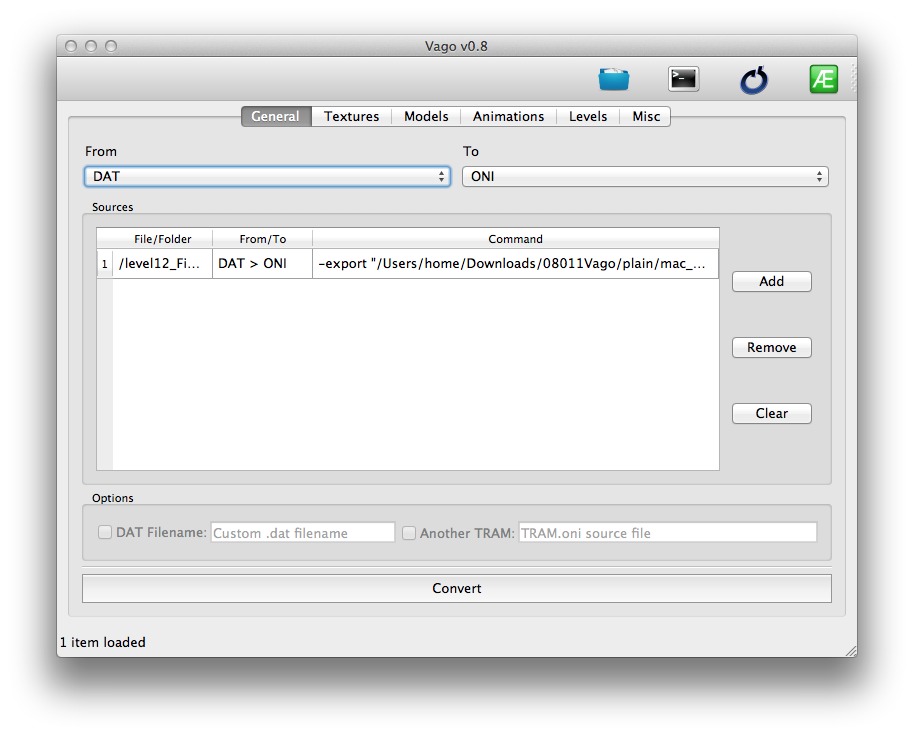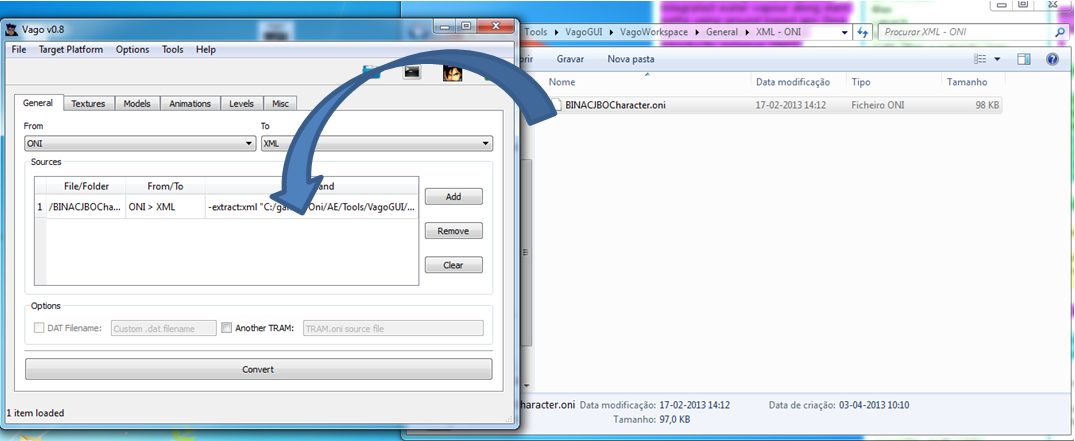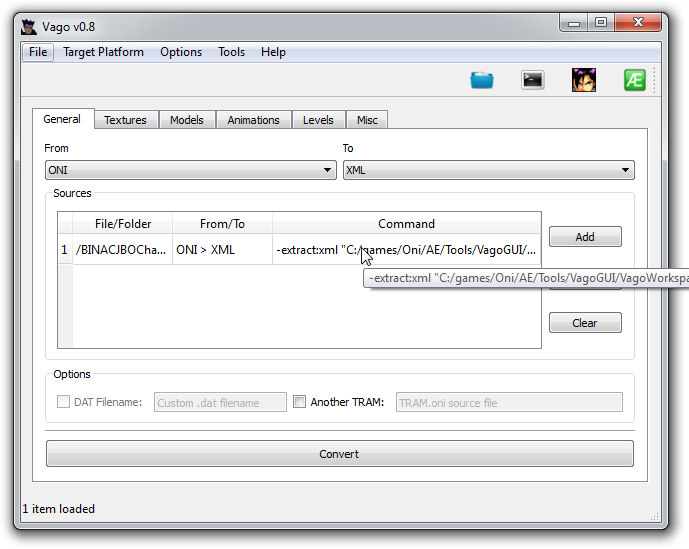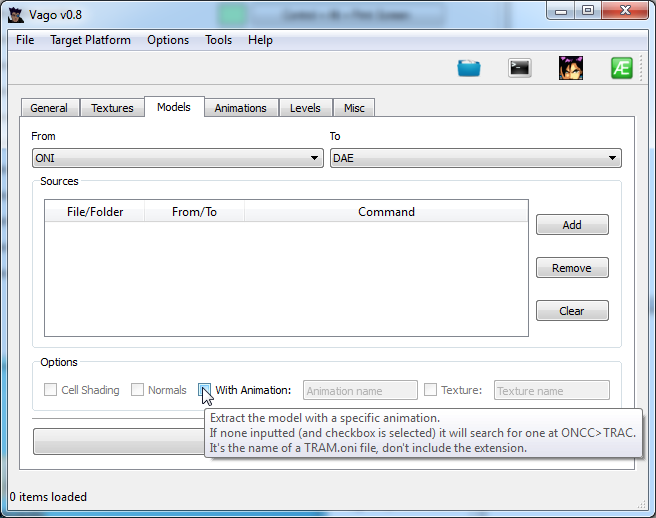Vago (tool): Difference between revisions
m (+finish) |
Script 10k (talk | contribs) (+features and tips) |
||
| Line 1: | Line 1: | ||
{{finish}} | {{finish}} | ||
==Overview== | |||
Vago is a tool that assists modders. Download [http://mods.oni2.net/node/247 here]. It is a front-end for OniSplit and handles all the general conversions (.dat -> .oni, .oni -> xml, .xml-> .oni, and .oni -> dat). It also supports OniSplit's import/export abilities with textures, models, and levels. In addition, Vago features wizards for easy conversion of sounds to Oni format, and creation of packages for the [[AEI]] 2. | Vago is a tool that assists modders. Download [http://mods.oni2.net/node/247 here]. It is a front-end for OniSplit and handles all the general conversions (.dat -> .oni, .oni -> xml, .xml-> .oni, and .oni -> dat). It also supports OniSplit's import/export abilities with textures, models, and levels. In addition, Vago features wizards for easy conversion of sounds to Oni format, and creation of packages for the [[AEI]] 2. | ||
[[Image:VagoGeneral.jpg]] | [[Image:VagoGeneral.jpg]] | ||
==Tips and Features== | |||
===Drag And Drop=== | |||
[[File:Vagodragndrop.png]] | |||
Vago supports drag and drop in every table widget. This means you don't need to click in the "Add" button to adds new files (or folders) to a table. You can drag the files and drop them with the mouse in the table and they will be added automatically. | |||
===Tooltips=== | |||
[[File:Vagotooltips.png]] | |||
All vago table widgets contain tooltips of its cell contents. This especially useful to check if the contents are correct without resizing the table columns. | |||
[[File:Vagowidgettootips.png]] | |||
Also any component of vago may contain tooltips besides the tables. They may be very helpful to understand certain program options. | |||
===Context menus=== | |||
The main program conversion tables contain hidden context menus which may be very helpful. To access them, inside the table right click in the contents. | |||
The following options are available: | |||
'''Copy''' - Copies the rows selected contents to the clipboard. | |||
'''Move up and Move down''' - Moves the selected rows up or down in the table. This especially helpful when you need a specific order to process the table items. | |||
'''Change to current options''' - Changes the selected rows to the current options (groupbox bellow each table). | |||
'''Change output for''' - Changes the output of the selected items to a specified destination. For example change the output of a .dat file to Oni/AE/GameDataFolder. | |||
'''Enable/Disable''' - Enables or disables the selected items. This especially helpful when you don't need to process some of the current items, but you are planning to process them after a while. | |||
[[Category:Bi-platform modding tools]][[Category:Completed modding tools]] | [[Category:Bi-platform modding tools]][[Category:Completed modding tools]] | ||
Revision as of 15:25, 13 April 2013

|
This page is unfinished. Can you fill in any missing information? |
Overview
Vago is a tool that assists modders. Download here. It is a front-end for OniSplit and handles all the general conversions (.dat -> .oni, .oni -> xml, .xml-> .oni, and .oni -> dat). It also supports OniSplit's import/export abilities with textures, models, and levels. In addition, Vago features wizards for easy conversion of sounds to Oni format, and creation of packages for the AEI 2.
Tips and Features
Drag And Drop
Vago supports drag and drop in every table widget. This means you don't need to click in the "Add" button to adds new files (or folders) to a table. You can drag the files and drop them with the mouse in the table and they will be added automatically.
Tooltips
All vago table widgets contain tooltips of its cell contents. This especially useful to check if the contents are correct without resizing the table columns.
Also any component of vago may contain tooltips besides the tables. They may be very helpful to understand certain program options.
The main program conversion tables contain hidden context menus which may be very helpful. To access them, inside the table right click in the contents.
The following options are available:
Copy - Copies the rows selected contents to the clipboard.
Move up and Move down - Moves the selected rows up or down in the table. This especially helpful when you need a specific order to process the table items.
Change to current options - Changes the selected rows to the current options (groupbox bellow each table).
Change output for - Changes the output of the selected items to a specified destination. For example change the output of a .dat file to Oni/AE/GameDataFolder.
Enable/Disable - Enables or disables the selected items. This especially helpful when you don't need to process some of the current items, but you are planning to process them after a while.