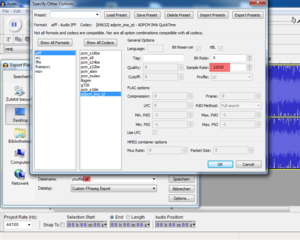XML:SNDD: Difference between revisions
m (wording and link change for "permutation"; "MAC" -> "Mac", "PC" -> "Win") |
(overall copyedit; updated/corrected Audacity instructions as of v2.3) |
||
| Line 1: | Line 1: | ||
{{XML_File_Header | prev=PSUI | type=SNDD | next=StNA | name=Sound Data}} | {{XML_File_Header | prev=PSUI | type=SNDD | next=StNA | name=Sound Data}} | ||
{| border=0 cellspacing=10 cellpadding=0 style="margin-left:auto; margin-right:auto; padding-bottom:30px;" | |||
{| border=0 cellspacing= | |{{finish}} | ||
| Needed: More OSBD .grp / .amb information could be useful, and .imp is completely left out so far. | |- | ||
|align=center|Needed: More OSBD .grp / .amb information could be useful, and .imp is completely left out so far. | |||
|} | |} | ||
| Line 28: | Line 29: | ||
: compressed ('''ima4''') | : compressed ('''ima4''') | ||
|} | |} | ||
[[Image:Audacity.png|right| | [[Image:Audacity.png|right|300px]] | ||
To create suitable files for importing into Oni | To create suitable files for importing into Oni, you could use [https://www.audacityteam.org/download/ Audacity] and its [https://manual.audacityteam.org/man/faq_installation_and_plug_ins.html#How_do_I_download_and_install_the_FFmpeg_Import.2FExport_Library.3F ffmpeg Export Library]. After you've installed Audacity and the ffmpeg library, go to Preferences > Libraries, click the "Locate…" button and find the installed library file. Open your sound file then go to File > Export… > Export Audio…. Choose to save it as type "Custom FFmpeg Export". Then click the button "Open custom FFmpeg format options", click "wav" in the Formats list, then "adpcm_ms" in the Codecs list. Enter a Sample Rate of 22050. Click "OK" and "Save". | ||
Note: You may find that '''ima4''' AIFF files exported by OniSplit do not play in Audacity, whether you are using it in Windows or on the Mac. This does not mean the files themselves are broken — they will actually play outside of Audacity, e.g. in Windows Media Player. The reason for this remains to be investigated. | |||
===44.1 kHz sounds=== | ===44.1 kHz sounds=== | ||
| Line 42: | Line 42: | ||
ffmpeg -i input.wav -acodec adpcm_ima_qt -ar 22050 output.aif | ffmpeg -i input.wav -acodec adpcm_ima_qt -ar 22050 output.aif | ||
The order of arguments is critical: the rate and encoding are being applied to the outputted file, whereas if they came before the input file's name they would be instructions on how to read the input sound. Here is a simple shell script for converting a folder of sounds from WAV to the AIFF format suitable for importing: | |||
#!/bin/sh<br /> | #!/bin/sh<br /> | ||
| Line 49: | Line 49: | ||
IN_DIR="/path/to/SNDD-wav" | IN_DIR="/path/to/SNDD-wav" | ||
OUT_DIR="/path/to/SNDD-aif" | OUT_DIR="/path/to/SNDD-aif" | ||
for WAV in | for WAV in $(find $IN_DIR | grep ".wav$") | ||
do | do | ||
FILENAME=$(basename "$WAV") | FILENAME=$(basename "$WAV") | ||
| Line 56: | Line 56: | ||
done | done | ||
Note the double ".aif" suffix applied to the outputted | Note the double ".aif" suffix applied to the outputted files…. | ||
===The .aif suffix=== | ===The .aif suffix=== | ||
When you are replacing existing Oni sounds, note that all of Oni's SNDD resources possess a ".aif" suffix as part of their <u>actual resource names</u> (yes, even the WAV-encoded sounds in Windows Oni). So if you import them with a name like "SNDDgears.aif", the file suffix gets changed to ".oni" upon import by OniSplit, and you end up with a resource simply titled "SNDDgears" in-game. Oni will look for a sound titled "SNDDgears.aif", and nothing will play. Hence, we title the AIFF file "SNDDgears.aif.aif" so that OniSplit yields "SNDDgears.aif.oni" upon importing, which in turn produces the resource named "SNDDgears.aif" that Oni desires. | When you are replacing existing Oni sounds, note that all of Oni's SNDD resources possess a ".aif" suffix as part of their <u>actual resource names</u> (yes, even the WAV-encoded sounds in Windows Oni). So if you import them with a name like "SNDDgears.aif", the file suffix gets changed to ".oni" upon import by OniSplit, and you end up with a resource simply titled "SNDDgears" in-game. Oni will look for a sound titled "SNDDgears.aif", and nothing will play. Hence, we title the AIFF file "SNDDgears.aif.aif" so that OniSplit yields "SNDDgears.aif.oni" upon importing, which in turn produces the resource named "SNDDgears.aif" that Oni desires. | ||
== | ==.oni file creation== | ||
===Via Vago=== | ===Via Vago=== | ||
Installation: | Installation: | ||
* Oni/AE/[[Anniversary_Edition/Installer#Tools| | * Oni/AE/AEInstaller2.exe > Tools > [[Anniversary_Edition/Installer#Tools|Manage Tools]] | ||
Usage: Oni/AE/Tools/VagoGUI/[[ | Usage: Oni/AE/Tools/VagoGUI/[[Vago (tool)|Vago.exe]] | ||
* Target Platform: choose the desired mode | * Target Platform: choose the desired mode | ||
* Tools > Sound Wizard | * Tools > Sound Wizard | ||
| Line 86: | Line 86: | ||
For those who want to do it on their own. | For those who want to do it on their own. | ||
OniSplit | |||
: -create output_directory_'''Mac''' input_directory/'''*.aif''' | : -create output_directory_'''Mac''' input_directory/'''*.aif''' | ||
: -create output_directory_'''Win''' input_directory/'''*.wav''' | : -create output_directory_'''Win''' input_directory/'''*.wav''' | ||
: -create output_directory input_directory/*.xml | : -create output_directory input_directory/*.xml | ||
For | For simplicity's sake you can give them all the same base name, assuming you have only one sound: | ||
: <font color=#AAAAAA>SNDD</font>yourfile<font color=#AAAAAA>.oni</font> | : <font color=#AAAAAA>SNDD</font>yourfile<font color=#AAAAAA>.oni</font> | ||
: <font color=#AAAAAA>OSBD</font>yourfile<font color=#AAAAAA>'''.grp'''.oni</font> | : <font color=#AAAAAA>OSBD</font>yourfile<font color=#AAAAAA>'''.grp'''.oni</font> | ||
| Line 96: | Line 96: | ||
==OSBD information== | ==OSBD information== | ||
OSBD files are stored globally (in level0_Final). | OSBD files are stored globally (in level0_Final). Here's when to use each type of OSBD: | ||
' | |||
* OSBD*.'''amb''' | * OSBD*.'''amb''' | ||
** music (call OSBD from BSL) | ** music (call OSBD from BSL) | ||
** | ** dialogue (call OSBD from BSL) | ||
** [[XML:BINA/PAR3|BINA3RAP]] <AmbientSound> (action type) | ** [[XML:BINA/PAR3|BINA3RAP]] <AmbientSound> (action type) | ||
** [[#BINACJBOSound.xml|BINACJBOSound.xml]] (area-fixed sounds) | ** [[#BINACJBOSound.xml|BINACJBOSound.xml]] (area-fixed sounds) | ||
| Line 467: | Line 465: | ||
| <Position> | | <Position> | ||
| float x3 | | float x3 | ||
| Here you tell Oni where you want the sound to be [[ | | Here you tell Oni where you want the sound to be located (see [[OBD talk:BINA/OBJC|HERE]] for help with that). | ||
|- | |- | ||
| <Rotation> | | <Rotation> | ||
| Line 597: | Line 595: | ||
|- | |- | ||
| 6 | | 6 | ||
| <SuperPunchSound> — '''Sound of ######punch_heavy.oni''' | | <SuperPunchSound> — '''Sound of ######punch_heavy.oni'''; super punches don't have sound IDs | ||
|- | |- | ||
| 7 | | 7 | ||
| <SuperKickSound> — '''Sound of ######kick_heavy.oni''' | | <SuperKickSound> — '''Sound of ######kick_heavy.oni'''; super kicks don't have sound IDs | ||
|- | |- | ||
| 8 | | 8 | ||
| <Super3Sound> — AI specialty | | <Super3Sound> — AI specialty; Mukade uses it for his Devil Star attack (TRAMNINCOMfireball) | ||
|- | |- | ||
| <font color=#777777>9</font> | | <font color=#777777>9</font> | ||
| Line 683: | Line 681: | ||
|} | |} | ||
(It's possible to speed up sounds with <Pitch>, e.g. the Fury's taunt is sped up | (It's possible to speed up sounds with <Pitch>, e.g. the Fury's taunt is sped up with 1.14 to "brighten" the voice. But in most cases you probably want to keep it as "1".) | ||
<?xml version="1.0" encoding="utf-8"?> | <?xml version="1.0" encoding="utf-8"?> | ||
| Line 726: | Line 724: | ||
* <font color=#AAAAAA>SNDD</font>c17_99_29konoko.aif<font color=#AAAAAA>.oni</font> ("Ready to lose?") (You can play sounds in Simple OniSplit GUI (Windows only). | * <font color=#AAAAAA>SNDD</font>c17_99_29konoko.aif<font color=#AAAAAA>.oni</font> ("Ready to lose?") (You can play sounds in Simple OniSplit GUI (Windows only). | ||
* ''[...]'' | * ''[...]'' | ||
"aif" is here part of the name, as explained | "aif" is here part of the name, as explained under the section "The .aif suffix" above. | ||
Permutations in .grp files are the reason why Konoko has multiple sounds that can play during the same taunt animation. | Permutations in .grp files are the reason why Konoko has multiple sounds that can play during the same taunt animation. | ||
Revision as of 18:57, 12 October 2022
| SNDD : Sound Data | 
| |
|---|---|---|
| XML
PSUI << Other file types >> StNA |
General information
- The XML on this page is based on OniSplit v0.9.61.0.
- In order to make your sounds work on both Windows and Mac, you need to create them twice (one time from a WAV source and another time from an AIFF source).
Source file creation
In Windows, SNDDs use WAV as their internal data format, but on Macs the AIFF format is used. Here are the details:
| Windows | Mac |
|---|---|
|
|
To create suitable files for importing into Oni, you could use Audacity and its ffmpeg Export Library. After you've installed Audacity and the ffmpeg library, go to Preferences > Libraries, click the "Locate…" button and find the installed library file. Open your sound file then go to File > Export… > Export Audio…. Choose to save it as type "Custom FFmpeg Export". Then click the button "Open custom FFmpeg format options", click "wav" in the Formats list, then "adpcm_ms" in the Codecs list. Enter a Sample Rate of 22050. Click "OK" and "Save".
Note: You may find that ima4 AIFF files exported by OniSplit do not play in Audacity, whether you are using it in Windows or on the Mac. This does not mean the files themselves are broken — they will actually play outside of Audacity, e.g. in Windows Media Player. The reason for this remains to be investigated.
44.1 kHz sounds
If you are importing a 44.1 kHz mono sound, you should use <Channels>1</Channels> and <Pitch>2</Pitch> in your .grp file to prevent Oni from playing the sound at half-speed. <Channels>2</Channels> and <Pitch>1</Pitch> will also work for the same source file, but only because Oni interprets this to mean that odd-numbered samples are meant for the left channel and even-numbered samples for the right channel. This is not recommended since it's an unorthodox solution, though the result will probably sound the same in-game.
Mac AIFF creation
If you want to convert sounds into the AIFF format for Macs, the major catch with Audacity is that its batch processing feature does not support AIFF exporting even though it's a part of the underlying ffmpeg program that Audacity uses. To convert a large number of sound files, you can install ffmpeg using your package manager of choice (MacPorts, Homebrew, etc.). Building can take a while, but you can also find pre-built ffmpeg binaries around the Web fairly easily. The basic command you want to use is:
ffmpeg -i input.wav -acodec adpcm_ima_qt -ar 22050 output.aif
The order of arguments is critical: the rate and encoding are being applied to the outputted file, whereas if they came before the input file's name they would be instructions on how to read the input sound. Here is a simple shell script for converting a folder of sounds from WAV to the AIFF format suitable for importing:
#!/bin/sh
IFS=" "
IN_DIR="/path/to/SNDD-wav" OUT_DIR="/path/to/SNDD-aif" for WAV in $(find $IN_DIR | grep ".wav$") do FILENAME=$(basename "$WAV") echo "Converting $FILENAME to IMA-compressed AIFF..." ffmpeg -i "$IN_DIR/$FILENAME" -acodec adpcm_ima_qt -ar 22050 "$OUT_DIR/${FILENAME%.wav}$aif.aif" done
Note the double ".aif" suffix applied to the outputted files….
The .aif suffix
When you are replacing existing Oni sounds, note that all of Oni's SNDD resources possess a ".aif" suffix as part of their actual resource names (yes, even the WAV-encoded sounds in Windows Oni). So if you import them with a name like "SNDDgears.aif", the file suffix gets changed to ".oni" upon import by OniSplit, and you end up with a resource simply titled "SNDDgears" in-game. Oni will look for a sound titled "SNDDgears.aif", and nothing will play. Hence, we title the AIFF file "SNDDgears.aif.aif" so that OniSplit yields "SNDDgears.aif.oni" upon importing, which in turn produces the resource named "SNDDgears.aif" that Oni desires.
.oni file creation
Via Vago
Installation:
- Oni/AE/AEInstaller2.exe > Tools > Manage Tools
Usage: Oni/AE/Tools/VagoGUI/Vago.exe
- Target Platform: choose the desired mode
- Tools > Sound Wizard
Via batch file
SNDD for Windows
onisplit -create output_Win_files input/*.wav onisplit -create output_Win_files input/*.xml pause
SNDD for Mac
onisplit -create output_Mac_files input/*.aif onisplit -create output_Mac_files input/*.aiff onisplit -create output_Mac_files input/*.afc onisplit -create output_Mac_files input/*.xml pause
Via command line
For those who want to do it on their own.
OniSplit
- -create output_directory_Mac input_directory/*.aif
- -create output_directory_Win input_directory/*.wav
- -create output_directory input_directory/*.xml
For simplicity's sake you can give them all the same base name, assuming you have only one sound:
- SNDDyourfile.oni
- OSBDyourfile.grp.oni
- OSBDyourfile.amb.oni
OSBD information
OSBD files are stored globally (in level0_Final). Here's when to use each type of OSBD:
- OSBD*.amb
- music (call OSBD from BSL)
- dialogue (call OSBD from BSL)
- BINA3RAP <AmbientSound> (action type)
- BINACJBOSound.xml (area-fixed sounds)
- ONCC sounds (e.g. taunt)
- TRIG <ActiveSound>
- TURR <ActiveSound>
- OSBD*.imp
Details on music
- OSBD_newmusic.amb.oni (The main file — links to the group, intro and ending files)
- OSBD_newmusic.grp.oni (Links to the music files)
- OSBD_newmusic_in.grp.oni (Links to intro part of the music — optional)
- OSBD_newmusic_out.grp.oni (Links to the ending of the music — optional)
- SNDD_newmusic1.oni (The individual music files; it's best to break up the music into segments of perhaps 30 secs to a minute each — Oni may crash or become sluggish if you use a single file for the music)
Breaking the main loop of the music into parts allows Oni to more smoothly transition to the ending part when necessary; the amount of time that a track will play cannot be predicted, after all, since players will take varying amounts of time to clear that segment of the level.
The parts of the music between intro and outro are played in a randomized order, probably to add more variety to the loop.
Note that .grp files have a <Weight> tag under <Permutation>. "Permutation" should have something to do with the order in which music parts get repeated. However, it's not clear what influence <Weight> has on the repetitions. Is it like TRAC's <Weight>, used for probability?
OSBDfile.imp.xml
What is an impulse? Looking at the XML, it has these special features: <Volume><Angle> / <Volume><MinAttenuation> / <ImpactVelocity> / <MinOcclusion>. This is because impulses are the preferred choice for moving sound sources. A few more facts:
- They cannot be stopped by BSL once triggered to play.
- AIs can hear them.
- The minimum and maximum volume angle seem to be always 360 degrees. These properties might be a development artifact, since sound should propagate through space in all directions, and the area of effect is mostly determined by their volume distance.
| Tag | Type | Description |
| <ImpulseSound> | - | |
| <Group> | char[32] | OSBDname.grp.oni, file prefix and suffix aren't used |
| <Priority> | flag | When are these different flags used?
|
| <Volume> | - | |
| <Distance> | - | |
| <Min> | float | From the sound's origin point out to Min radius (distance), the sound volume is equally strong. |
| <Max> | float | Between Min and Max radius (distance) the sound volume decreases; a greater distance than Max makes the sound inaudible. |
| <Angle> | - | Spatial angle? Does this work like the <Distance> tag? |
| <Min> | - | |
| <Max> | - | |
| <AlternateImpulse> | - | |
| <Treshold> | int32 | |
| <Impulse> | char[32] | OSBDname.imp.oni, file prefix and suffix aren't used |
| <ImpactVelocity> | float | |
| <MinOcclusion> | float |
OSBDfile.amb.xml
In case you want to create a simple sound file, you can basically copy the examples below and change the portions marked in red.
- OSBDfile.grp.xml, OSBDfile.amb.xml, BINACJBOSound.xml are showing the markup from the Nyan Cat mod.
| Tag | Type | Description |
| <AmbientSound> | - | |
| <Priority> | flag |
|
| <Flags> | flag |
|
| <DetailTrackProperties> | - | |
| <SphereRadius> | float | |
| <ElapsedTime> | - | |
| <Min> | float | |
| <Max> | float | |
| <Volume> | - | |
| <Distance> | - | |
| <Min> | float | |
| <Max> | float | |
| <DetailTrack> | char[32] | OSBDname.grp.oni, file prefix and suffix aren't used |
| <BaseTrack1> | char[32] | OSBDname.grp.oni, file prefix and suffix aren't used |
| <BaseTrack2> | char[32] | OSBDname.grp.oni, file prefix and suffix aren't used |
| <InSound> | char[32] | OSBDname.grp.oni, file prefix and suffix aren't used |
| <OutSound> | char[32] | OSBDname.grp.oni, file prefix and suffix aren't used |
| <Treshold> | int32 | |
| <MinOcclusion> | float |
An example:
<?xml version="1.0" encoding="utf-8"?>
<Oni>
<AmbientSound>
<Priority>Normal</Priority>
<Flags>InterruptTracksOnStop</Flags>
<DetailTrackProperties>
<SphereRadius>10</SphereRadius>
<ElapsedTime>
<Min>0</Min>
<Max>0</Max>
</ElapsedTime>
</DetailTrackProperties>
<Volume>
<Distance>
<Min>10</Min>
<Max>50</Max>
</Distance>
</Volume>
<DetailTrack></DetailTrack>
<BaseTrack1>nyan</BaseTrack1>
<BaseTrack2></BaseTrack2>
<InSound></InSound>
<OutSound></OutSound>
<Treshold>3</Treshold>
<MinOcclusion>0</MinOcclusion>
</AmbientSound>
</Oni>
OSBDfile.grp.xml
| Tag | Type | Description | ||||||||
| <SoundGroup> | - | |||||||||
| <Volume> | float | |||||||||
| <Pitch> | float | |||||||||
| <Flags> | flag | PreventRepeat - Oni will play different permutations of the sound, if there is more than one permutation | ||||||||
| <NumberOfChannels> | int32 | Here you tell Oni if your sound file is mono or stereo.
| ||||||||
| <Permutations> | - | int32 array for the <Permutation> tags | ||||||||
| <Permutation> | - | |||||||||
| <Weight> | int32 | |||||||||
| <Volume> | - | |||||||||
| <Min> | float | |||||||||
| <Max> | float | |||||||||
| <Pitch> | - | |||||||||
| <Min> | float | |||||||||
| <Max> | float | |||||||||
| <Sound> | char[32] | SNDDname.oni, file prefix and suffix aren't used |
An example:
<?xml version="1.0" encoding="utf-8"?>
<Oni>
<SoundGroup>
<Volume>1</Volume>
<Pitch>1</Pitch>
<Flags>PreventRepeat</Flags>
<NumberOfChannels>2</NumberOfChannels>
<Permutations>
<Permutation>
<Weight>10</Weight>
<Volume>
<Min>1</Min>
<Max>1</Max>
</Volume>
<Pitch>
<Min>1</Min>
<Max>1</Max>
</Pitch>
<Sound>nyan</Sound>
</Permutation>
</Permutations>
</SoundGroup>
</Oni>
BINACJBOSound.xml
This is for sounds fixed to a certain area.
| Tag | Type | Description |
| <Objects> | - | This tag marks the file as BINACJBO. |
| <SNDG Id="..."> | integer | This tag marks the file as a sound list. The ID doesn't matter at import time. |
| <Header> | - | |
| <Flags> | flag | You can ignore these flags, as they are defunct:
|
| <Position> | float x3 | Here you tell Oni where you want the sound to be located (see HERE for help with that). |
| <Rotation> | float x3 | Not really important. |
| <OSD> | - | |
| <Class> | char[32] | SNDDname.amb.oni, file prefix and suffix aren't used |
| <Sphere> | - | |
| <MinRadius> | float | From the point of the sound's origin (<Position>) out to Min radius, the sound volume is equally strong. |
| <MaxRadius> | float | Between Min and Max radius, the sound volume will decrease; greater distance than Max makes the sound inaudible. |
| <Box> | - | You can use this alternative to <Sphere> if you want to limit a sound to a specific room. |
| <Min> | float x3 | X1 Y1 Z1 |
| <Max> | float x3 | X2 Y2 Z2 |
An example:
<SNDG Id="8805">
<Header>
<Flags></Flags>
<Position>125 10 2231</Position>
<Rotation>0 0 0</Rotation>
</Header>
<OSD>
<Class>nyan</Class>
<Sphere>
<MinRadius>7</MinRadius>
<MaxRadius>21</MaxRadius>
</Sphere>
<Volume>0.75</Volume>
<Pitch>1</Pitch>
</OSD>
</SNDG>
sound_music_stop soundtrack — can only be used if .amb file has the InterruptTracksOnStop flag
sound_music_stop soundtrack 1 — music drops to zero volume over 1 second
You need a custom function if you want to fade out a soundtrack over more than one second. It could look like this:
var float x = 1;
var int y = 0;
# Don't test this function with the console or the function might stop working after 4 cycles
func fade_music
{
# An 'if' statement with float values doesn't seem to work, therefore the int y
y = y + 1
x = x - .01
sound_music_volume (soundtrack, x)
sleep 10
if (y eq 99)
{
# dmsg "stop music"
sound_music_stop soundtrack
}
if (y < 99)
{
fork fade_music
}
}
OCF thread about making new music
See here.
How to register sounds to characters
...such as the sounds of heavy attacks and taunts.
Let's see how sounds become picked up:
Schemata:
- TRAM -> ONCC -> OSBD.amb -> OSBD.grp -> SNDD
Explanation:
- The character performs a move/attack where the TRAM file holds a sound ID (<Vocalization>).
- A link (OSBD.amb name) in the ONCC file will be looked up based on the sound ID. Note that the ONCC file has also a probability value that decides whether a sound will be played or not.
- The game engine looks into OSBD.amb and follows the link into OSBD.grp.
- OSBD.grp can hold multiple links to SNDD files. That's why Konoko can have multiple taunt sounds.
Step 1: Preparing the TRAM
Search for <Vocalization> in the TRAM file and give it an ID according to the following table.
| TRAM <Vocalization> IDs refer to these ONCC SoundConstants tags | |
|---|---|
| ID | link to ... |
| 0 | <TauntProbability> — taunt(s) |
| 1 | <AlertProbability> — AI being surprised by a sound |
| 2 | <StartleProbability> — AI being surprised by an enemy |
| 3 | <CheckBodyProbability> — AI death taunt, played when enemy dies |
| 4 | <PursueProbability> — Play this sound when AI loses track of enemy |
| 5 | <CoverProbability> — Play this sounds when afraid (e.g. "Don't hurt me!") |
| 6 | <SuperPunchSound> — Sound of ######punch_heavy.oni; super punches don't have sound IDs |
| 7 | <SuperKickSound> — Sound of ######kick_heavy.oni; super kicks don't have sound IDs |
| 8 | <Super3Sound> — AI specialty; Mukade uses it for his Devil Star attack (TRAMNINCOMfireball) |
| 9 | <Super4Sound> - unused |
Step 2: Preparing the ONCC
Search for <SoundConstants> and set a value between 0 and 100. 100 means "always play this sound".
Let's look at Konoko's settings, with a focus on her taunt sound. In ONCCkonoko_generic.xml, we see this:
<SoundConstants>
<TauntProbability>100</TauntProbability>
<AlertProbability>0</AlertProbability>
<StartleProbability>0</StartleProbability>
<CheckBodyProbability>0</CheckBodyProbability>
<PursueProbability>0</PursueProbability>
<CoverProbability>0</CoverProbability>
<SuperPunchProbability>100</SuperPunchProbability>
<SuperKickProbability>100</SuperKickProbability>
<Super3Probability>0</Super3Probability>
<Super4Probability>0</Super4Probability>
<TauntSound>c17_99_28konoko</TauntSound>
<AlertSound></AlertSound>
<StartleSound></StartleSound>
<CheckBodySound></CheckBodySound>
<PursueSound></PursueSound>
<CoverSound></CoverSound>
<SuperPunchSound>c18_79_14konoko</SuperPunchSound>
<SuperKickSound>c18_79_15konoko</SuperKickSound>
<Super3Sound></Super3Sound>
<Super4Sound></Super4Sound>
</SoundConstants>
Step 3: Preparing the OSBD.amb
Do you see the <BaseTrack1> tag? In this case it holds the link OSBDc17_99_28konoko.grp.oni.
<?xml version="1.0" encoding="utf-8"?>
<Oni>
<AmbientSound>
<Priority>Highest</Priority>
<Flags>InterruptTracksOnStop PlayOnce</Flags>
<DetailTrackProperties>
<SphereRadius>10</SphereRadius>
<ElapsedTime>
<Min>0</Min>
<Max>0</Max>
</ElapsedTime>
</DetailTrackProperties>
<Volume>
<Distance>
<Min>10</Min>
<Max>50</Max>
</Distance>
</Volume>
<DetailTrack></DetailTrack>
<BaseTrack1>c17_99_28konoko</BaseTrack1>
<BaseTrack2></BaseTrack2>
<InSound></InSound>
<OutSound></OutSound>
<Treshold>3</Treshold>
<MinOcclusion>0</MinOcclusion>
</AmbientSound>
</Oni>
Step 4: Preparing the OSBD.grp
Note that <NumberOfChannels> occurs once at the top level, meaning that all the SNDD files must have the same number of channels.
| 22.05 kHz, mono | 22.05 kHz, stereo | 44.1 kHz, mono (Windows-only) | |
|---|---|---|---|
| NumberOfChannels | 1 | 2 | 1 |
(It's possible to speed up sounds with <Pitch>, e.g. the Fury's taunt is sped up with 1.14 to "brighten" the voice. But in most cases you probably want to keep it as "1".)
<?xml version="1.0" encoding="utf-8"?>
<Oni>
<SoundGroup>
<Volume>1</Volume>
<Pitch>1</Pitch>
<Flags>PreventRepeat</Flags>
<NumberOfChannels>1</NumberOfChannels>
<Permutations>
<Permutation>
<Weight>10</Weight>
<Volume>
<Min>1</Min>
<Max>1</Max>
</Volume>
<Pitch>
<Min>1</Min>
<Max>1</Max>
</Pitch>
<Sound>c17_99_28konoko.aif</Sound>
</Permutation>
<Permutation>
<Weight>10</Weight>
<Volume>
<Min>1</Min>
<Max>1</Max>
</Volume>
<Pitch>
<Min>1</Min>
<Max>1</Max>
</Pitch>
<Sound>c17_99_29konoko.aif</Sound>
</Permutation>
[...]
</Permutations>
</SoundGroup>
</Oni>
As you can see, Konoko has multiple sounds to choose from.
- SNDDc17_99_28konoko.aif.oni ("You're gonna get beat by a girl!")
- SNDDc17_99_29konoko.aif.oni ("Ready to lose?") (You can play sounds in Simple OniSplit GUI (Windows only).
- [...]
"aif" is here part of the name, as explained under the section "The .aif suffix" above.
Permutations in .grp files are the reason why Konoko has multiple sounds that can play during the same taunt animation.
Step 5: Everything else that's left
- Create your SNDD if you haven't yet.
- Put your files into a mod package.
- Test your stuff in-game!