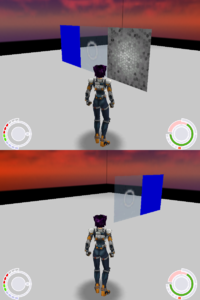XML:ONLV
| ONLV : Oni Game Level | 
| |
|---|---|---|
| XML
ONLD << Other file types >> ONSK |

|
This page is unfinished. Can you fill in any missing information? |

|
This page contains information that is out of date. |
- Todo list
- tips with cutscene charas: sync pelvis OBAN and partner TRAM
- notes on camera and film import ?
- more information / updates for exported xml files
- ModTool: is it possible that a light source and an object draw a shadow on another object?
- taking another look on _marker* textures
- is the size of TRAM collision spheres hardcoded or defined in those files?
- for some animations the spheres seem smaller, e.g. comguy and swat crouch. relevance: low ceilings
Level releases, forum threads and wiki pages
Custom levels that have been created so far:
OCF threads about level creation:
- "Creating the Lair - A level tutorial"
- "Creating new levels"
- "Create levels with pathfinding grids"
- "More questions about levels"
- "Sketchup tutorials for making levels"
- "Modding Existing levels - Beta" ("Moveable furniture" post)
Wiki pages about levels:
Free texture resources
Level import with onisplit 0.9.82.0
General information
- triangle limit: ca. 520.000 (500.000 to be on save side)
- actually this is not about the import but when the triangles are packed too tight then the cam will look at too many of them and glitches appear: the visible GQs limit is ca. 16.000, sooner or later higher numbers will cause render bugs and call BSL message "Exceeded max visible GQs number" (you can decrease the gs_farclipplane_set value to avoid that problem)
- also, keep in mind that characters are visible only within 4099|4099|4099 and -4099|-4099|-4099 world units
- geometry stops at ca. X=4228|Z=4228 and -4228|-4228 (height not tested)
Demo files
Demo files can be downloaded here.
First put the new "OniSplit.exe" into the second "lab" folder alongside the xml files.
There's a "build.cmd" file. Those two are the important lines:
onisplit -create:level out lab.xml onisplit -import:pc out level3_Final.dat
The first line create the *.oni files from a master.xml file, in this case "lab.xml". If final, the oni files can be put into a new AE package.
The second line creates level archives which can be used for fast tests. They don't require you to install a package.
Instead of "nosep" you can now also use "pc" for the import. Mac does still use "sep".
If the game crashes while loading (at ca. 5-10% progress), check if all textures were inside the "out" folder.
You can extract the AKEV file to xml, then search for "TXMP".
"TXMP_marker_door" and "TXMP_marker_ghost" will be missing in the demo's "out" folder.
You can add this between the other two lines in the build.cmd to prevent a crash.
onisplit -create:txmp out env/markers/*.tga
The master xml file
File paths can be either absolute or relative.
The master xml file name determine the bsl folder name and the AKEV and ONLV file name in the output folder.
Mandatory files for level import:
- level_environment.dae
- level_bnv.dae
- level_textures.tga/jpg
- Character.xml or AISA with player
- ONSK name in <Sky> (can be fake name)
| XML tag | content type | description |
|---|---|---|
| <?xml version="1.0" encoding="utf-8"?> | float, flag | Ignore this. |
| <Oni> | - | |
| <Level SharedPath="..."> | link | The master xml file can link to other xml files, most of them are BINACJBO files. The file type gets declared inside the file, so the file name itself doesn't have to contain the type. Ergo, "BINACJBOCharacter.xml" can be given a simpler name like "Character.xml".
Some resources used by those xml files can be found in a "shared" folder. OniSplit copies textures and "physics" objects into the output folder; furniture objects will be integrate into the AKEV. Unused resources in the shared folder will be ignored. That way the final level archive / AE package contains only necessary files which saves the end-user space. In the demo are various subfolders in shared folder: consoles, doors, furniture, triggers and turrets. Following file types comes there without their file prefixes: CONS, DOOR, TRIG, OFGA. OniSplit recognize them nonetheless. |
| <Environment> | - | |
| <Model> | - | See HERE for detailed information. |
| <Import Path="..."/> | link | |
| <Node Id="..."> | string | informative (space for notes so to say) |
| <ScriptId> | integer | Tested with BSL command ...
|
| <GunkFlags> | flag |
see onisplit -help enums for more flags
|
| <Rooms> | - | For detailed information see HERE.
For Google Sketchup BNV tutorial see HERE. |
| <Import Path="..."/> | link | File path to *.dae file. BNV data, used to create pathfinding. |
| <Textures> | - | |
| <Texture Name="..."> | string | TXMP file name to generate. |
| <Format> | flag |
|
| <GunkFlags> | flag |
see onisplit -help enums for more flags
|
| <Image> | link | File path to *.tga/jpg file. |
| <Sky> | string | ONSKfile.oni (without file pre- and suffix)
The import doesn't work with an empty tag. <Sky>clear</Sky> helps here; any other fictional name will also do. For detailed information see HERE. |
| <Objects> | - | |
| <Import> | link | File path. Supported files:
|
| <Films> | - | |
| <Import> | link | File path to *.xml file. OniSplit creates a FILM file from it. Used for characters in cutscenes. |
| <Cameras> | - | |
| <Camera Path="..."> | link | File path to *.dae file. OniSplit creates an OBAN file from it. Used for cutscenes. |
| <Animation Name="..."/> | string | Name for the OBAN file. |
This is a trimmed version of the master file "lab.xml" from the demo. It's meant to give you a first impression. -- We might upload a smaller demo someday with all features nonetheless.
<?xml version="1.0" encoding="utf-8" ?>
<Oni>
<Level SharedPath="../shared">
<Environment>
<Model>
<Import Path="env/lab_env.dae"/>
<Import Path="env/lab_bomber_window.dae"/>
<Import Path="env/lab_motorcycle.dae">
<Node Id="motorcycle">
<ScriptId>9</ScriptId>
<GunkFlags>NoCollision</GunkFlags>
</Node>
</Import>
</Model>
<Rooms>
<Import Path="env/lab_bnv.dae"/>
</Rooms>
<Textures>
<Texture Name="GOO">
<Format>bgra4444</Format>
<GunkFlags>NoCollision</GunkFlags>
<Image>env/images/GOO.tga</Image>
</Texture>
</Textures>
</Environment>
<Sky>sunset</Sky>
<Objects>
<Import>Character.xml</Import>
<Import>Furniture.xml</Import>
<Import>TriggerVolume.xml</Import>
<Import>Physics.xml</Import>
</Objects>
<Films>
<Import>films/BomberKonRun01.xml</Import>
<Import>films/BomberKonRun02.xml</Import>
</Films>
<Cameras>
<Camera Path="cameras/BomberCam01.dae">
<Animation Name="BomberCam01"/>
</Camera>
<Camera Path="cameras/BomberCam02.dae">
<Animation Name="BomberCam02"/>
</Camera>
</Cameras>
</Level>
</Oni>
<Model>
This tag is mandatory (it must be present to avoid errors); the model section contains one import path to the AKEV (level) geometry (*.dae) and can contain additional import paths for exceptions (*.dae).
Data from the demo:
<Import Path="env/lab_env.dae"/>
<Import Path="env/lab_motorcycle.dae">
<Node Id="motorcycle">
<ScriptId>9</ScriptId>
<GunkFlags>NoCollision</GunkFlags>
</Node>
</Import>
The motorcycle has here script id 9. You can show and hide the object with bsl command env_show whereby the second parameter means true or false.
env_show 9 1 env_show 9 0
EdT demonstrates here env_show. The objects have collision.
The last original level (syndicate mountain compound) has a big satellite dish platform that can be made hidden. Obviously, such objects/areas can be made to have pathfinding too.
- More possible applications of env_show
- grids in front of ventilation shafts (a little door object could be an alternative)
- ground/ceiling/objects for cutscenes that become partially destroyed
- destrucable walls like in Deus Ex 3 (trigger volume, replacing punch anim with punch-through-wall anim)
Breakable glass with BSL recognition
Broken env objects can be recognized by bsl command env_broken (ID_1, ID_N). However, this whole thing requires additional code to work.
An example is the training level. Let's determine how we can set up such a thing.
First we need a trigger volume like in level 1.
<TRGV Id="11495">
<Header>
<Flags>Locked</Flags>
<Position>-714.6615 -298 -555.2073</Position>
<Rotation>0 0 0</Rotation>
</Header>
<OSD>
<Name>tv75</Name>
<Scripts>
<Entry></Entry>
<Inside>targets_gone</Inside>
<Exit></Exit>
</Scripts>
<Teams>255</Teams>
<Size>400 31 270</Size>
<TriggerVolumeId>75</TriggerVolumeId>
<ParentId>0</ParentId>
<Notes></Notes>
<Flags>PlayerOnly</Flags>
</OSD>
</TRGV>
Now we need some BSL code.
var int inside_target_function;
func void enter_target_function(void)
{
dprint enter_target_function
inside_target_function = 1;
}
func void exit_target_function(void)
{
dprint exit_target_function
inside_target_function = 0;
}
func void targets_are_not_gone(void)
{
# CB: turn off the trigger volume and sleep for a second
# so as not to cause hideous performance loss
trigvolume_enable tv75 0
sleep 60
trigvolume_enable tv75 1
}
func void targets_gone(string ai_name)
{
if(inside_target_function eq 0)
{
enter_target_function() # catch other "targets_gone" functions to let them do nothing
var int num_broken = env_broken(3001, 3018);
# if you only one target use scheme: env_broke(3001, 3001)
if (num_broken eq 18)
{
targets_are_gone();
}
if (num_broken < 18)
{
targets_are_not_gone(); # to set check interval to one second
}
exit_target_function
}
}
func targets_are_gone
{
trigvolume_enable tv75 0
# [...]
}
- Explanation
Player enters the TV, "targets_gone" gets triggered. The variable "inside_target_function" should be 0 be default, so we are entering now the first if statement. Next, we can assume that the player didn't destroy all glass objects, so "num_broken" will be less than 18: "targets_are_not_gone" gets called.
The TV function "targets_gone" would be triggered every frame but "targets_are_not_gone" increases the pause between checks: The TV gets deactivated for 60 frames. Then the TV becomes enabled again and will start anew until all glass objects got destroyed or player left the TV.
Unnecessary "targets_gone" functions will do nothing because "inside_target_function" was set to 1 by the first one.
"targets_are_gone" eventually disables the TV to prevent memory overflow, the function contains also all things "[...]" that you want to happen after the glass target broke.
Texture exchange
BSL command supported by PC and Mac:
- env_texswap ID texture
Might be useful to switch on/off static and animated textures. (News screen: running or off or smashed. Lava stream: flowing or stagnating or cooled down. Etc.)
Vertex shading
Observation: The sniper tower from level 19 Syndicate Mountain Compound can be isolated and re-imported as it is. It will appear quite dark.
If we remove "_color" from the object the shadows will be gone next time we import the tower.
Mod Tool: Explorer [8]
Object
|
+-- Polygon Mesh
|
+-- Cluster
|
+-- Polygon
| |
| +-- [...]
|
+-- NodeProperties
|
+-- _color
+-- texcoord (Explicit UVWs)
|
+-- Vertex_Color_Def
So, how do we modify that data?
Single object shading
If there's already a vertex color property you can use Shift + W to activate "Paint Vertex Color Tool". With Control + W you can change the brush color. R + Hold Click + Move Mouse let you change the Brush size. The more vertices (points) you have the more detailed you can make the shadows/colors. But keep in mind that too many polygons can destroy collision which make characters fall through the ground.
If there's no vertex color property the first use of Shift + W will create that property. But you can also manually create it via Property > Color at Vertices Map.
Here you can see one of my early attempts of vertex shading. --paradox-01 (talk) 18:18, 16 March 2013 (CET)
Level-wide shading

|
To get a general shading/lightning you can set up light sources. "Infinite" lights are useful for global lighting while "Light Box", "Point", "Neon" and "Spot" are more suitable for local light sources. They can be accessed via Primitives > Light.
By default a Mod Tool scene has one Infinite light but it doesn't shine in every direction so you might want to add more Infinite lights. Let's say one Infinite light for each direction (+X, -X, +Y, -Y, +Z, -Z) with an intensity of circa 0.25 (night) or 0.75 (day).
The illumination of those lights can be integrated into the vertex color property. There's some information at OCF, the quoted information is somewhat triple so don't get confused by it: at first detailed, then summarized, then a checklist.
Basically you can go with the checklist:
- Property > Color At Vertices Map
- Property > Render Map
- In render map property page, under Sampling select Vertices Only
- Under Surface Color choose Enable, then in the box below select Vertex _Color, if that option does not appear click on the New button next to it.
- Under Map select Illumination only
- Finally, click on the button Regenerate Maps...
This must be done for all objects separately.
- There's a script which can apply vertex color and render maps to all selected objects. Load it into the script editor [alt] + [4] and hit [F5] to run it. (Be sure the script language was set to vb script.)
- The variable "overwrite_VC" can be changed.
- With "1" all existing CAV maps of selected objects will be overwritten. This can take some time.
- With "0" only selected objects without CAV maps will be the script's target.
Notes on ModTool view modes
- "Constant" let you see the colors of the vertex shading only.
- "Textured Decal" let you see object textures only.
- "Shaded" let you see the illumination only.
- "Textured" let you see the textured object with illumination and vertex shading.
env_shade
If you use env_shade use it with caution. It completely overwrites the vertex shading.
# BSL command # env_shade obj_id obj_id R G B # examples env_shade 7 7 # object 7 will be black env_shade 7 7 0 0 0 # object 7 will be black env_shade 7 7 .31 .999 .5 # object 7 will be quite green env_shade 7 10 1 1 1 # object 7, 8, 9, 10 lose all their shading
<Rooms>
The Room tag is mandatory. It contains an import path to BNV data (*.dae) which is used to create pathfinding grids. For technical information on BNV see HERE.
For example:
<Import Path="env/lab_bnv.dae"/>
BNV consist of 2 parts: rooms and ghost quads. (What again does BNV stand for?)
- Those rooms are in fact horizontal planes, they are used to determine the area where pathfinding will be calculated. Areas without rooms won't have pathfinding at all.
- Ghosts are vertical planes. You need a ghost to connect two parallel rooms.
- Actually, those horizontal and vertical planes can have any name and don't need any texture.
- During pathfinding calculation OniSplit creates a new folder called "temp" and a subfolder "grids". There again is a file "levelname_grids.dae". That file contains rooms with textures "bnv_grid_N.tga" marking obstacles in the pathfinding. Ghosts will have a transparent texture "_marker_ghost.tga". You get those things also when you export a level. Transparent ghosts make it easier to see the rest of your level if you have many of those planes.
- In Mod Tool ghosts and rooms can be grouped under a null object. Right-click the null object to select all its children, then use "Selection Only [x]" as saving option. That way all the planes can be quickly saved to a *.dae file.
- Danger quads
You can influence the pathfinding creation of dangerous zones with danger quads. Read on HERE.
Another kind of influence is the gunk flag IgnoreGrid. It can be used to let OniSplit ignore the object during pathfinding creation. The grids in that place will be white.
- Tolerance values
- horizontal distance from room to ghost: 1
- vertical distance from room to ghost: 18
- ghost horizontal dimension must be bigger than 0
- under optimal circumstances pathfinding works on a plane that is +4 world units above or -0,5 beneath the pathfinding grid
- characters can step on a plane that is 4 world units above pathfinding grid; higher planes need a ramp
- max degree of ramp you can go on is 70°; bigger degrees make characters slide down a bit and then fall through to death
- BSL commands
- chr_show_bnv = 1
- shows number of bnv the player is standing on
- ai2_showgrids = 1
- shows pathfinding grids
- ai2_chump
- spawns a friendly striker that follows the player if possible, makes also pathfinding grids visible
<Textures>
... used for exceptions
This tag is mandatory. Textures become imported as they are; in the texture section you declare exceptions.
<Texture Name="GOO">
<Format>bgra4444</Format>
<GunkFlags>NoCollision</GunkFlags>
<Image>env/images/GOO.tga</Image>
</Texture>
- There you can give a texture a special format, for example "bgra4444", to make it transparent.
- Use gunkflag "TwoSided" to make surfaces visible from both sides.
- If the texture comes with gunkflag "NoCollision" then all objects with that texture will have no collision. Characters would fall through it.
Both makes sense, let's say, for a water-like substance. The biolab use this for an area with green acid.

|
TwoSided and transparent objects
It's also possible to set this in Mod Tool. Use one image source for diffuse and transparency.
It won't work with two image sources even if both sources use the same image. See screenshot if you are still unsure about this.
regular textures
OniSplit automatically imports textures of objects in the <Model> section. Those objects could be considered as AKEV core geometry.
one texture per object
Furniture and Physics objects are allowed to have only one texture per object.
AKEV core geometry can have also just one texture or multiple textures - that's up to you to decide.
multiple textures per object
Question: How do we apply multiple textures to an AKEV core object?
Answer: Once again this is a list for ModTool guys:
- select some polygons
- goto Material > Phong
- hit [7] to open Render Tree
- add a texture and connect "Image" with "Phong", choose "diffuse" as illumination mode
- double-click "Image" to open Material page
- choose texture and UV, fine-tune UV via [alt]+[7]
Repeat this for each cluster you create.
Caution: textures will be fixed to one set of flags. You can't use the same texture A for an onesided cluster/object B and twosided cluster/object C. You would need to create a different named clone of that texture and apply that to cluster/object C.
marker textures
Marker textures are used to import certain objects with special flags. Import those object alongside AKEV core geometry.
Marker textures aren't imported automatically. Add those textures to the final package / plugin, e.g. by some sort of batch code.
onisplit -create:txmp out env/markers/*.tga
The flags Transparent TwoSided NoOcclusion are only set if the same texture source is used for diffuse and transparency and if transparency setting are enabled. See subsection of "... used for exceptions": "TwoSided and transparent objects".
danger quads
The pathfinding grids can have different colors with different meanings.
- white/gray - clear space
- green light - nearwall
- green - semipassable
- green dark - stairs
- blue very light - border 1
- blue light - border 2
- blue - border 3
- blue dark - border 4
- orange - danger
- red - impassable
For detailed information on colors see HERE.
Normally, OniSplit decide how to color the grids. But it's possible to add own danger quads to fine tune zones of great danger. Those orange areas will be generated with the 4 different blue borders around it.
Danger quads must have "_marker_danger" as texture name.
Results in flags: Transparent TwoSided NoCollision Invisible NoOcclusion Danger
collision boxes
AIs can get stuck in detailed geometry. This can be prevented with collision boxes.
Just create a box or other simple geometry around the problematic object and apply a textured to it named "_marker_barrier". Ingame the box will be invisible and has collision so characters can't get through. The pathfinding grid will be red where it comes in contact with the box, red is followed by a light green and then green.
Results in flags: Transparent TwoSided Invisible NoObjectCollision NoOcclusion
stairs
texture: _marker_stairs
Results in flags: Stairs Transparent TwoSided Invisible NoObjectCollision NoOcclusion
Ramps can also be applied with sloping bnv room quads. So what can Stairs do better?
If the stair cases are somewhat too big, characters might be still able to move on it because this quad has character collision. No effect to pathfinding creation(?).
impassable
texture: _marker_impassable
Results in flags: Transparent TwoSided Invisible NoOcclusion
Can be used as alternative to _marker_barrier, the pathfinding grids will be also red, light green, and green
blackness a.k.a. jello fix
texture: _marker_blackness
Results in flags: TwoSided NoCollision
Simply black walls. No effect to pathfinding creation.
doors
texture: _marker_door
Results in flags: DoorFrame Transparent TwoSided NoCollision NoOcclusion
Appears not very useful. No effect to pathfinding creation.
<Objects>
Information on regular object collections can be looked up here:
- Character.xml (has to contain player character if there's no AISA file with it)
- Console.xml
- Door.xml
- Flag.xml
- Neutral.xml
- Particle.xml
- PatrolPath.xml
- PowerUp.xml
- Sound.xml
- Trigger.xml
- TriggerVolume.xml
- Weapon.xml
Furniture.xml
The AKEV core geometry is more or less unique while this furniture file adds standard objects (e.g. crates and desks) to it.
| XML tag | content type | description |
|---|---|---|
| <?xml version="1.0" encoding="utf-8"?> | float, flag | Ignore this. |
| <Oni> | - | |
| <Objects> | - | This tags marks the file as BINACJBO. |
| <Furniture> | - | This tags marks the file as FURN. |
| <Header> | ||
| <Flags> | flag | Optional tag. Ignore it. Those flags were used in the past.
|
| <Position> | float x3 | Optional tag. X Y Z position. |
| <Rotation> | float x3 | Optional tag. X Y Z rotation. |
| <OSD> | - | |
| <Class> | link | File path to an OFGA (*.oni) file. Make sure that the OFGA comes also with the files it needs: M3GM and TXMP.
OFGA can hold multiple M3GM. That 3d content will be integrate into the AKEV. |
| <Particle> | string | This name gets written into <Tag> inside ONLV (ENVP section) and can be used with BSL commands.
E.g. you can take control over a particle via "particle BSL_name start". For more commands see HERE. Caution with new OFGA files. The particle name will be composed of 2 parts and always includes an "_" underscore. Examples:
|
- Example
<?xml version="1.0" encoding="utf-8"?> <Oni> <Objects>
<Furniture>
<Header>
<Flags>Gunk</Flags>
<Position>-62.692 -29 108.35</Position>
<Rotation>181.522 356.021 178.114</Rotation>
</Header>
<OSD>
<Class>furniture/V_tctf_bigvan.oni</Class>
</OSD>
</Furniture>
</Objects> </Oni>
Physics.xml
This file is for objects with "physics". Unlike AKEV core geometry or furniture, those objects can be animated.
| XML tag | content type | description |
|---|---|---|
| <?xml version="1.0" encoding="utf-8"?> | float, flag | Ignore this. |
| <Oni> | - | |
| <Physics> | - | |
| <Object Name="..."> | string | Use an unique name for each object. |
| <ScriptId> | integer | Tested with BSL command ...
|
| <Flags> | flag |
|
| <Physics> | flag | Optional tag of Object.
|
| <Position> | float x3 | Optional tag of Object. Only used for non-animated objects. X Y Z position. |
| <Rotation> | float x3 | Optional tag of Object. Only used for non-animated objects. X Y Z rotation. |
| <Scale> | float | Optional tag of Object. Only used for non-animated objects. |
|
<Import Path="..."> <Import Url="..."> |
link | This tag comes in two variants. It doesn't matter what variant you use. |
| <Animation Name="..."> | link | File path to *.dae file. |
| <Flags> | flag | Optional tag of Animation. For more information on those flags look OBAN page.
|
| <End> | integer | Optional tag of Animation. Frame number. Used to define the end of an OBAN from an *.dae file. |
| <Start> | integer | Optional tag of Animation. Frame number. Used to define the start of an OBAN from an *.dae file. |
- Example
For documentation purpose the file here has been trimmed down.
<?xml version="1.0" encoding="utf-8"?> <Oni> <Physics>
<Object Name="motorcycle">
<ScriptId>8</ScriptId>
<Flags>FaceCollision</Flags>
<Import Url="motorcycle/export.dae">
<Animation Name="motorcycle02">
<Flags>AutoStart</Flags>
<End>880</End>
</Animation>
<Animation Name="motorcycle02_stop">
<Start>881</Start>
</Animation>
</Import>
</Object>
</Physics> </Oni>
In this example OniSplit takes the "export.dae" file, looks what parts it contains and creates geometry files from it.
- M3GMhubs_rear.oni
- M3GMhubs.oni
- M3GMmotocycle.oni
It's a nice feature that hierarchies are supported here.
The motorcycle is made of 3 parts so 3 object animations (OBAN) will be created up to frame 880. Then OniSplit creates 3 more OBANs starting from frame 881.
The reason for the interruption at frame 880 is probably to give barabas a few more frames of glory in the cutscene.
- OBANmotorcycle0200.oni
- OBANmotorcycle0201.oni
- OBANmotorcycle0202.oni
- OBANmotorcycle02_stop00.oni
- OBANmotorcycle02_stop01.oni
- OBANmotorcycle02_stop02.oni
- Notes about BSL usage
The bio lab script file use the motorcycle objects and animations like this:
env_show 9 0 # hide solid motorcycle parts (because they get visible at level start) # in the original game the motorcycle is separated in object 8, 9 and 10 # also the OBAN files have a bit different names # obj and env objects are totally independent from each other # so their script ids might not be the same obj_create 8 10 # create animation-ready motorcycle parts env_anim 8 10 # animate those parts (not necessary if OBAN flag is "AutoStart") # the first animations would loop because of "AutoStart" # so get the right timing to apply the other animations # "motorcycle02_stop00" and the others will not loop because they don't have "AutoStart" env_setanim 8 motorcycle02_stop00 # motorcycle env_setanim 9 motorcycle02_stop01 # hubs env_setanim 10 motorcycle02_stop02 # hubs_rear obj_kill 8 10 # delete animated parts env_show 9 1 # show solid motorcycle parts
Exported Oni Level (ONLV*.xml)
skybox file ONSKafternoon
|
File structure
- ONLV instance
- <Name> - this is your BSL folder (save game slot and level number are defined inside ONLD)
- <Environment> - link to AKEV file (solid level geometry)
- <Objects> - link to OBOA instance (animated level geometry, sometimes particles)
- <SkyBox> - link to ONSK file, originally there are 4 files in level 0: crapsky, night, sunset, afternoon
- <Characters> - link to AISA file (pendant of BINACJBOCharacter file), holds character spawn collection
- <ObjectQuadMap> - link to ONOA instance (maybe spawnable / function holding objects ?)
- <Particles> - link to ENVP instance (pendant of BINACJBOParticle), holds particle spawn collection, door lock lights are typically stored inside ENVP
- <Corpses> - link to CRSA instance (corpses consist of 19 body parts)
- OBOA instance
- ...
- ONOA instance
- ...
- ENVP instance
- ...
- CRSA instance
- ...
- M3GA
- ...
- IDXA
- ...
Flags in the <OBOAObject> section
These are also used for the physics.xml file
- <Flags>
- InUse
- NoCollision
- NoGravity
- FaceCollision
- <PhysicsType>
- None
- Static
- Linear
- Animated
- Newton
Sample code from a trimmed warehouse level.
[...] mean another Corpse code block. There are usually 20 in total. They are somehow needed to prevent bugs.
<?xml version="1.0" encoding="utf-8"?>
<Oni>
<ONLV id="0">
<Name>EnvWarehouse</Name>
<Environment>AKEVEnvWarehouse</Environment>
<Objects>#1</Objects>
<SkyBox>ONSKafternoon</SkyBox>
<Characters>AISAlevel1_scripts</Characters>
<ObjectQuadMap>#2</ObjectQuadMap>
<Particles>#3</Particles>
<Corpses>#4</Corpses>
</ONLV>
<OBOA id="1">
<Objects />
</OBOA>
<ONOA id="2">
<Elements />
</ONOA>
<ENVP id="3">
<Particles />
</ENVP>
<CRSA id="4">
<FixedCount>0</FixedCount>
<UsedCount>0</UsedCount>
<Corpses>
<CRSACorpse>
<CharacterClass></CharacterClass>
<Transforms>
<Matrix4x3>0 0 0 0 0 0 0 0 0 0 0 0</Matrix4x3>
<Matrix4x3>0 0 0 0 0 0 0 0 0 0 0 0</Matrix4x3>
<Matrix4x3>0 0 0 0 0 0 0 0 0 0 0 0</Matrix4x3>
<Matrix4x3>0 0 0 0 0 0 0 0 0 0 0 0</Matrix4x3>
<Matrix4x3>0 0 0 0 0 0 0 0 0 0 0 0</Matrix4x3>
<Matrix4x3>0 0 0 0 0 0 0 0 0 0 0 0</Matrix4x3>
<Matrix4x3>0 0 0 0 0 0 0 0 0 0 0 0</Matrix4x3>
<Matrix4x3>0 0 0 0 0 0 0 0 0 0 0 0</Matrix4x3>
<Matrix4x3>0 0 0 0 0 0 0 0 0 0 0 0</Matrix4x3>
<Matrix4x3>0 0 0 0 0 0 0 0 0 0 0 0</Matrix4x3>
<Matrix4x3>0 0 0 0 0 0 0 0 0 0 0 0</Matrix4x3>
<Matrix4x3>0 0 0 0 0 0 0 0 0 0 0 0</Matrix4x3>
<Matrix4x3>0 0 0 0 0 0 0 0 0 0 0 0</Matrix4x3>
<Matrix4x3>0 0 0 0 0 0 0 0 0 0 0 0</Matrix4x3>
<Matrix4x3>0 0 0 0 0 0 0 0 0 0 0 0</Matrix4x3>
<Matrix4x3>0 0 0 0 0 0 0 0 0 0 0 0</Matrix4x3>
<Matrix4x3>0 0 0 0 0 0 0 0 0 0 0 0</Matrix4x3>
<Matrix4x3>0 0 0 0 0 0 0 0 0 0 0 0</Matrix4x3>
<Matrix4x3>0 0 0 0 0 0 0 0 0 0 0 0</Matrix4x3>
</Transforms>
<BoundingBox>
<Min>0 0 0</Min>
<Max>0 0 0</Max>
</BoundingBox>
</CRSACorpse>
[...]
</Corpses>
</CRSA>
</Oni>
not empty OBOA - example from level 19
(exported ONLV files seem to contain 32 empty <OBOAObject> sections)
If I remember correctly this one is only an object for the cutscene. Maybe the real floor(s) (those with collision) can be tracked down with the id used by bsl.
<OBOAObject>
<Geometry>#347</Geometry>
<Animation>OBANDishFloor01</Animation>
<Particle></Particle>
<Flags>InUse</Flags>
<DoorGunkId>0</DoorGunkId>
<DoorId>0</DoorId>
<PhysicsType>Animated</PhysicsType>
<ScriptId>204</ScriptId>
<Position>-183 99.59154 -2501.25</Position>
<Rotation>0.7071067 -1.545431E-08 1.545431E-08 0.7071068</Rotation>
<Scale>1</Scale>
<Transform>1 -4.371139E-08 -5.21253064E-16 0 1.19248806E-08 -1 4.371139E-08 1 1.19248806E-08 -183 99.5815353 -2501.25</Transform>
<Name>object_DishFloor01</Name>
</OBOAObject>
not empty ENVP - example from level 19
<ENVPParticle>
<Class>locklight</Class>
<Tag>mainchamber_locklight01</Tag>
<Transform>1 -4.559326E-08 1.35404189E-05 -1.354042E-05 -2.03512554E-05 1 -4.53176945E-08 -1 -2.03512554E-05 -391.790527 58.0480423 -1364.412</Transform>
<DecalScale>1 1</DecalScale>
<Flags></Flags>
</ENVPParticle>
<Transform> - the last 3 values are the position (x, y, z)
<Flags>
- NotInitiallyCreated
Exported Akira Environment (AKEV*.xml)
Somehow I would like to have the AKEV and ONLV information on one page (like the sound stuff on SNDD). Let's see how this turns out.
AGQG flags - appears to be used by textures.xml <GunkFlags> (just some or all of them ?)
- DoorFrame (invisible quad that uses the TXMP_DOOR_FRAME texture), appears to have no relevance
- Ghost (pathfinding volume separator, see AKVA etc)
- StairsUp
- StairsDown
- Stairs
- Triangle
- Transparent
- TwoSided (make polygons visible from both sides)
- NoCollision (no character collision, no particle collision)
- Invisible (makes polygons visible; tip: use two-faced wall for no transition, use one-faced wall for one-way transition)
- NoObjectCollision (no particle collision)
- NoCharacterCollision (characters can go through polygons)
- NoOcclusion
- Danger (automatic creation via _marker_danger texture)
- Horizontal (slope > 70°, automatic creation)
- Vertical (slope < 70°, automatic creation)
- GridIgnore (onisplit will ignore the object when it calculate the pathfinding grids, so the grids will be white)
- NoDecals (decals can't be applied to object, doors use this)
- Furniture (Cntl + Shift + s: makes furniture textures red)
- ProjectionBit0 (automatic creation)
- ProjectionBit1 (automatic creation)
- SoundTransparent
- Impassable
(Copied from hex page. Is this still up to date ?)
- Triangles
- Many quads are in fact triangles: the last two vertices have the same PNTA and TXCA entries, and the ARGB color is (255, 205, 205, 205) (80% gray, 100% opaque). There is also a flag specifying that.
- Ghost, StairsUp, StairsDown
- These flags are used for BNV adjacencies, see AKAA. Stairs up/down are used instead of Ghost when the quad is placed at the bottom/top of the stairs. These quads are not visibile. The script variable env_show_ghostgqs is intended to control the visibility of such quads but it requires "debug" level files.
- There are a couple of ghost quads that aren't referenced from AKAA. It's likely that those quads are useless.
- DoorFrame
- This appears to be another type of "ghost" quad (its visibility is controlled by the same env_show_ghostgqs variable). Sometimes it is used together with the Ghost flag but not always. Only the door frames that also have the Ghost flag are used as adjacencies so it's unclear if the rest of the door frames serve any purpose. In fact it appears that this flag has no effect other than making the quad invisible.
- Stairs
- This is applied to the invisible ramp quad that covers the stairs. In general this flag is also applied to the visible stairs geometry but there are some exceptions (errors? see level 19 stairs).
- NoOcclusion
- This flag tells the octtree raycaster to ignore the quad when doing ray/quad intersections. This is tipically used for small quads that are unlikely to affect the overall environment visibility.
- ProjectionBit
- These 2 flags can be 00, 01, 10 and 11. That means the values 0,1,2 and 3 which have the following meanings:
- 0 - No projection plane specified. One can be computed if needed. Never used in files, may slow down the game if used.
- 1 - Project quad on XY plane.
- 2 - Project quad on XZ plane.
- 3 - Project quad on YZ plane.
- The projection plane is used to determine if a point is in a quad (this point is usually the result of an intersection between a ray and the quad plane).
- GridIgnore
- Appears to be unused. Its likely purpose is to mark quads that don't count as obstacles in the pathfinding grid.
- Danger
- Appears to be unused. Its likely purpose is to create danger areas in the pathfinding grids. Usually there's a trigger volume nearby that hurts/kills the character. This quads are always invisible.
- Invisible
- Invisible quads have a couple of different uses:
- block player access to some parts of the environment
- stairs ramp
- collision geometry (used by some "complex" furniture)
- danger quads (see above)
- some other apparently useless quads
- Furniture
- Set for all quads that belong to a furniture object. It doesn't appear to be used. It is also redundant since all the furniture quads have an object id.
- NoDecals
- Prevents the creation of decals on the quad. Set for door quads because the decals would disappear when the door opens. That's why shooting a door doesn't leave a mark.
- Impassable
- Probably used by forcefields and end of level boundaries (like in state archive level).
vertex color shading at:
<AGQG id="4">
<Quads>
<AGQGQuad>
<Colors>RGB[A]
Ideas to test out
None ATM.
Ideas that has been tested
Sky dome - it's a fail
sky box
|
sky dome
|
Maybe it's possible to create a very big sphere or dome that covers the entire level (and let Oni's skybox unused). If it's doable it could avoid ugly lines of the skybox coming from OpenGL rendering.
Update: 12 June 2012
New issues appeared that need to take care about:
- brightness:
- The brightness can be somewhat influenced by BSL commands like with gl_fog_..., gs_farclipplane and must be set adequately.
- texture size:
- The dome seen in the screenshot has a texture size of 512x512 and hence looks quite pixelated.
- The problem might be solved by splitting the dome into sectors and giving each sector its own texture.
gl_fog_start=.99999
|
test level over HERE
|
Update: 14 June 2012
- texture boarder and distortions:
- Texture boarders have darker pixels so the UV must not reach them. Also after splitting the textures inside the editor there will be little distortions but they are still noticeable enough to make the sky look odd. Fine-tuning the UVs didn't really help.
- The gs_farclipplane max value makes the size of the dome quite limited: I think that the max radius here is somewhere between 2500 and 5000 world units.
I consider this as a fail. Oni would need bigger view range and a texture support of 2096x2096.
Ideas for onisplit
Neo might update OniSplit so that it is searching specific strings in object names of a dae level file.
Cutscene cams
- string "cutsceneN" (e.g. cutscene231) -> OBAN
Doors
- string "door*" (e.g. doorBlastDoorMX2000) -> DOOR + BINACJBODoor + OBAN
- but if the string is "door*cloneN" then the DOOR and OBAN creation gets skipped (e.g. doorBlastDoorMX2000clone3), only class name, rotation and position get written into BINACJBODoor
Animated objects
- string "*_BeforeAnim": that's first static object with collision data (e.g. BlueCar1_BeforeAnim)
- string "*_InAnim": that's the animated cutscene object (e.g. BlueCar1_InAnim)
- string "*_AfterAnim": that's the second static object with collision data (e.g BlueCar1_AfterAnim)
Fake-destructible objects
- string "*_BeforeAnim": that's first static object with collision data (e.g. ConcreteWall2_BeforeAnim)
- string "*_FragmentN": that's the group of animated cutscene objects (fragments of the static object) (e.g. ConcreteWall2_Frag5)
- string "*_ColFragN": that's the group of static objects with collision data (e.g. ConcreteWall2_ColFrag5)
- string "*_NoColFragN": that's the group of static objects without character collision (e.g. ConcreteWall2_NoColFrag5)
NoColFrag would be useful if the fragments are quite numerous and small and hence would pose a problem to the pathfinding